Hypertherm HTA Rev 6.00 Operators Manual User Manual
Page 97
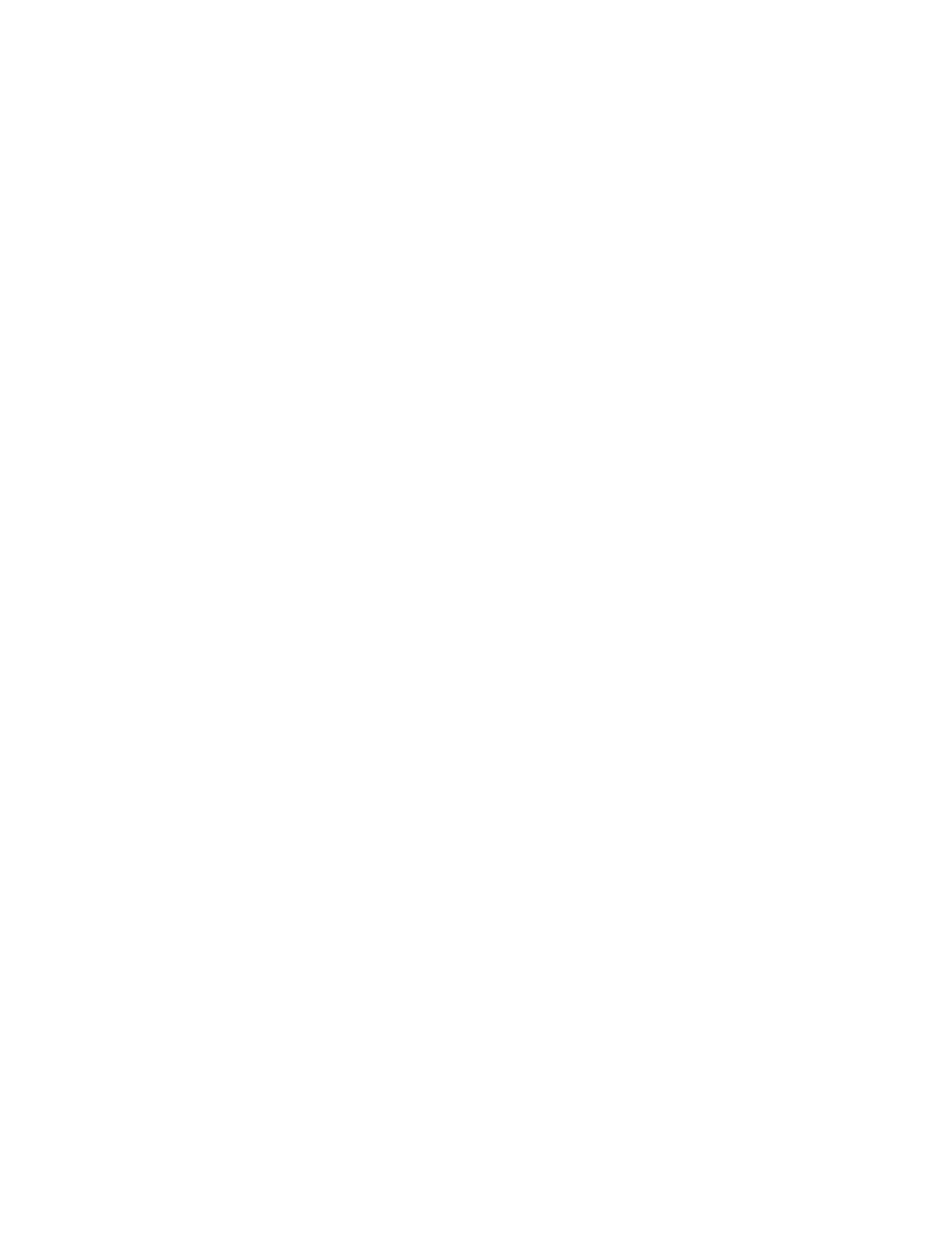
Section 6: Library Shapes
83
Section 6: Library Shapes
Library Shape Setup
Enter in the desired dimensions to obtain the part you require. There will be a small Help icon
in the lower right hand corner of the display to indicate which parameter the control is looking
for. The current parameter being entered will be highlighted with a yellow arrow bar.
While you are entering in parameters, the control is performing some general checks for proper
geometries. Should the control encounter a set of parameters that do not make sense, a warning
message will be displayed and the parameters in conflict will be highlighted in red. Note: It is not
possible to check for all improper geometries and it may still be possible to enter in a part that does
not make geometric sense.
As you are entering dimensional parameters, the control is automatically drawing your new shape
with the entered values. This is extremely useful in providing a visual check of the shape that has
been entered.
Lead-In, Lead-Out
Enter the appropriate value to ensure proper piercing (Lead-in) and gas bleed-off (Lead-out) to obtain
optimum cut quality.
The location for the lead-in and lead-out is fixed, but can be changed by using the ShapeWizard and
then saving the new shape to disk. Note: the Rectangle simple shape has the ability to select the
location for the lead-in and lead-out by pressing the SPACE key. Pressing the SPACE key will move
the lead-in and lead-out to the next available location.
Overburn Length
Overburn is used for parts that contain a circular element. Overburn specifies arc length that the
torch will travel past the circle closure point. The dimension entered is the chord length of the
overburn-arc.
In some cases it is desirable to have an underburn length. For these conditions, simply enter a
negative number for the Overburn length.
Part Type
Selects whether you want to cut the part as a separate Piece or a Hole in a larger part. Chain cut
options are available for simple shapes that have external cut paths.
Lead Type
Depending on the shape selected, the style of the Lead in/ Lead out may be selected as Radius, Lock
or Straight line. The Lock style Lead-in creates greater stability for the part and is only available if the
Part Type is set to Piece. Lead-in selection is only available if the Part Type is set to Piece or Hole.
After the shape has been entered, press DONE to return to the Main Menu.