Save system configuration, Power management, Figure 134: save system configuration – NavCom StarUtil Rev.G User Manual
Page 130: Figure 135: power management
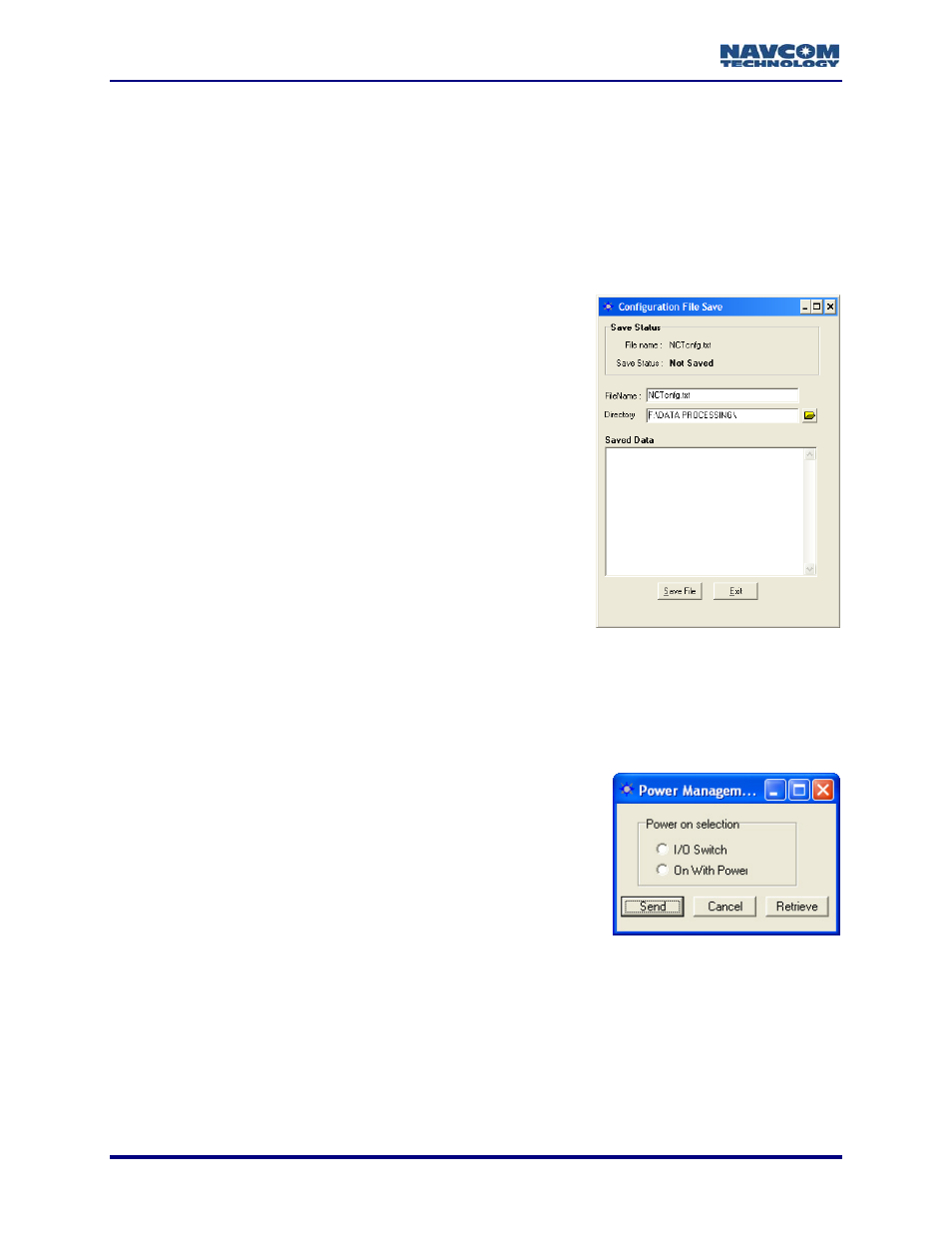
StarUtil User Guide – Rev. G
9
Click the Apply button and then click the Retriev
11-128
e button. The receiver uses the newly
entered position to locate its first satellite and update almanac and ephemeris information.
f a new almanac requires 12.5 uninterrupted minutes of continuous satellite
tracking. Allow the receiver to track satellites for 30 minutes to ensure a good almanac is
s not contain user
cannot be uploaded into the
receiver.
e from the receiver.
t necessarily messages that have
ut from the NCT Binary Messages
or the steps below:
e System Configuration to write system
Configuration
ens.
9
Enter a filename, select a folder, and click the Save File
button.
Figure 134: Save System Configuration
Power Management
Refer to Figure 135 for the steps below:
9
Select Tools > Power Management to configure the receiver
power-up status. The Power Management window opens.
9
Select one of these options:
• I/O Switch: Sets the control of the power On/Off status
exclusively via the front panel On/Off button.
• On With Power: Sets th
up when DC voltage is sensed at the input circuitry.
Figure 135: Power Management
Collection o
collected the first time it is turned on or after a reset command.
Save System Configuration
This tool writes system configuration information to a text file,
which is generally emailed to NavCom Customer Support to
troubleshoot a problem. The file doe
configured parameters, and
The system configuration text file is a list of NCT messages
that have been queried for a single instanc
These messages are no
been scheduled for outp
window.
Refer to Figure 134 f
9
Select Tools > Sav
configuration information to a text file. The
File Save window op
e receiver to automatically power