Failed search, Configure message output, Figure 76: lbm messages window – NavCom StarUtil Rev.G User Manual
Page 80
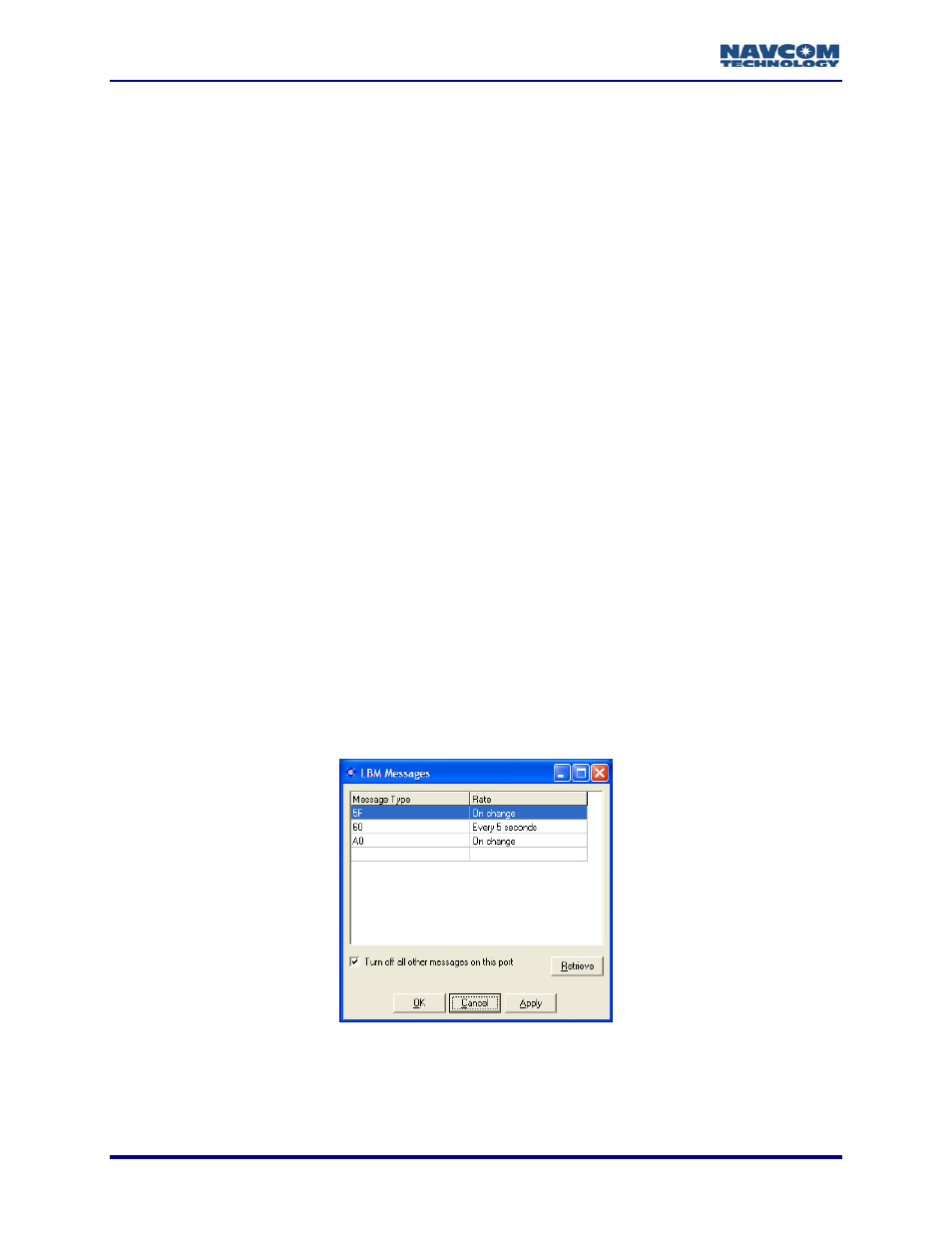
StarUtil User Guide – Rev. G
9
Click the Apply button and then the Retrieve button:
• If the satellite ID is accepted, it remains in the Alternate Satellite ID field, and the check
alternate satellite on either of these tabs:
see
is
ite.
tarFire™ L-B
es
box remains checked.
• If the satellite ID is not accepted, the Alternate Satellite ID field displays “0”, and the
check box is blank.
9
Confirm the manual selection of the
•
Select View > DB – StarFire™ Satellites. The DB-StarFire™ Satellites tab opens (
Figure 84). Click the Retrieve button. The Mode for the alternate StarFire™ satellite
Manual.
•
Select View > D3 – LBM DSP Status. The D3-LBM DSP Status tab opens (see
Figure 82). Click the Retrieve button. Yes is the entry in the field to the left of Use
alternate satellite.
Failed Search
Whether from loss of reception or lack of initial acquisition, after a 5 minute failed search for a
StarFire satellite, the receiver automatically searches for another available StarFire satell
This functionality only applies to:
9
Software later than v3.1.17
9
Receivers licensed for both StarFire Net 1 and Net 2
9
Receivers only licensed for StarFire Net 1 in areas where signals from 2 StarFire satellites
overlap and may be available.
Configure Message Output
Only with direction from NavCom, select this option to schedule messages for output that are
pertinent to the S
and Module (LBM).
9
Select Receiver > Setup > StarFire™ > Configure Message Output. The LBM Messag
window opens (see Figure 76).
Figure 76: LBM Messages Window
6-78