Verify reception of cmr rtk corrections, Figure 64: message ec scheduled – NavCom StarUtil Rev.G User Manual
Page 68
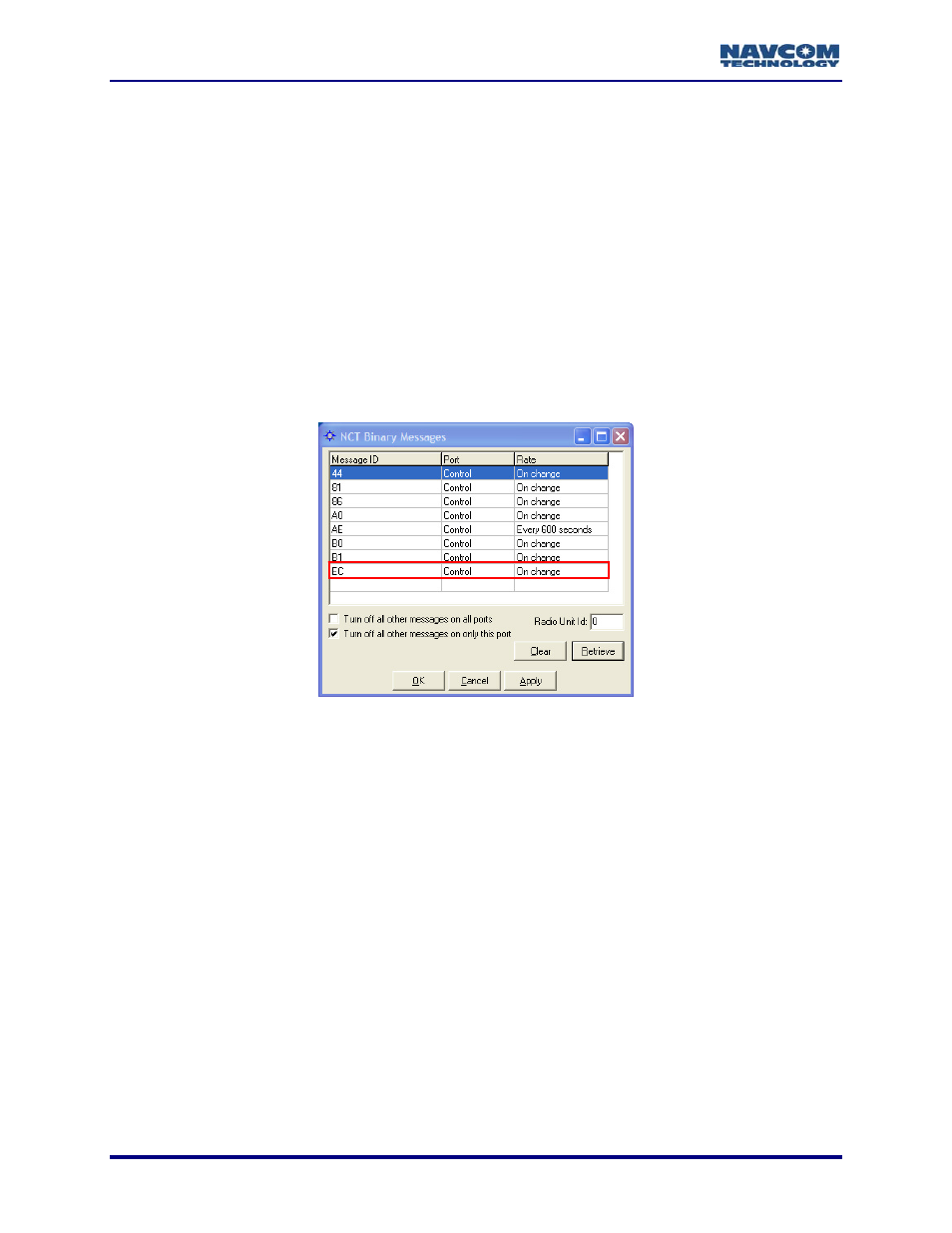
StarUtil User Guide – Rev. G
17. Enter a specific Site ID, if desired, to accept corrections only from the base station with the
same Site ID. The default 0 configures the receiver to accept corrections from any base
station.
18. Go to the section above, NCT RTK Configuration/Rover Configuration, to perform the
additional steps to complete the rover configuration. Then go to the section below, Verify
Reception of CMR RTK Corrections, to verify that the rover is receiving CMR or CMR+ RTK
corrections.
Verify Reception of CMR RTK Corrections
To verify that the rover is receiving RTK corrections from the base station, this section provides
steps to schedule and then view message EC. EC displays the RTK age of corrections. This
message is scheduled for output on the Control port at On Change rate.
To view additional parameters to verify the reception of CRM or CRM+ RTK
corrections, use an external tool.
y Messages
20. Schedule message EC, and for
1
RTK Extend™ users, FD:
• Click on an empty line in the NCT Binary Messages window.
• Right click in the Message ID column on the empty line. A pop-up menu opens.
• Select
Other from the menu. The cursor displays in the Message ID column.
• Type in “EC”.
• Press
Enter on the keyboard. The message is scheduled by default to the Control Port at
the rate of On Change.
• Repeat the steps above to schedule message FD if necessary.
• Click
the
Apply button and then click the Retrieve button to confirm that the receiver
accepts the settings.
Figure 64: Message EC Scheduled
Refer to Figure 58 for the steps below:
19. Select Receiver > Messages > NCT output from the menu bar. The NCT Binar
window opens.
1
Separate Software Option Required
5-66