Configuration reset, Figure 3: apply and retrieve buttons, Figure 4: examples of output data – NavCom StarUtil Rev.G User Manual
Page 19
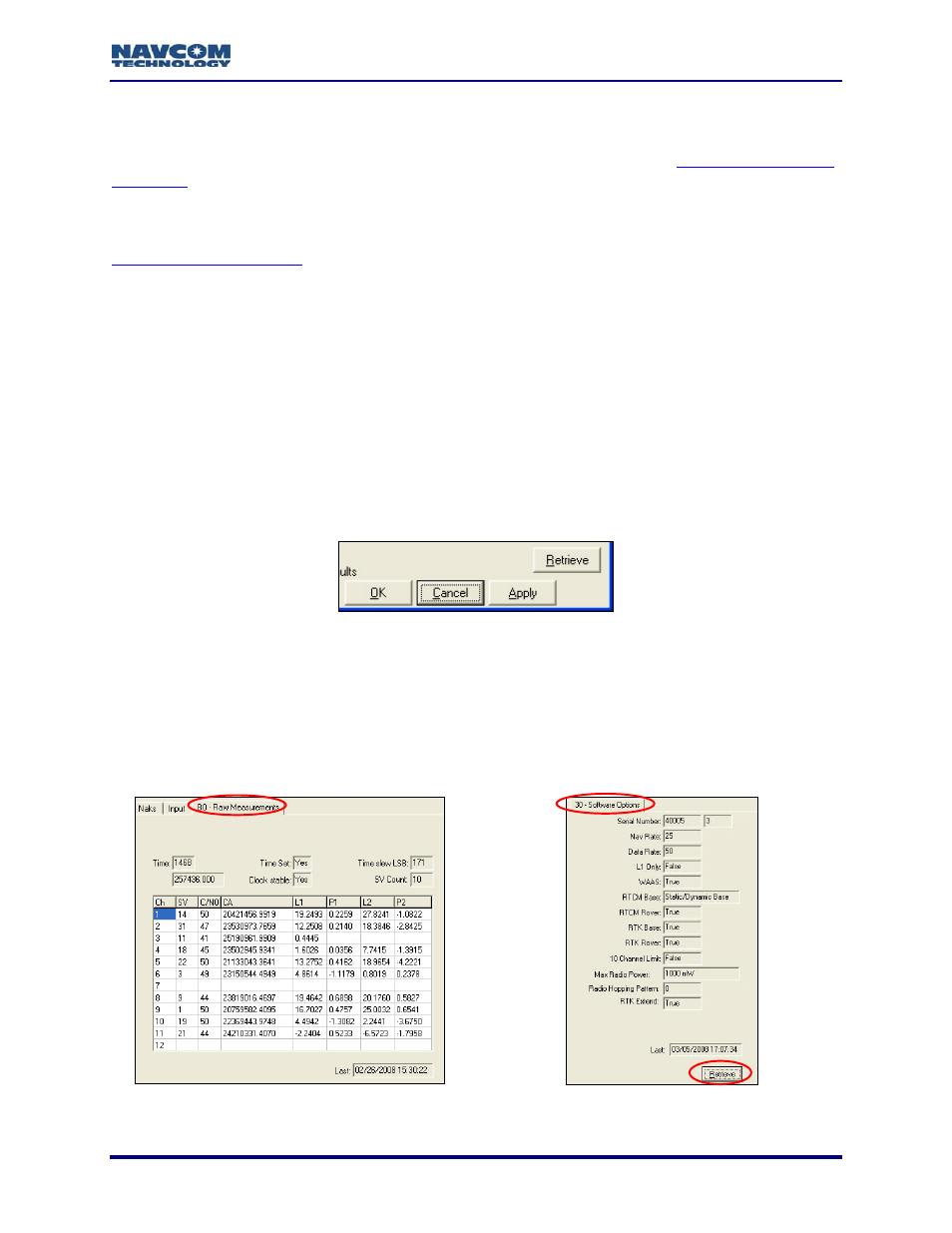
StarUtil User Guide – Rev. G
StarFire™
Operation
Load or cancel the license for the StarFire™ subscription service. StarUtil also provides
functions and data pertinent only to StarFire™ enabled receivers. Refer to
Load
Software
Load purchased software options and/or free software updates to the GPS receiver. Refer to
Configuration Reset
Select Receiver > Commands > Configuration Reset from the menu bar to reset the GPS
receiver to factory default settings. This command does not reset the position, time, almanac,
and ephemeris, but resets all other user settings to the factory default.
How Changes to Settings are Applied & Output Data Is Polled
The Apply and Retrieve buttons are at the bottom of most windows in StarUtil (see Figure 3).
StarUtil resides on the PC and allows the user to make changes which are not activated on the
receiver until after the Apply button is clicked.
The user clicks the Apply button to apply one or more new settings, and then clicks the Retrieve
button to confirm that the receiver accepts the setting(s).
Figure 3: Apply and Retrieve Buttons
StarUtil displays output data in two ways (see Figure 4):
9
Data is continuously updated for some scheduled messages, for example, B0-Raw
Measurements. StarUtil does not automatically poll the receiver for content. The user must
schedule the proper message(s) for output to view the data.
9
Some screens allow the user to poll for data to populate the screen. The user clicks the
Retrieve button, as on the 30-Software Options screen.
Figure 4: Examples of Output Data
1-17