Base configuration window, Figure 9: base configuration window, Figure 9 – NavCom StarUtil Rev.G User Manual
Page 26
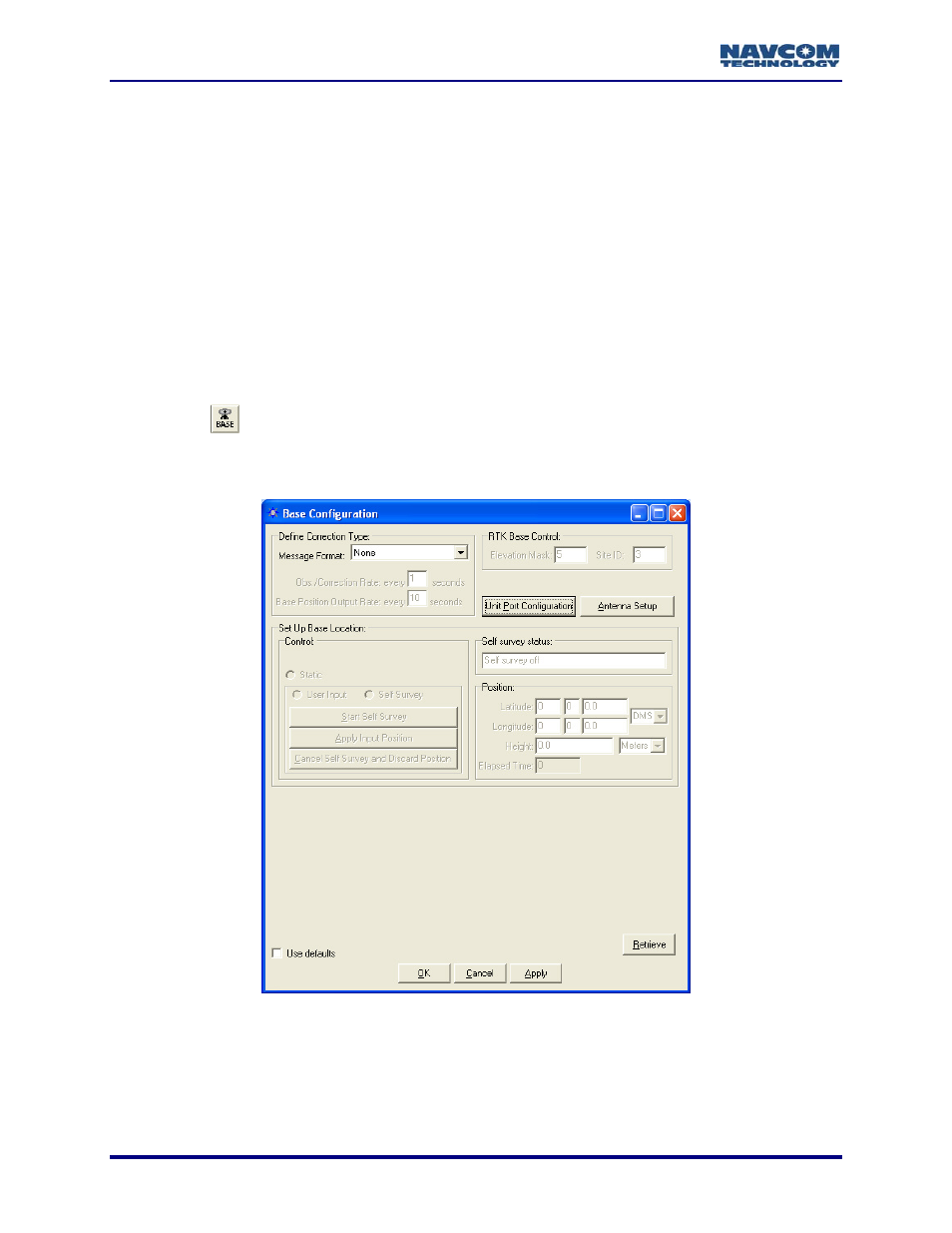
StarUtil User Guide – Rev. G
9
53 – RTK Settings Window (see Figure 27): This window is available in StarUtil-2100 only.
If re-configuring a base station as a rover, check this window for settings that may need to
be changed. On the Rover / Navigation & Tracking Setup window, click the RTK Setting
Control button to access the 53 – RTK Settings window.
Models RT-3010 & RT-3020 Only (with internal radio):
9
Radio Configurations Window (see Figure 67): Operation Mode must be set to 1= Master,
Point to Multipoint to enable the receiver to operate as a base station.
9
Unit Port Configuration Window (see Figure 66): Depending on configuration, the NCT RTK
logical port, RTCM logical port, or CMR.out logical port must be set to Port Radio to enable
the base station to communicate with the rover via the internal radio.
Base Configuration Window
9
Click the
icon on the toolbar to configure the base station. The Base Configuration
window opens (see Figure 9).
To open the window from the menu bar, select Receiver > Setup > Base.
Figure 9: Base Configuration Window
After making settings in the sections below, click the Apply button and then click
the Retrieve button to confirm that the receiver accepts the settings.
3-24