Verify base configuration, Figure 36: nct rtk scheduled messages – NavCom StarUtil Rev.G User Manual
Page 47
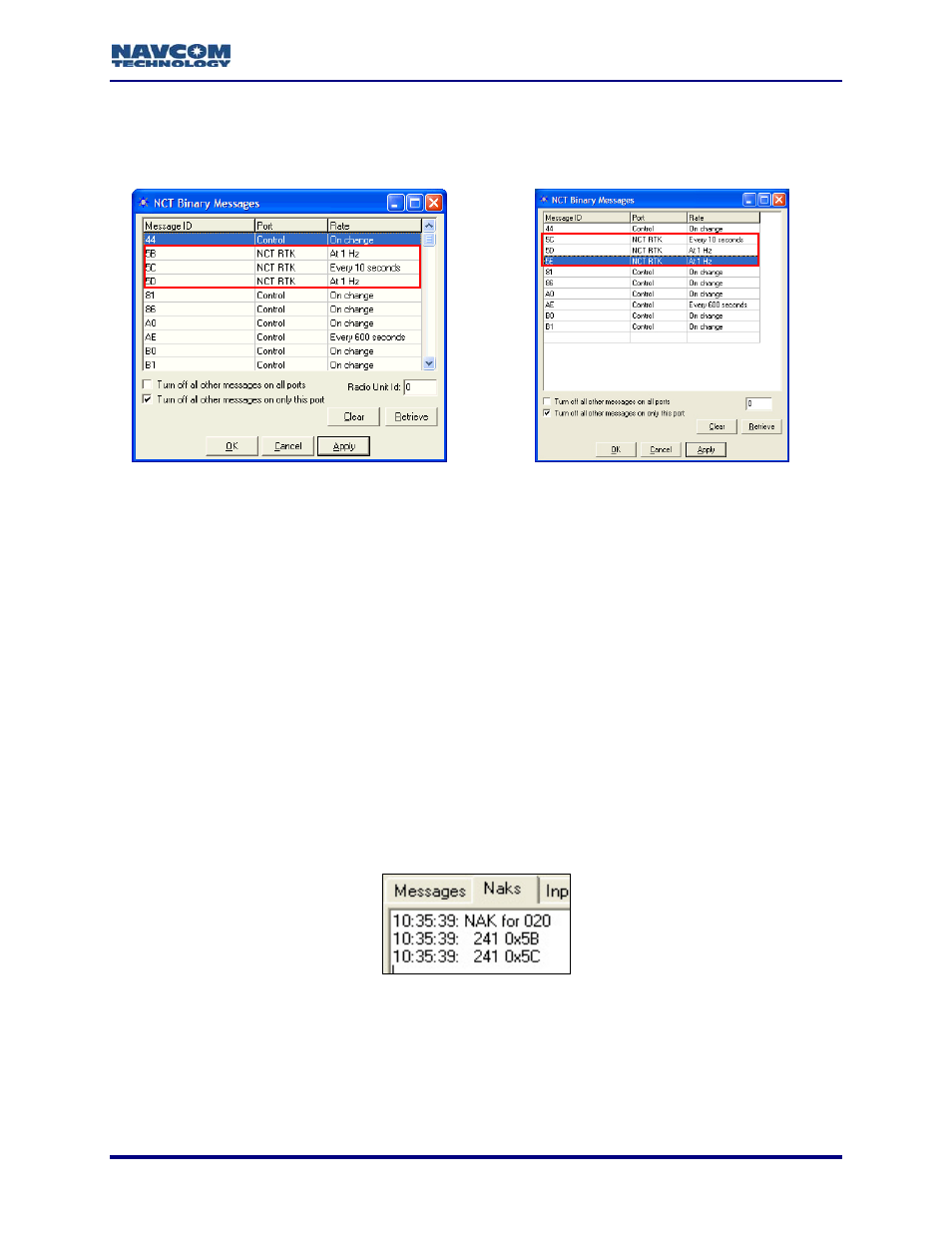
StarUtil User Guide – Rev. G
Verify Base Configuration
14. Select Receiver > Messages > NCT output
window opens (see Figure 36).
from the menu bar. The NCT Binary Messages
Proprietary RTK
Proprietary RTK: 5B At 1 Hz, 5C Every 10 seconds, and for StarFire™ enabled receivers
d for
Proprietary Long Baseline (UltraRTK™)
Figure 36: NCT RTK Scheduled Messages
Refer to Figure 36 for the steps below:
15. Verify that these messages are scheduled (the default configuration):
•
only, 5D At 1 Hz
• Proprietary Long Baseline (UltraRTK™): 5C Every 10 seconds, 5E At 1 Hz, an
StarFire™ enabled receivers only, 5D At 1 Hz
16. Perform one of these steps:
• If the appropriate RTK messages are scheduled in the NCT Binary Messages window,
base configuration is successful. Go to the next step.
• If the appropriate RTK messages are not scheduled in the NCT Binary Messages
window, click the Apply button and then the Retrieve button. If the window still does not
base configuration is unsuccessful:
display the messages,
• Check the Naks tab to see if the receiver rejected the configuration (see Figure 37).
ks Tab – Unsuccessful Base Configuration
se is active. Select View > 30 – Software Options. The
k the Retrieve button to view the current output data. The
tive if the value for both RTK Base and RTK Rover is True (see
Figure 38).
Figure 37: Na
• Verify that the RTK licen
message tab opens. Clic
RTK license is ac
5-45