Copying a folder/file, 10–internal settings – Teac HS-2 User Manual
Page 105
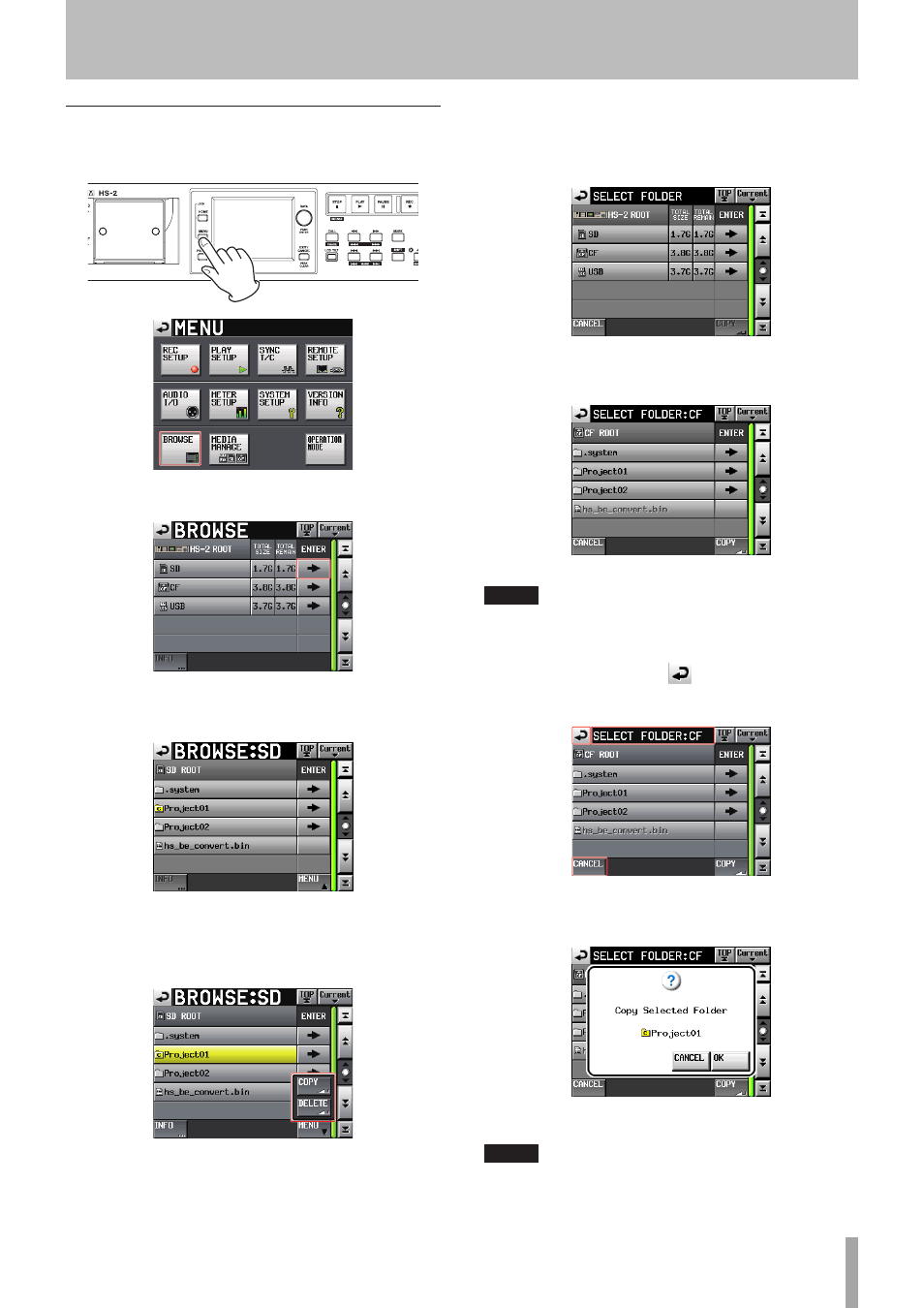
TASCAM HS-2
105
Copying a folder/file
1 Press the MENU key on the front panel to open the
MENU
screen.
2 Touch the
BROWSE
button to open the
BROWSE
screen.
SD card
3 Move to the media/folder containing a folder/file
to copy.
Folder:
Project01
Select a folder/file to copy.
The selected folder/file is highlighted in yellow.
4 Touch the
MENU
button to display the pull-up menu.
5 Touch the
COPY
button on the pull-up menu to
change to the copy destination folder selection
screen.
6 Move to the copy destination folder.
• The media selection screen appears for the first
copy. Touch the
e
button for the media containing
the copy destination folder.
First media selection screen
• The last displayed copy destination folder selection
screen appears the second time or later.
If a CF card was selected last time
NOTE
• While the copy destination is been selected, the
BROWSE
screen title changes to the blinking name
"
SELECT FOLDER"
.
• If the
CANCEL
button or
button is touched while
selecting a copy destination, the
BROWSE
screen
reappears.
7 Touch the
COPY
button to display a confirmation
message on the pop-up window. Touch the
OK
but-
ton or press the ENTER key to copy.
To cancel copying or change the copy destination,
touch the
CANCEL
button.
NOTE
If the folder/file name already exists in the copy desti-
nation, the pop-up window
Cannot Copy Folder
or
Cannot Copy File
appears.
10–Internal settings