Deleting an aes31 file, 7–timeline mode – Teac HS-2 User Manual
Page 52
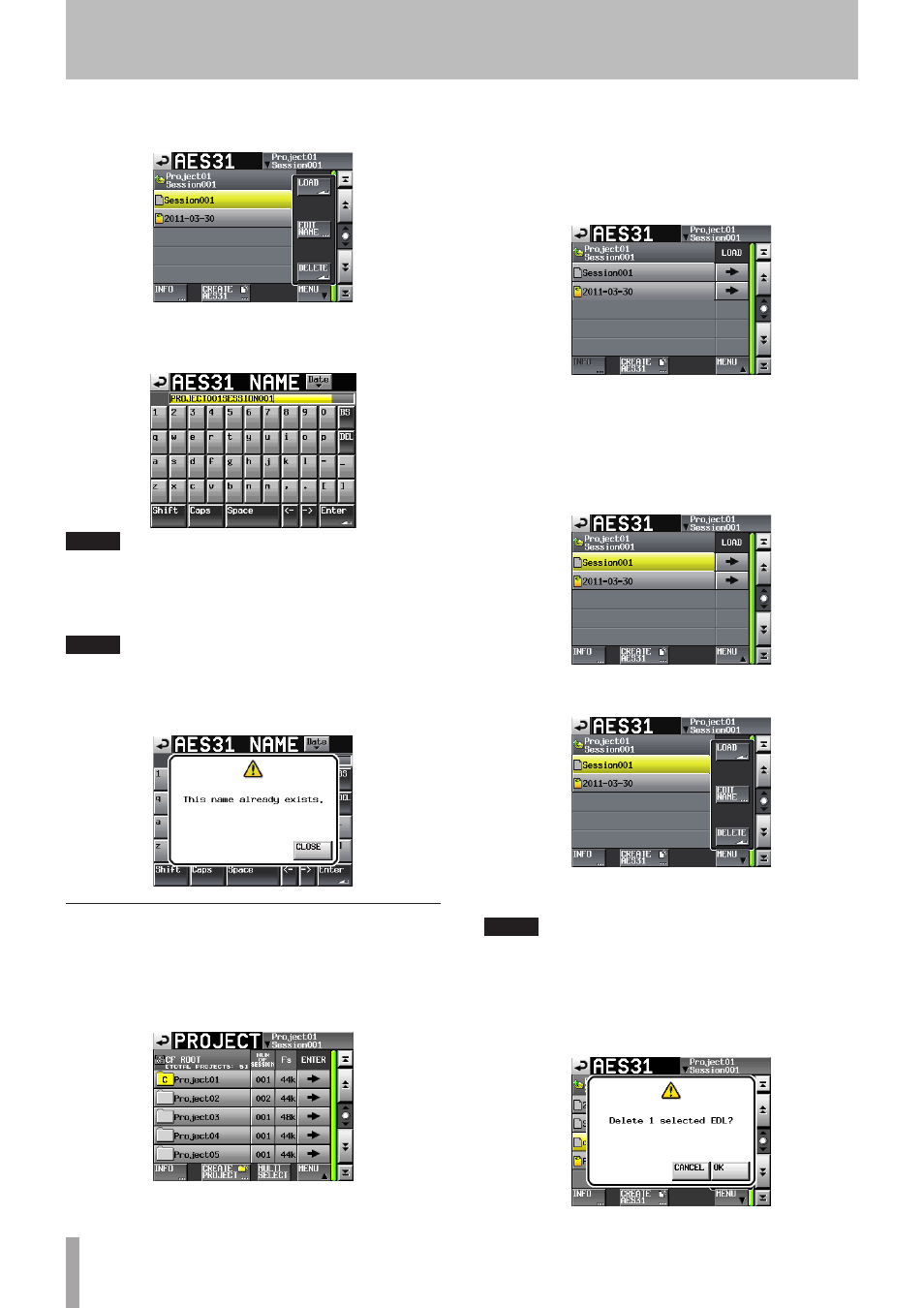
52
TASCAM HS-2
5 Touch the
MENU
button to display the pull-up menu
item.
6 Touch the
EDIT NAME
button on the pull-up menu
item to display the
AES31 NAME
screen to enter an
AES31 file name.
NOTE
If you select the loaded AES31 file, you cannot select the
EDIT NAME
button on the pull-up menu item.
7 Touch the
Enter
button on the
AES31 NAME
screen
or press the DATA dial.
NOTE
If the entered file name already exists, the pop-up window
This name already exists.
appears. Touch the
CLOSE
button to return to the
AES31 NAME
screen, and
enter another name.
Deleting an AES31 file
1 Press the PROJECT key on the front panel to display
the
PROJECT
screen.
2 Touch the
e
button of the project containing the
AES31 file you want to delete to display the session
selection screen.
If it is not the current project, touch the
OK
button
on the pop-up window which appears to confirm
loading.
3 Touch the
e
button of the project containing the
AES31 file you want to delete to display the AES31
file selection screen.
If it is not the current session, touch the
OK
button
on the pop-up window which appears to confirm
loading.
4 Select the AES31 file that you want to delete.
The background color of the selected AES31 file
name selected will become yellow.
5 Touch the
MENU
button to display the pull-up menu
item.
6 Touch the
DELETE
button on the pull-up menu
item.
NOTE
If you select the loaded AES31 file, you cannot select the
DELETE
button on the pull-up menu item.
7 Touch the
OK
button or press the DATA dial when
the confirmation message appears on the pop-up
window. When deleting is complete, the pop-up
window will disappear.
7–Timeline mode