Exporting a take, Deleting a take, 8–take mode – Teac HS-2 User Manual
Page 69
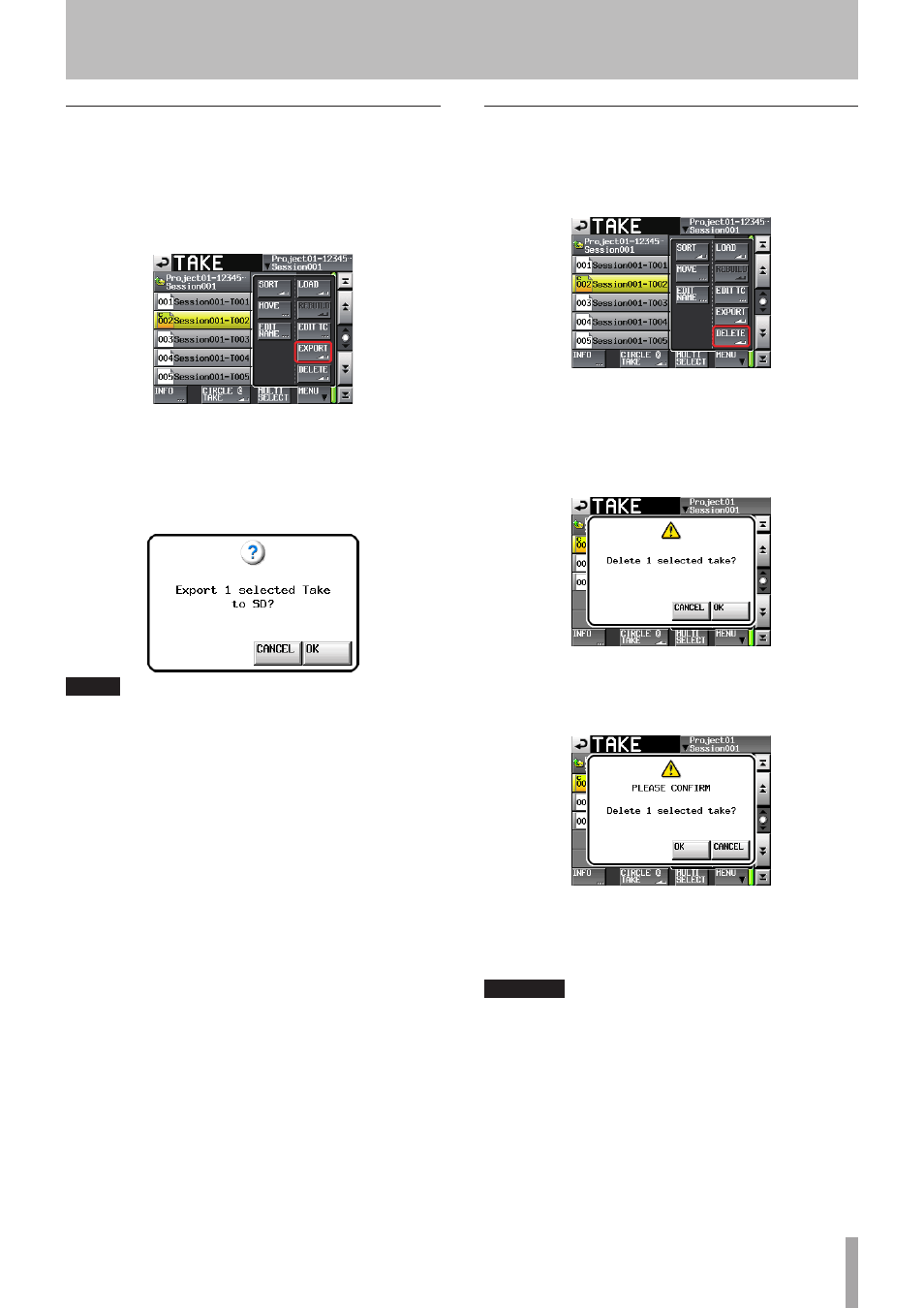
TASCAM HS-2
69
Exporting a take
Exports a take to the current session folder on a different
media device.
1 Select the take you want to export on the take se-
lection screen.
2 Touch the
MENU
button on the take selection screen
to display the pull-up menu item.
3 Touch the
EXPORT
button on the pull-up menu item
to display the following pop-up window. Touch the
OK
button or press the DATA dial to eport the se-
lected take.
Touch the
CANCEL
button on the pop-up window to
return to the take list screen.
NOTE
• If the target destination does not have a directory for
the current session, the same project/session structure
as the currently loaded session is created automatically
during the export.
• If the target destination contains a directory named the
same as the currently loaded session, and that directory
contains any files that match file names from the
current session, a pop-up window stating “
Selected
Take Already exist in Export destination.
”
is displayed and the export will not be performed.
• When the total size of the EXPORT file exceeds the
free space in the export destination, a pop-up window
stating “
Cannot EXPORT. Not enough space on
xxx
” (*1) is displayed before the export starts, and the
export will not be performed.
*1) “x x x”: SD card / CF card / USB memory (Export
destination media name)
• If Fs of the export destination project differs, a pop-up
window stating “
Cannot EXPORT. Destination
Project is different Fs.
” is displayed before the
export starts, and the export will not be performed.
Deleting a take
1 Select the take that you want to delete on the take
selection screen.
2 Touch the
MENU
button on the take selection screen
to display the pull-up menu item.
Take selection screen during the pull-up menu display
3 Touch the
DELETE
button on the pull-up menu
item.
4 Touch the
OK
button or press the DATA dial when
the confirmation message is displayed on the pop-
up window.
Confirmation message screen
5 Touch the
OK
button or press the DATA dial when
the reconfirmation message is displayed on the
pop-up window.
Reconfirmation message screen
During deleting, a progress bar is displayed on the
pop-up window. When deleting is complete, the
pop-up window will disappear.
CAUTION
You can delete a take already in use in the timeline mode
or playlist mode.
If you delete such a take, an error pop-up appears when
you attempt to play the corresponding region/entry.
8–Take mode