Designating the editing finish point, Deleting the editing start/finish points, Selecting a complete region for editing – Teac HS-2 User Manual
Page 54: 7–timeline mode
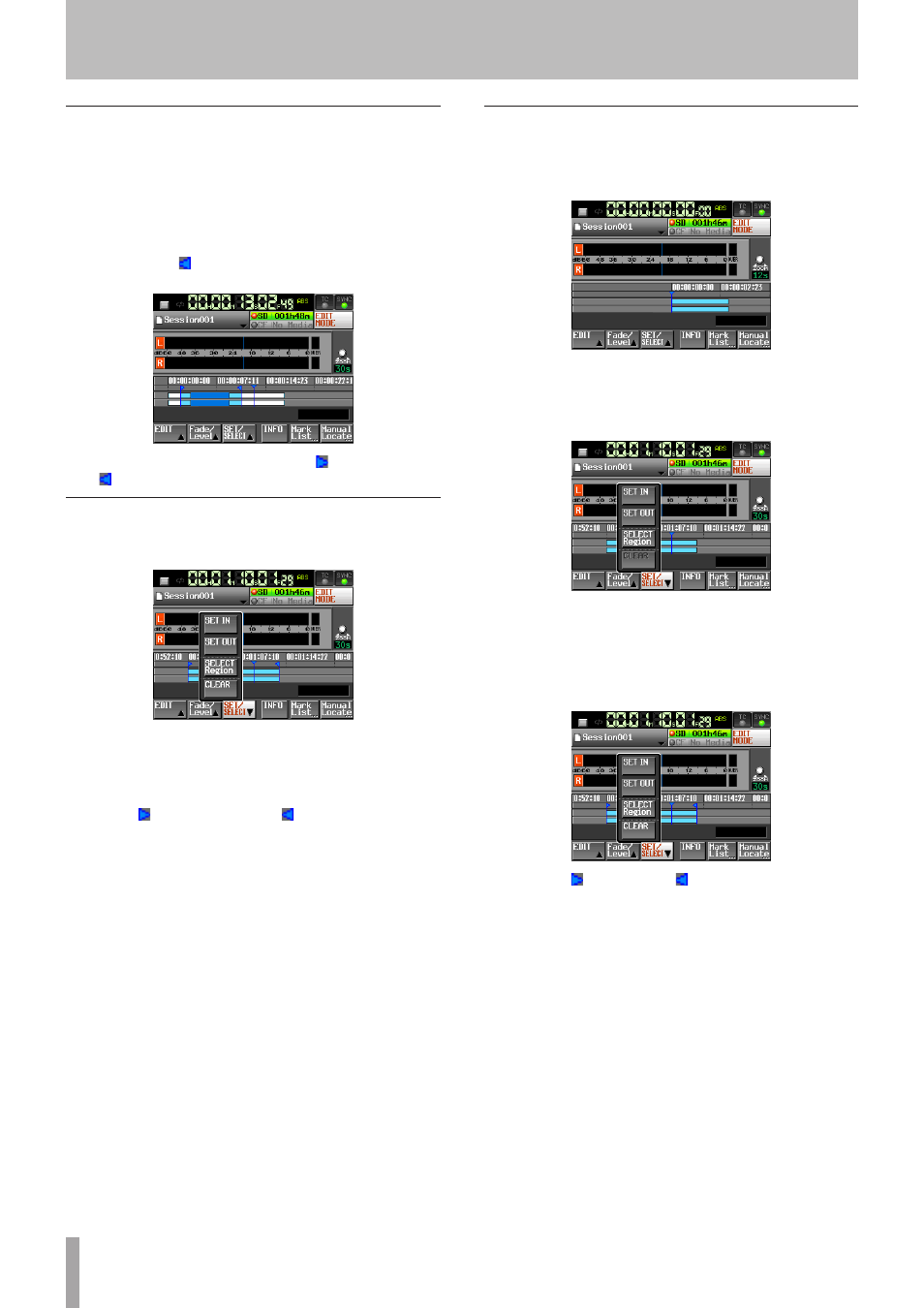
54
TASCAM HS-2
Designating the editing finish point
6 Use the m/,, keys etc. to locate the timeline
cursor on the position (time) to finish editing.
7 Touch the
SET/SELECT
button to display the pull-
up menu.
8 Touch the
SET OUT
button on the pull-up menu
item to set the editing finish point (OUT point).
OUT mark (“
”) will be displayed in the current
position marking area.
The range between the IN mark (“
”) and OUT mark
(“
”) is to be edited, and indicated in light blue.
Deleting the editing start/finish points
1 Touch the
SET/SELECT
button to display the pull-
up menu.
2 Touch the
CLEAR
button to on the pull-up menu
item. When a confirmation pop-up window is dis-
played, touch the
OK
button or press the DATA dial.
The current IN and OUT points are deleted, and the IN
mark (“
”) and OUT mark (“
”) disappear from the
marking area.
Selecting a complete region for editing
1 Press the HOME key to display the Home Screen.
2 Touch the
EDIT MODE
button to enter the edit
mode.
3 Move the timeline cursor to appear within the re-
gion to be edited.
4 Touch the
SET/SELECT
button to display the pull-
up menu.
5 When you touch the
SELECT Region
button on the
pull-up menu item, the beginning of the region
below the timeline cursor is set to the editing start
point (IN point), and the end of the region is set to
the editing finish point (OUT point) to select the
whole region area.
IN mark “
”/ OUT mark“
” will be displayed in the
current position marking area, and the range between
the marks is to be edited, and indicated in light blue.
7–Timeline mode