8–take mode, Preparing to record, Basic preparations – Teac HS-2 User Manual
Page 64: Creating a new project, Creating new sessions
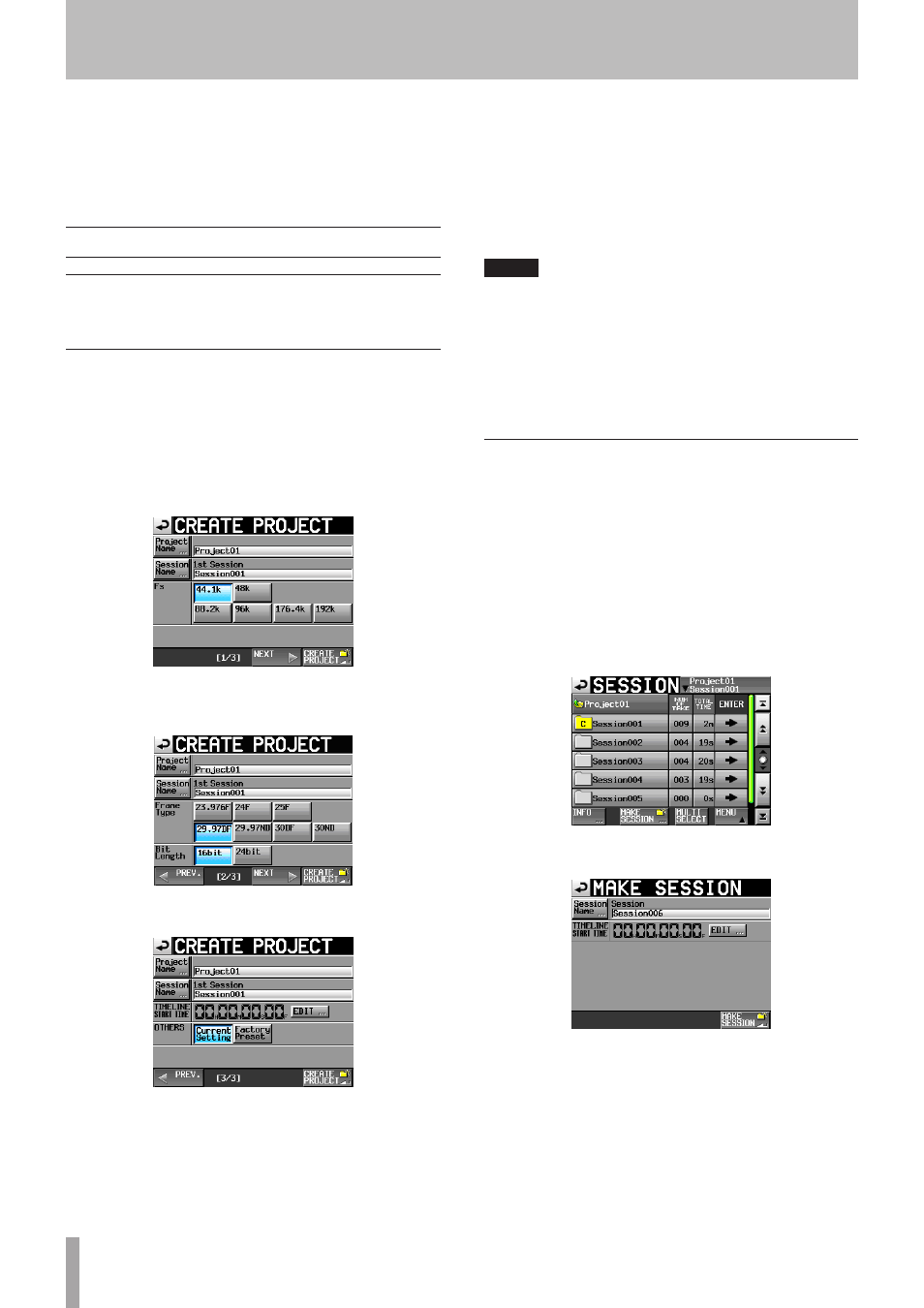
64
TASCAM HS-2
In this chapter, we explain how to use the take mode. To
use this unit in take mode, set the unit’s operation mode
to TAKE MODE. (See “Selecting the operation mode” on
page 44.)
Please refer to “4–Basic operation” on page 29 when reading
this chapter.
Preparing to record
Basic preparations
Refer to“4–Basic operation” on page 29 and make the basic
preparations for recording.
Creating a new project
Create new projects as necessary. You do not need to
create a new project if you plan to record into an existing
one.
1 Press the PROJECT key on the front panel to open
the
PROJECT
screen.
2 Touch the
CREATE PROJECT
button on the
PROJECT
screen to open the
CREATE PROJECT
screen.
On this screen, set the project name, the name for the
first session and the sampling frequency.
Touch the
NEXT
button to open the next page.
Set the frame type then bit length.
Touch the
NEXT
button to open the next page.
Finally, set the starting time in timeline mode, and
then set whether other settings should be retained
from the currently open project or whether the factory
defaults should be used instead.
For further details about these settings, see “Editing
the project name” on page 38.
3 After you complete making settings touch the
CREATE PROJECT
button.
NOTE
If a project with the same project name already exists, the
CREATE PROJECT
button appears gray and you will not
be able to create a new project. If this happens, change
the project name.
4 Touch the
OK
button when the confirmation pop-
up message appears.
When creation of the project completes, the Home
Screen reopens.
Creating new sessions
Create new sessions as necessary. You do not need to
create a new session if you plan to record into an existing
one.
1 Press the PROJECT key on the front panel to open
the
PROJECT
screen.
2 Touch the
e
button of the project in which you
want to create a new session to open its session se-
lection screen.
If it is not the current project, a pop-up window
appears confirming that you want to load it. Touch the
OK
button.
3 Touch the
MAKE SESSION
button to open the
MAKE
SESSION
screen.
8–Take mode