Project operations, Creating new projects, 5–projects – Teac HS-2 User Manual
Page 37
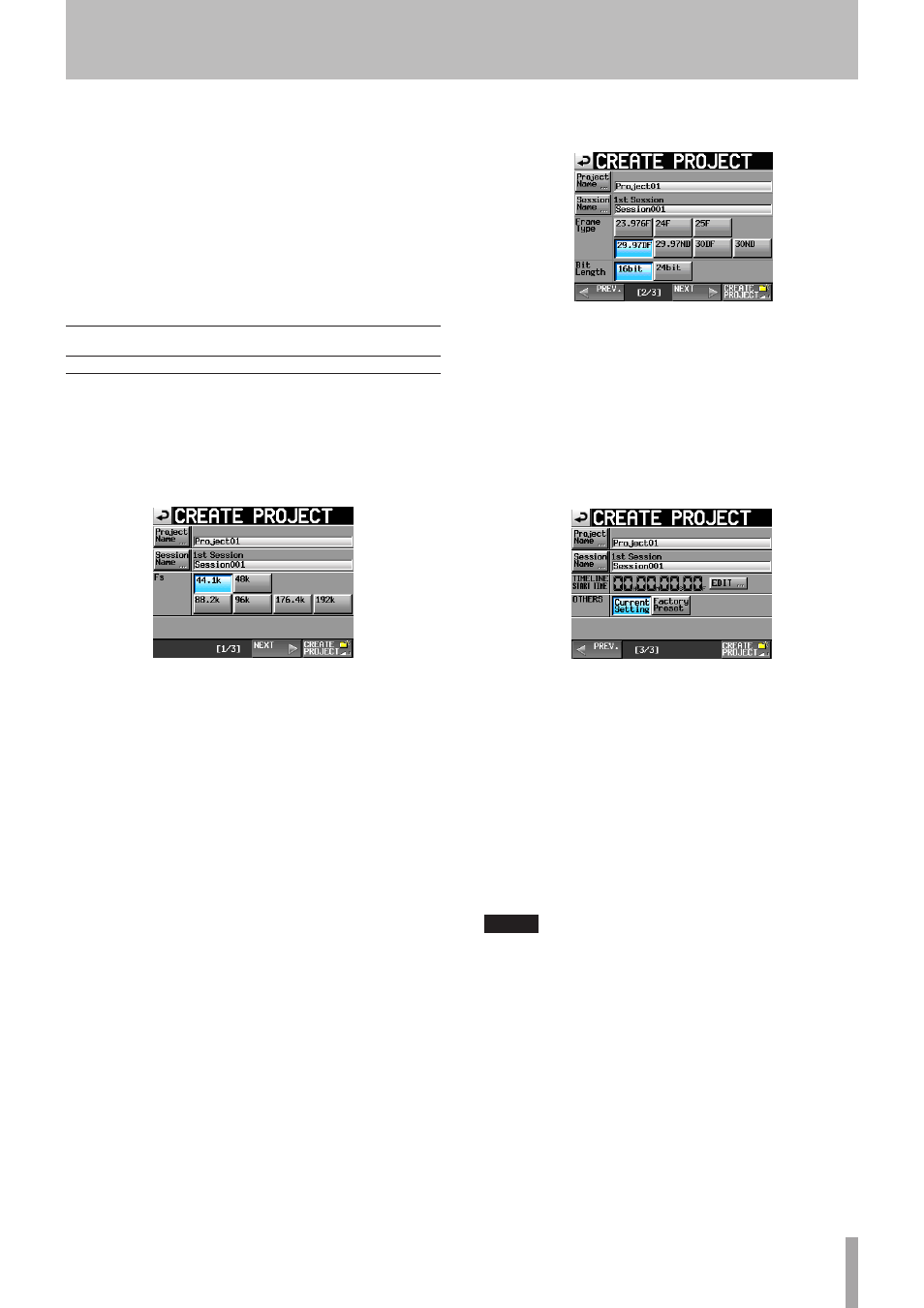
TASCAM HS-2
37
• CREATE PLAYLIST button
This shows the screen for creating a new playlist.
• MENU button
Touch to open a pull-up menu where you can select
LOAD
,
EDIT NAME
and
DELETE
.
• Scroll buttons
Use these buttons to scroll to the beginning or end of
the playlist or scroll one page (five lines) forward or
backward. You can also scroll through the playlist one
line at a time using the DATA dial.
Project operations
Creating new projects
1 Press the PROJECT key on the front panel to open
the
PROJECT
screen.
2 Touch the
CREATE PROJECT
button on the
PROJECT
screen to open the
CREATE PROJECT
screen.
This screen has three pages.
CREATE PROJECT screen 1
You can make the following settings on this screen.
8Project Name
Touch the
Project Name
button to open the
screen where you can edit the project name.
The maximum number of characters for project and
session names is 31. Extra characters are discarded.
8Session Name
Touch the
Session Name
button to open the
1st
Session
screen where you can change the name of
the first session.
On the
1st Session
screen, the maximum
number of characters allowed is indicated by a
yellow background.
8Fs
Set that sampling frequency of the project.
8NEXT button
Touch to open the next page.
8CREATE PROJECT button
Touch this to create a project with the current
settings. If a project with the same name already
exists, this button appears gray and you will not be
able to create a new project.
3 After you complete making settings, touch the
NEXT
button.
CREATE PROJECT screen 2
You can make the following settings on this screen.
8Frame Type
Set the time code frame type.
8Bit Length
Set the bit length used during recording.
8PREV button
Open the previous screen.
4 After you complete making settings, touch the
NEXT
button.
CREATE PROJECT screen 3
You can make the following settings on this screen.
8TIMELINE START TIME
Set the starting time used in timeline mode. Touch
the
EDIT
button to open a screen where you can
change the starting time.
8OTHERS
Touch the
Current Setting
button to use the
current settings of other parameters when creating
the project or touch
Factory Preset
to use the
default settings.
5 After you complete making settings touch the
CREATE PROJECT
button.
NOTE
• If a project with the same project name already exists,
the
CREATE PROJECT
button appears gray and you
will not be able to create a new project. If this happens,
change the project name.
• On screens 2 and 3, touch the
PREV
button to return to
the previous screen.
5–Projects