Editing mark positions, Editing mark names, 11–mark and locate functions – Teac HS-2 User Manual
Page 111
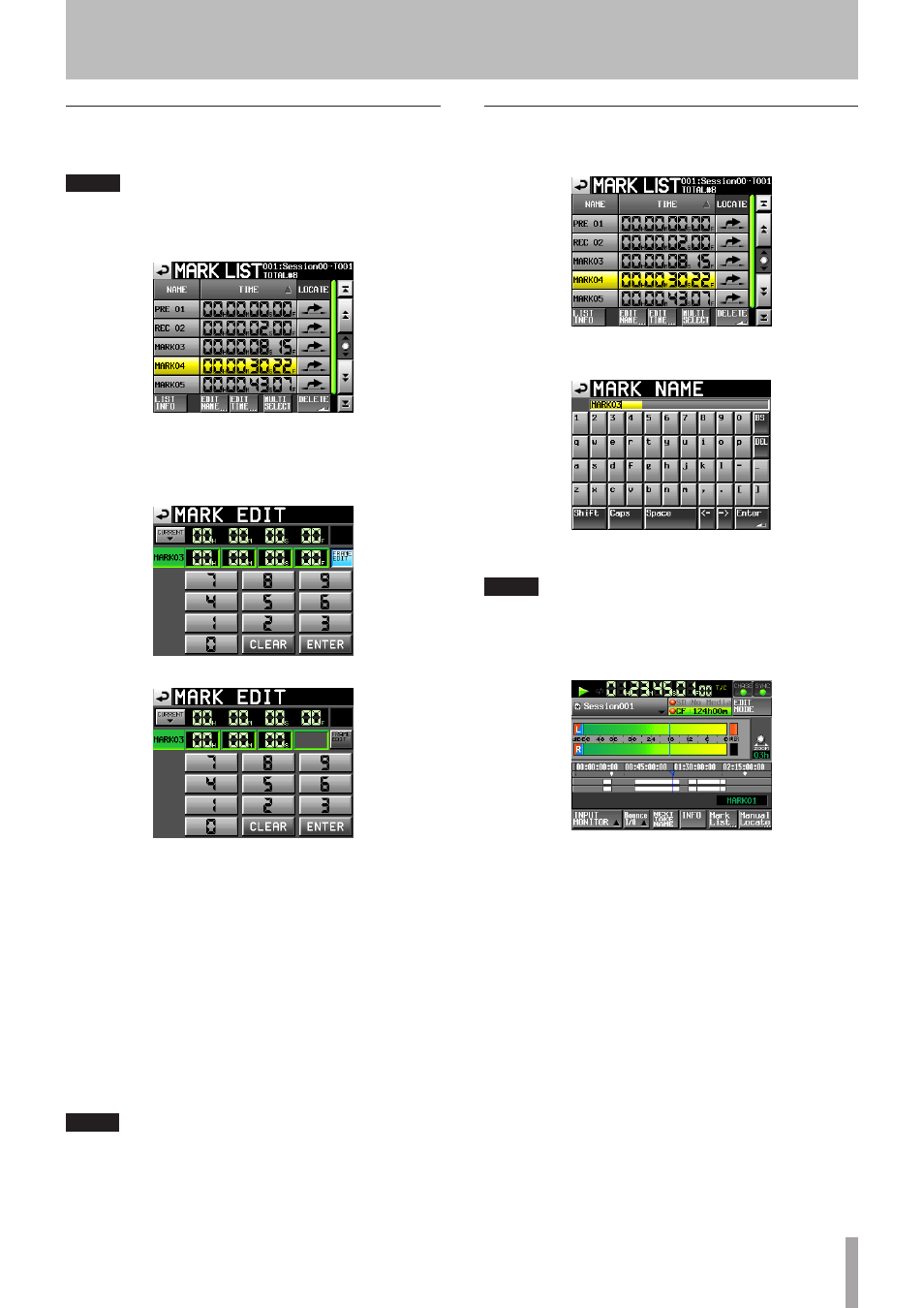
TASCAM HS-2
111
Editing mark positions
You can change the position (time) of marks added using
the MARK list (marks named “MARKXX”).
NOTE
Automatically placed marks cannot be edited.
1 Select the mark that you want to edit on the
MARK
LIST
screen.
2 Touch the
EDIT TIME
button to open the
MARK
EDIT
screen.
Touch the
FRAME EDIT
button to set whether or
not the frame value can be edited.
FRAME EDIT on
FRAME EDIT off
3 Touch a number button to edit a mark. Use the
DATA dial to change the time for the selected
number.
Touch the
ENTER
button to confirm the setting and
return to the
MARK LIST
screen.
• If you begin input without selecting a digit, input
will start from the smallest one.
• To input a specific digit, touch it to make its
background yellow, then use the number buttons or
the DATA dial to enter two digits at a time.
• Touch the
CURRENT
b button to copy the current
playback position to the input value.
• Touch the
CLEAR
button to clear all input values.
TIP
This can also be edited using an externally connected
keyboard. Press the keyboard’s Enter key to confirm a
setting and its ESC key to clear all the values.
Editing mark names
1 Select the mark that you want to edit on the
MARK
LIST
screen.
2 Touch the
EDIT NAME
button to open the
MARK
NAME
screen.
Follow the procedures in “Editing the project name” on
page 38.
NOTE
You can also open the
MARK NAME
screen by touching the
mark name area on the Home Screen.
However, since the names of automatic marks cannot be
edited, the
MARK NAME
screen is not shown for them.
11–Mark and locate functions