Deleting a folder/file, 10–internal settings – Teac HS-2 User Manual
Page 106
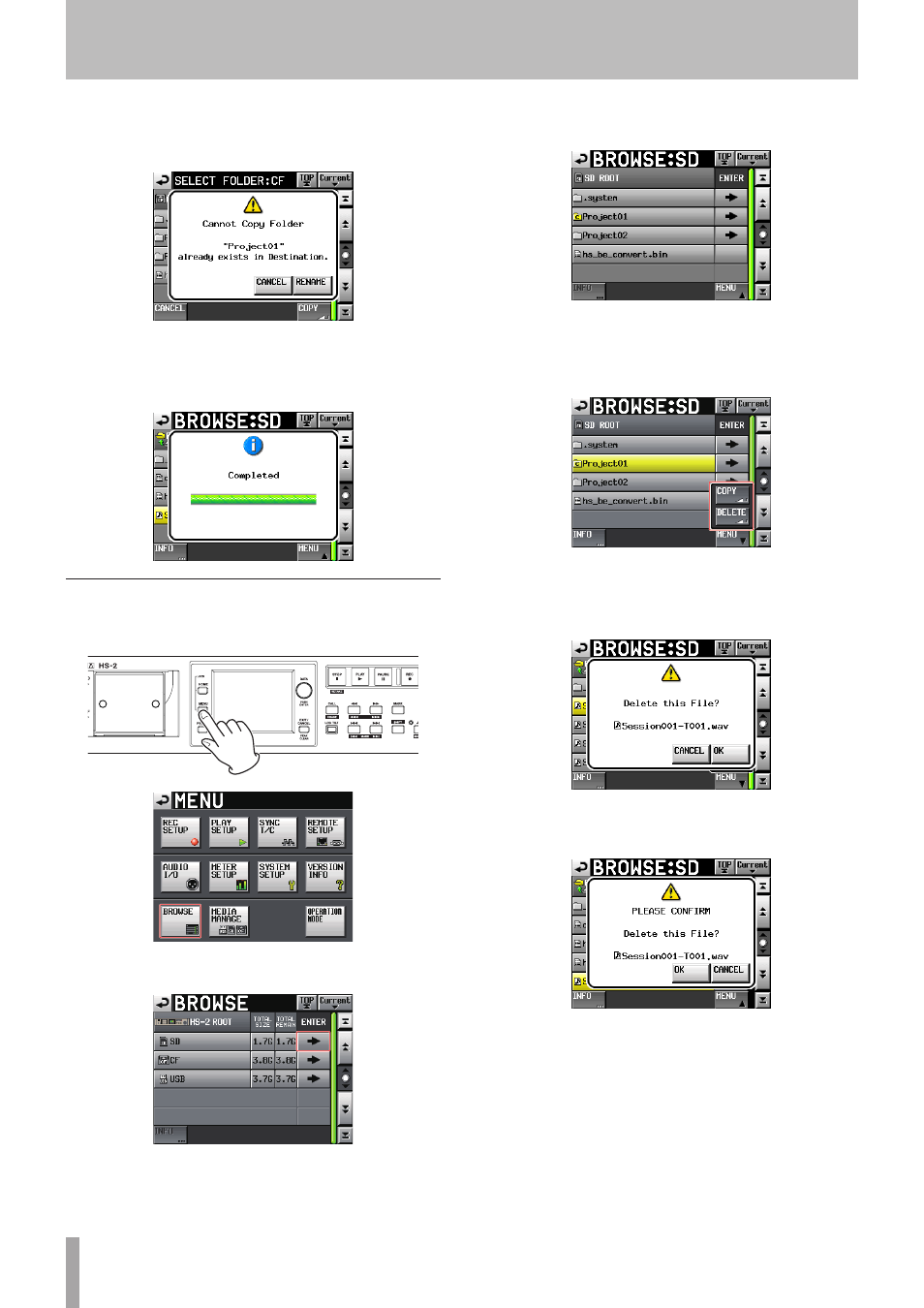
106
TASCAM HS-2
To change the folder/file name, touch the
RENAME
button.
For how to enter a name, see “Editing the project name”
on page 38.
To cancel copying, touch the
CANCEL
button.
8 A pop-up window is displayed during copying.
When copying is complete, the pop-up window dis-
appears and the
BROWSE
screen reopens.
Deleting a folder/file
1 Press the MENU key on the front panel to open the
MENU
screen.
2 Touch the
BROWSE
button to open the
BROWSE
screen.
SD card
3 Move to the media/folder containing a folder/file
to delete.
Folder:
Project01
Select a folder/file to delete.
The selected folder/file is highlighted in yellow.
4 Touch the
MENU
button to display the pull-up menu.
5 Touch the
DELETE
button on the pull-up menu.
6 A confirmation message is displayed on the pop-
up window. Touch the
OK
button or press the DATA
dial.
7 A reconfirmation message is displayed on the pop-
up window. Touch the
OK
button or press the DATA
dial to delete.
To cancel deleting, touch the
CANCEL
button.
10–Internal settings