Importing all the takes, Editing an aes31 file name, 7–timeline mode – Teac HS-2 User Manual
Page 51
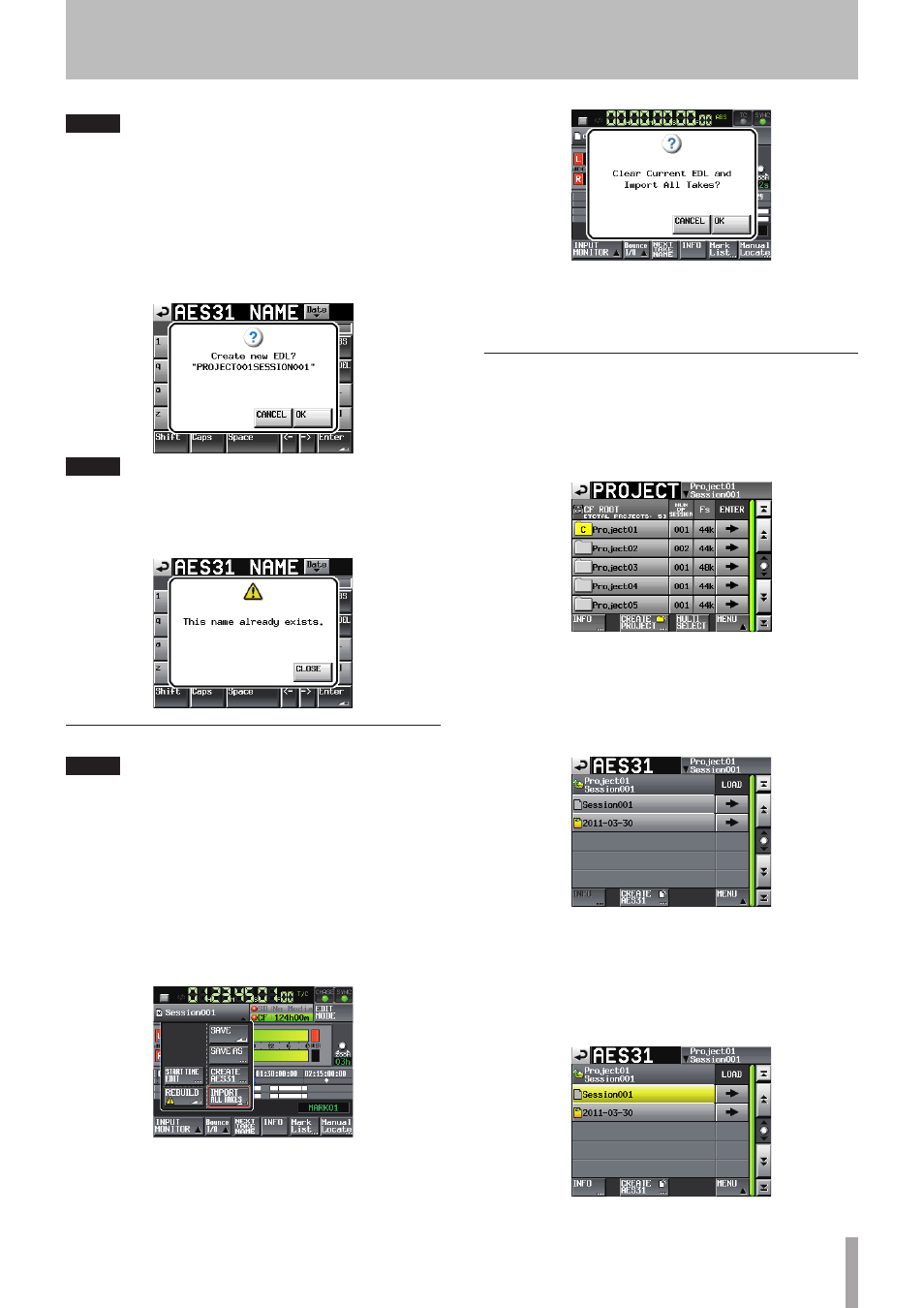
TASCAM HS-2
51
NOTE
You can also create the new AES31 file by touching
CREATE AES31
button on the AES31 file selecting screen.
4 Touch the
Enter
button or press the DATA dial on
the
AES31 NAME
screen.
5 Touch the
OK
button or press the DATA dial when
the confirmation message appears on the pop-up
window to create a new AES31 editing information
file with the inputted name.
NOTE
If the entered file name already exists, the pop-up window
This name already exists.
appears. Touch the
CLOSE
button to return to the
AES31 NAME
screen, and
enter another name.
Importing all the takes
NOTE
Each take is imported on the timeline of the time code
time set for the take. If the time code time is not set, the
take is imported to [ 00 h 00 m 00 s 00 f ].
All existing editing information in the current session is
cleared and all takes found within the current session's
folder are imported when this operation is performed.
1 Press the HOME key on the front panel to display
the Home Screen.
2 Touch the AES31 file name display button on the
Home Screen to display the pull-down menu.
3 Touch the
IMPORT ALL TAKES
button on the pull-
down menu item.
4 A confirmation message will appear on the pop-up
window.
Touch the
OK
button or press the DATA dial to clear
the current session and all the takes from the current
session's folder.
Touch the
CANCEL
button to return to Home Screen.
Editing an AES31 file name
1 Press the PROJECT key on the front panel to display
the
PROJECT
screen.
2 Touch the
e
button of the project containing the
AES31 file you want to rename to display the ses-
sion selection screen.
If it is not the current project, touch the
OK
button
on the pop-up window which appears to confirm
loading.
3 Touch the
e
button of the project containing the
AES31 file you want to rename to display the AES31
file selection screen.
If it is not the current session, touch the
OK
button
on the pop-up window which appears to confirm
loading.
4 Select the AES31 file that you want to rename.
The background color of the selected AES31 file
name will become yellow.
7–Timeline mode