Assigning a take to an entry, 9–playlist mode, Entry number page allocation – Teac HS-2 User Manual
Page 80
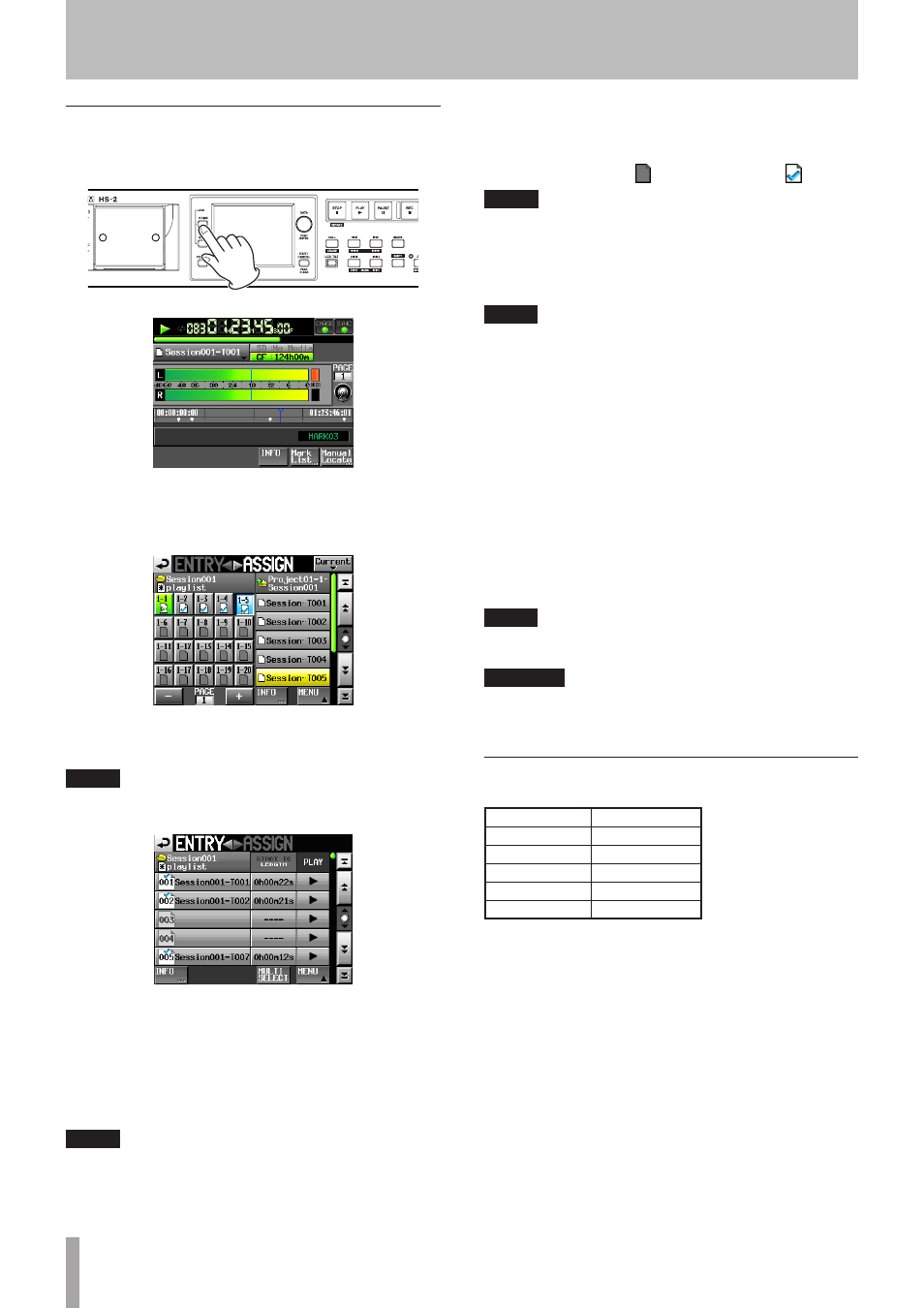
80
TASCAM HS-2
Assigning a take to an entry
1 Press the HOME key on the front panel to open the
Home Screen.
2 Touch the file name or title name display button
to open a pull-down menu, and touch the
ASSIGN
FILE
button to open the
ASSIGN
file screen where
you can assign entries.
On the left side are the buttons that can receive
assignments, and on the right side is the list of takes
that can be assigned.
NOTE
You can also touch the t
ASSIGN
button on the Entry List
screen to open the Assign File screen.
3 First, select the key assign button of the take that
you want to assign.
4 Use the + and – buttons to open the page where
you want to assign a file.
5 In the key assign button list on the left, select the
one that you want to assign to.
The selected button appears light blue.
NOTE
If you select a button that already has an entry assigned
to it, the corresponding take appears yellow in the take
list.
6 Touch a take name in the take list to assign that
take to that button.
When a take is assigned to a button, the button’s
icon changes from (no assignment) to .
NOTE
• Only takes in the project where the playlist is can be
added to the playlist.
• If the take that you want to add does not appear, use
the scroll buttons or DATA dial to scroll through the list
until the take appears and then touch its name.
TIP
If the take that you want to add is in a different session in
the same project, touch the current session name button
to open the session list. Then, touch the name of the
session that contains the take that you want to add to
open that session’s take name list.
7 Repeat steps 3–6 as necessary.
8 After you have completed making assignments,
save the playlist as necessary.
To save a playlist, touch the
MENU
button on the
ASSIGN
file or
ENTRY
list screen to open a pull-up
menu, and touch the
SAVE
button. From the Home
Screen, you can touch a file name or title name
button to open a pull-down menu and touch the
SAVE
button. For details about saving, see “Saving
a playlist” on page 85.
TIP
You can also assign a take to an entry with a similar
p r o c e d u r e o n t h e E n t r y L i s t s c r e e n .
CAUTION
If you do not save the playlist, all changes will be lost
when another playlist is loaded, the card is removed or
the unit's power is turned off.
Entry number page allocation
Playlist entry numbers are displayed.
Page numbers
Entry number
1
1 - 20
2
21 - 40
3
41 - 60
4
61 - 80
5
81 - 100
9–Playlist mode