TA Triumph-Adler CX 8682 User Manual
Page 102
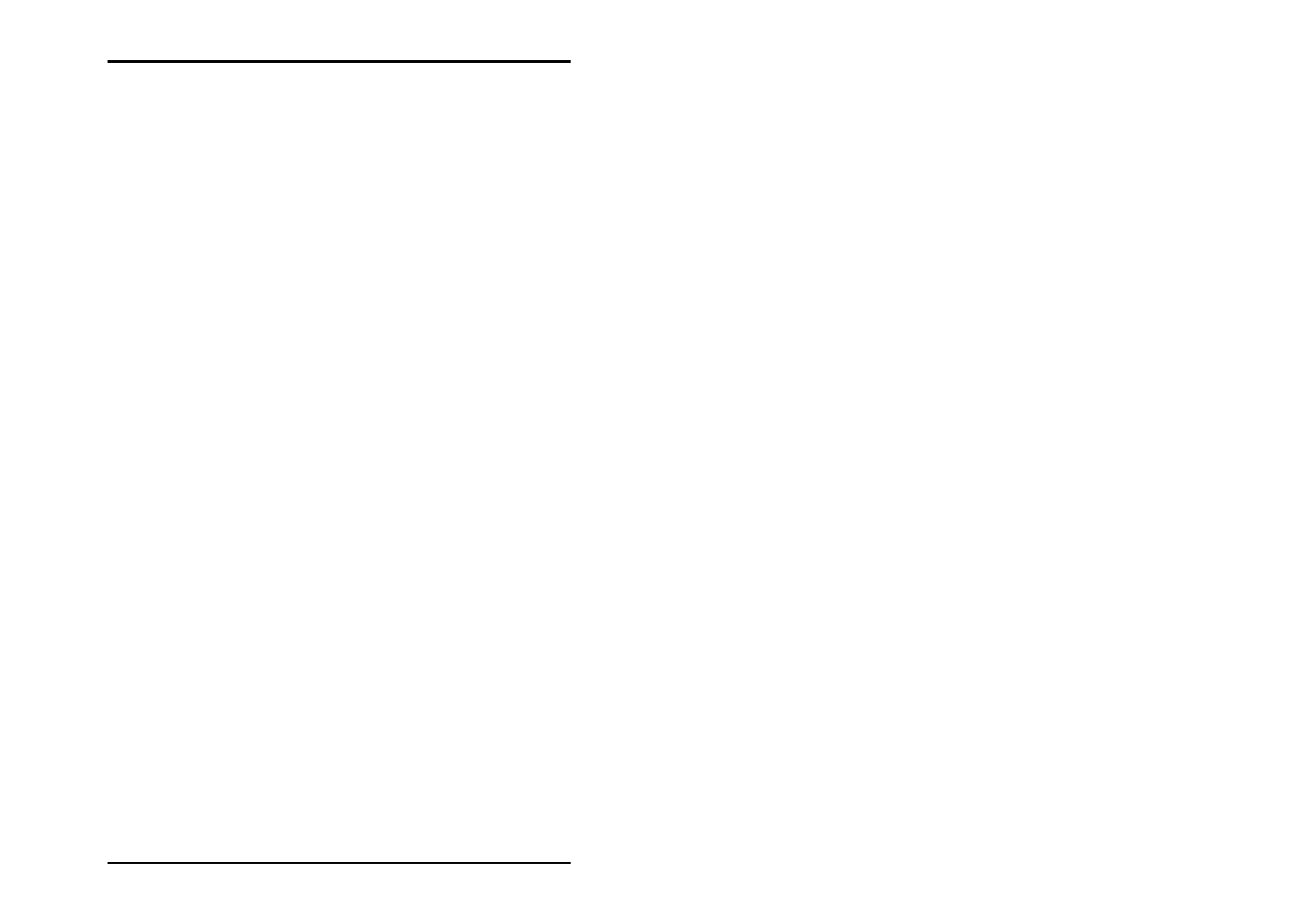
JOB EDITOR
102 U1 Plot
and not on the next larger format because the pen widths were
too large causing the drawing to slightly exceed the A4 format,
thereby causing unnecessary waste paper.
In this way, you can ensure that a drawing that has exactly the
same size as a standard format is printed on this size paper
thereby avoiding an unnecessary waste of paper.
• Pen Limits:
− Min:
Enter the minimum pen widths using the keyboard. The
information entered here affects all CalComp pens.
As there are plotters in which even at the finest resolution the
individual pixels are not reliably reproduced, a minimum pen
size is indispensable in these cases. Should one of your settings
not cover the plotter circumstances and no longer guarantee the
printout of a drawing object, U1 Plot automatically adjusts the
pen widths.
− Max:
Using the keyboard, enter the maximum pen widths. The entry
affects all CalComp pens.
Analog to the problem with the minimum pen widths, you can
set the maximum thickness that the pen draws, e.g. to prevent
the drawn objects from overlapping when printed. Setting the
maximum pen widths on the other hand is less seldom
necessary. Should one of your settings not cover the plotter
circumstances and no longer guarantee the printout of a
drawing object, U1 Plot automatically adjusts the pen widths.
• Step sizes:
Some time ago, most plotters had stepper motors, which ran at
a varying number of steps per centimeter. In the meantime, the
standard is 800 steps per centimeter. The U1 Plot therefore
enters 800 as a default value, which does not normally have to
be altered. Nevertheless, it is sometimes advisable to ask the
customer what step number per centimeter they are used to
working with to guarantee plot consistency. Furthermore, it can
be necessary to make a change to reduce the DPI, to release
more system memory for large drawings: