Entry information – TA Triumph-Adler CX 8682 User Manual
Page 77
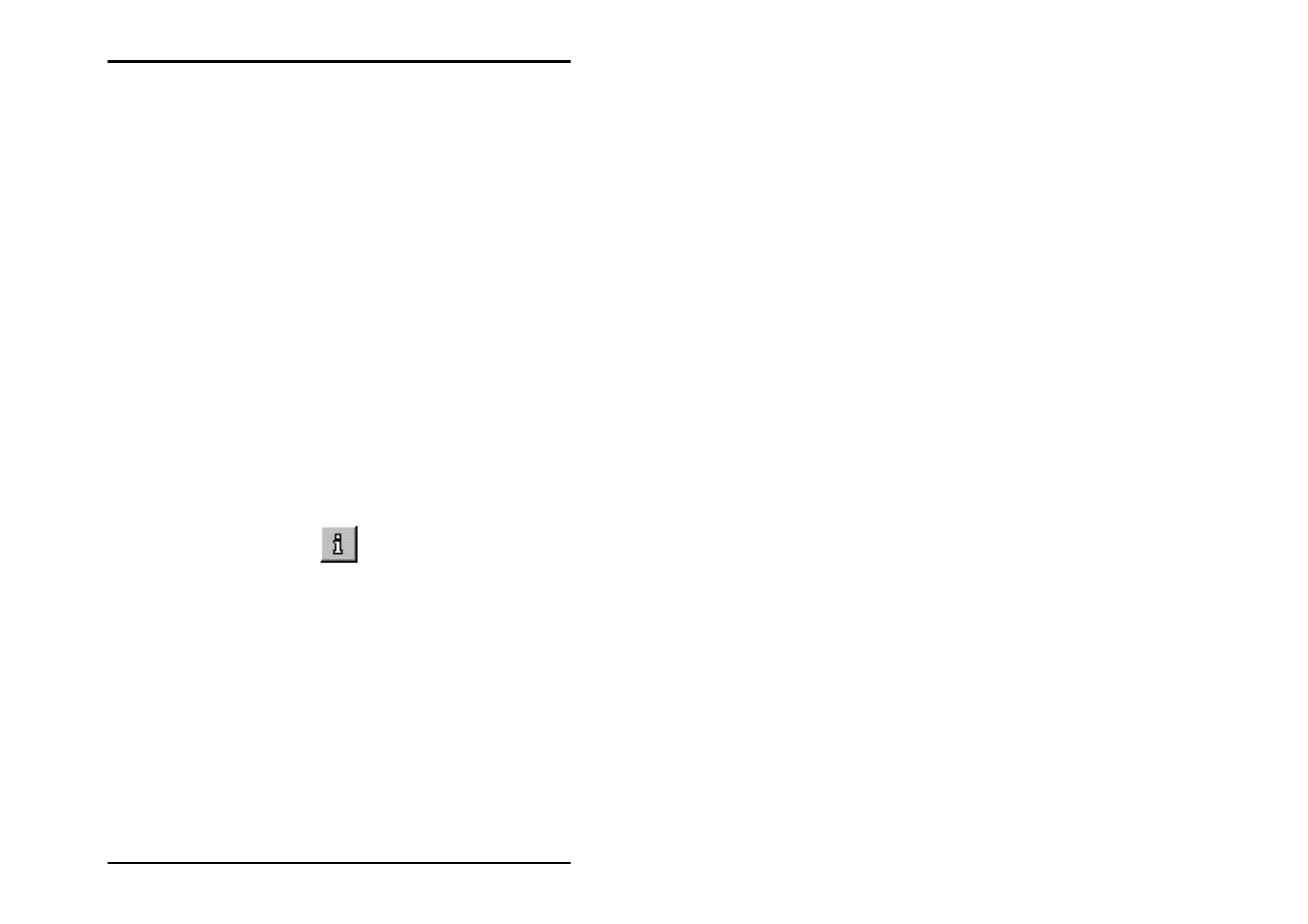
JOB
EDITOR
U1 Plot 77
If you want to make entries in the “Specific“ tab, read the
information given for the “Default Specifics “ tab from Page 71.
If you want to alter the settings on the “Additional“ tab, read the
details for the “Default Additionals“ given on Page 75 ff.
You can open a tab for the pen settings on the “Additional“ tab.
To do this, click on the “Pen settings“ button. When an entry or
a drawing is marked, the program automatically identifies the
format and opens the Calcomp or HPGL settings itself. Please
read the separate Sections on the pen settings for Calcomp
pens from Page 97 and the HPGL pens from Page 90.
Entry information
Before you can begin with a possible change to the settings, you
can view a summary of all the currently loaded settings. Proceed
as follows:
1. Mark the job whose entries you want to look at in the job list
above the job.
2. Mark the required drawing in the entry list to the left of the
required drawing.
3. Click on the white “i” for information display in the “View”
toolbar:
For most file formats you can only see the “Misc“ tab. It contains
e.g. the information about the file format, the drawing size and
used pens. If you open a HPGL- or Calcomp drawing, you can
read on this tab information about general settings (“Pen-
Source”, “Pen-Scale”, “Pattern style” etc.) which you can change
in the job editor.
The tabs “Drawing” and “Pens” appear only, if you open a
HPGL- or a Calcomp drawing file. On the tab “drawing” you
get the information about the file format, the drawing size, the
used colors etc.. The tab “Pens” informs you of the pen settings.
There can also be two symbols which inform you of the setting
status: The red exclamation marks point out that the pen is used
with several pen sizes and only the last set pen size can be