Cancel selection – TA Triumph-Adler CX 8682 User Manual
Page 66
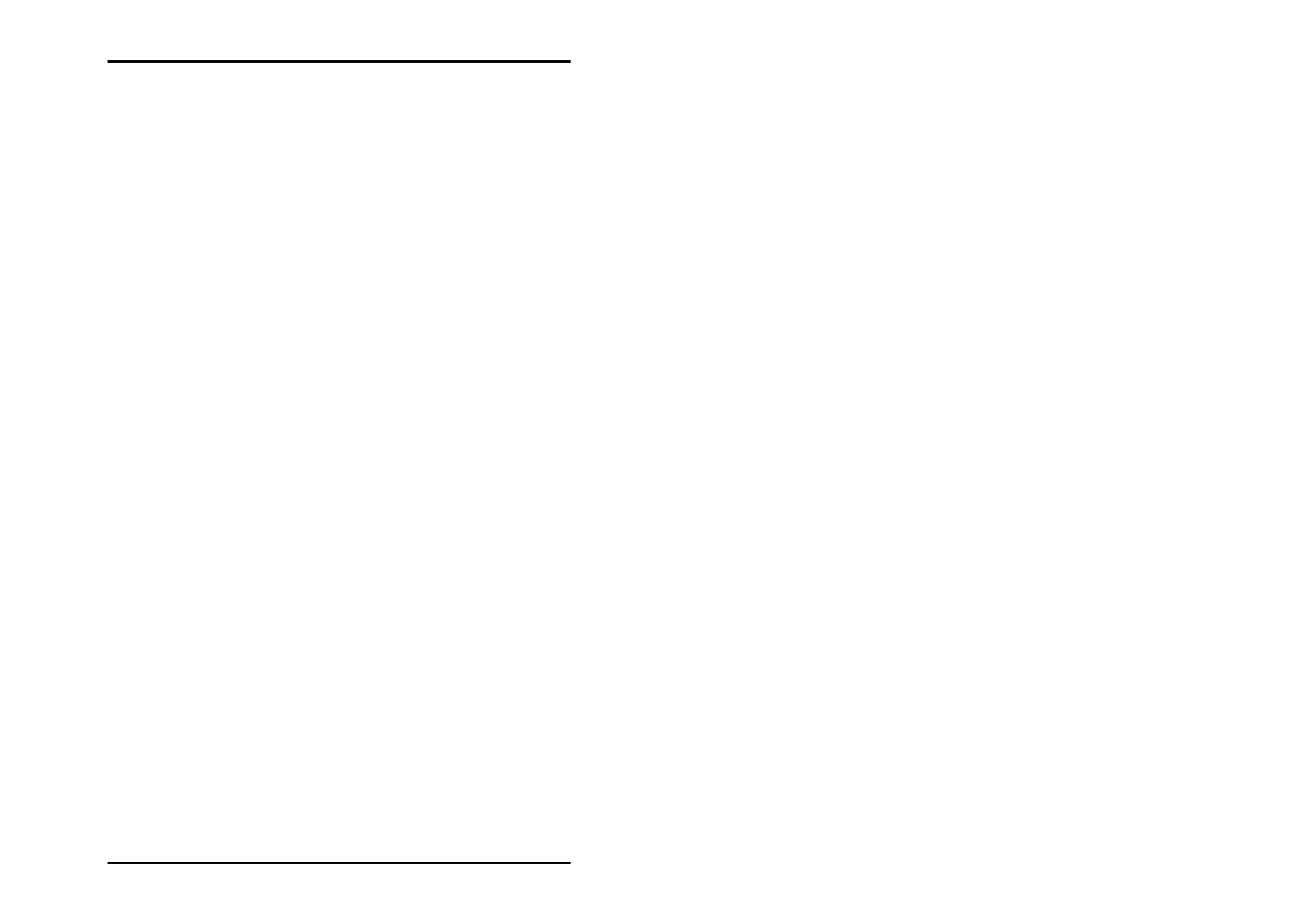
JOB HISTORY
66 U1 Plot
The characters are entered one after the other without a
space, e.g.: >=1007.
• Job name: Here you can either search for a complete job
name or using the * (asterisk) operator. This operator can be
used in place of a letter or a sequence of letters: E.g. you
can search for all names, which begin with A by entering “A*
“or search for a job name with an “o” in the middle by
entering “*o*“. The names are listed in alphabetic order.
• User: When selecting according to users you proceed as for
[job] name. You can also use the operator “ * “, to replace a
letter or a sequence of letters. The names are listed in a
alphabetic order. If you have been used numbers, it is shown
in a rising order.
• Priority: To make a selection you enter the wording of the
priority label: Normal, High, Low, Wait, Immediately. Using
of operators is not possible.
• Job status: To make a selection, enter the word for the
status label. It is shown in the following order:
OK, Pending, Problem.
Jobs, which are ready for printing are shown in blue. Jobs
that have already been completed are black and jobs, in
which problems occurred are displayed in red. Print jobs,
which are currently being printed appear with a green bar.
• Date: The following five operators can be used to specify
the query: >, <, =, >= and <=.
The entry is made consecutive without spaces. Use the date
format of your operating system.
• Plotted: The instructions under “Date“ apply here too.
Cancel selection
To cancel a selection and to view the complete job list, click
once on the “Clear“ button. The program now lists all the
available jobs. The jobs are sorted according to their
consecutive number as a standard, where you have not
activated another sort criteria.