Add entries several times, Delete entries – TA Triumph-Adler CX 8682 User Manual
Page 81
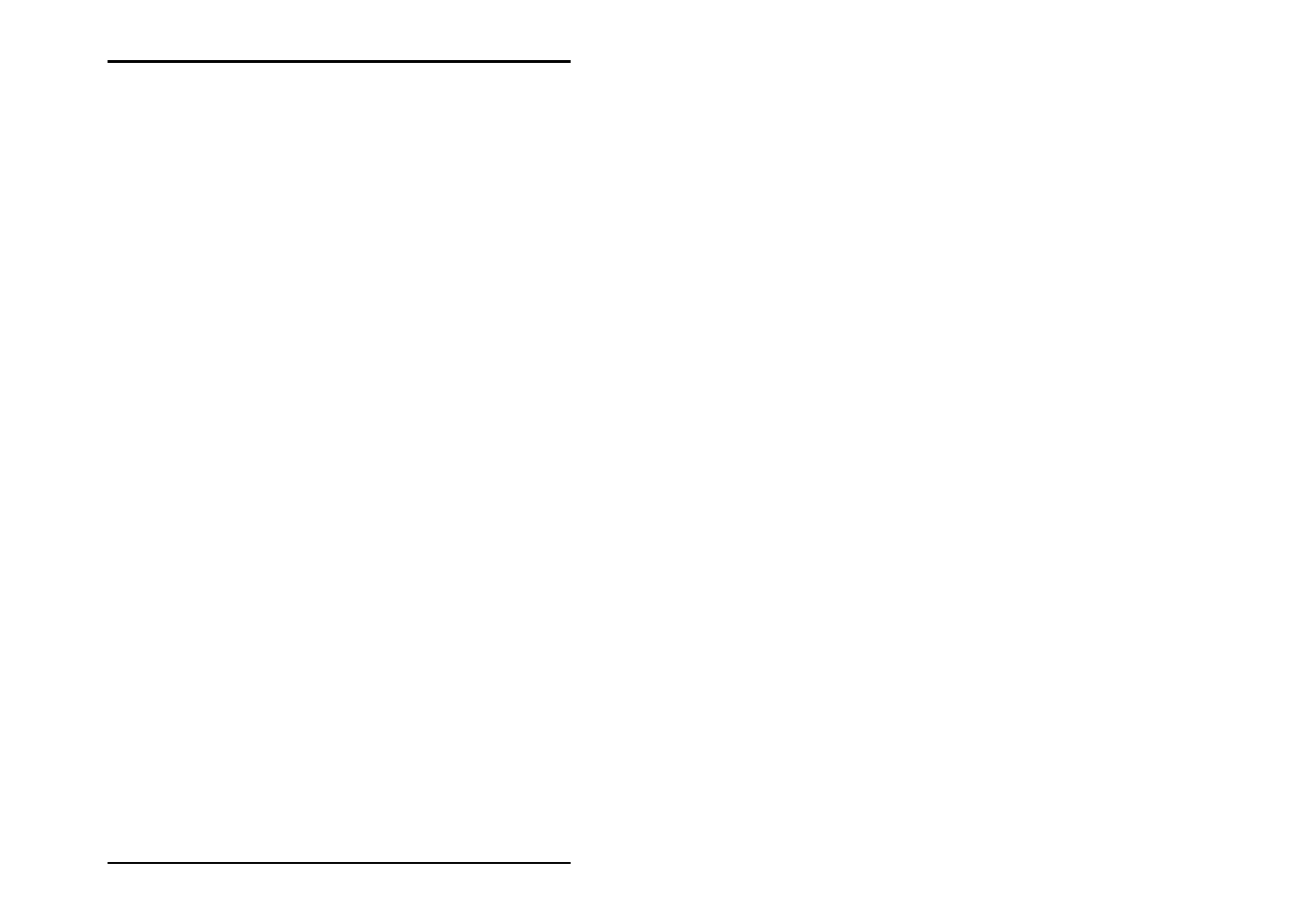
JOB
EDITOR
U1 Plot 81
1. Open Windows Explorer and arrange the two windows of U1
Plot and Explorer so that thy are positioned next to each
other or on top of each other.
2. Mark an entry from the U1 Plot to be inserted after the new
entry.
If you want to insert a new entry in front of an existing entry,
mark the entry in the entry list before the existing entry.
If you do not mark any entry, new entries will always be
inserted at the end of the list.
3. Change to the folder in Explorer that contains the file entry
that you want to add as the new entry.
4. Click on the required with the left-hand mouse button and
holding the mouse button pressed down, drag the file to the
U1 Plot entry list. You can also add several drawings in one
go as in Explorer, by marking several files.
In this case, by adding a new entry for the job, the basic settings
that you prepared for the job concerned on the “Default
Specific“ tab are correct, c.f. S. 69. If you want to alter these
basic settings, mark the new entry, after you have added it, and
make the settings on the tab “Specific“.
Add entries several times
Sometimes, a customer job order is such that an entry has to be
printed several times with different settings: e.g. if an entry is to
be plotted once with A0 format on paper and the second time
with A1 format on vellum. To do this, you can also add an entry
several times.
Delete entries
If you want to delete an entry from the list, use one of the three
following possible methods:
• Mark the entry in the entry list that you want to delete and
select the menu item “Job Editor – Delete Entry “.
• Mark the entry to be deleted and click on the following
button once: