Manual plot mode, Interrupt plotting – TA Triumph-Adler CX 8682 User Manual
Page 106
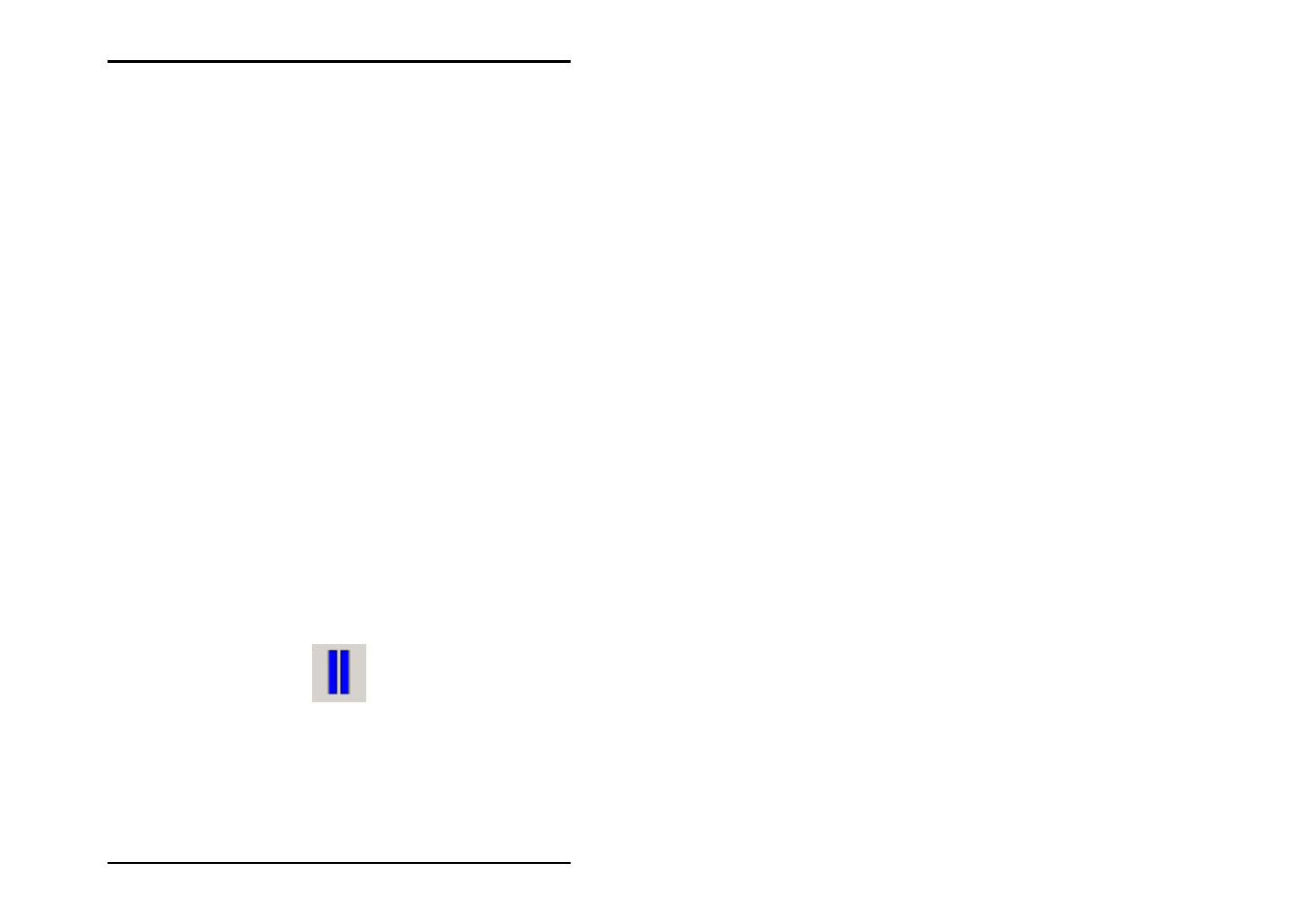
PRINT JOB
106 U1 Plot
your own time. As soon as you are ready, simply set the
priority back. Read how to do this in Chapter “Change job
characteristics“ on Page 63.
2. If lots of jobs need changing at once, you can switch off the
“Autoplot” mode and change the priority of all the jobs to be
altered to the “Wait” priority and then reset the “Autoplot“
mode. You now have time to alter the waiting jobs while the
other jobs are processed by U1 Plot.
Manual plot mode
If you do not want U1 Plot to independently process the jobs,
deactivate the Autoplot mode using the “Plotter - Auto Plot“
menu or by clicking on the “Autoplot“ button of the U1 Plot
signal lights. The “Autoplot“ button now has a line through it.
If you want to send a job to the plotter in this mode, first mark
the job in the job list. You can start the print function by
• Selecting the menu command “Job – Plot“,
• Click on the relevant button or
• Open the context menu using the right-hand mouse button
and select “Plot“.
Interrupt plotting
If a fault in the plotter or an error in the plot sequence make it
necessary to stop the plotter, you have three possible options:
• Press the pause key: As soon as you click on the button
with the Pause symbol shown in the following, plotting is
immediately interrupted. The activated symbol is blue.
The current job order has not been completed. You can
now make any necessary changes to the job and then
continue plotting by clicking on the following button.