Pen settings – TA Triumph-Adler CX 8682 User Manual
Page 89
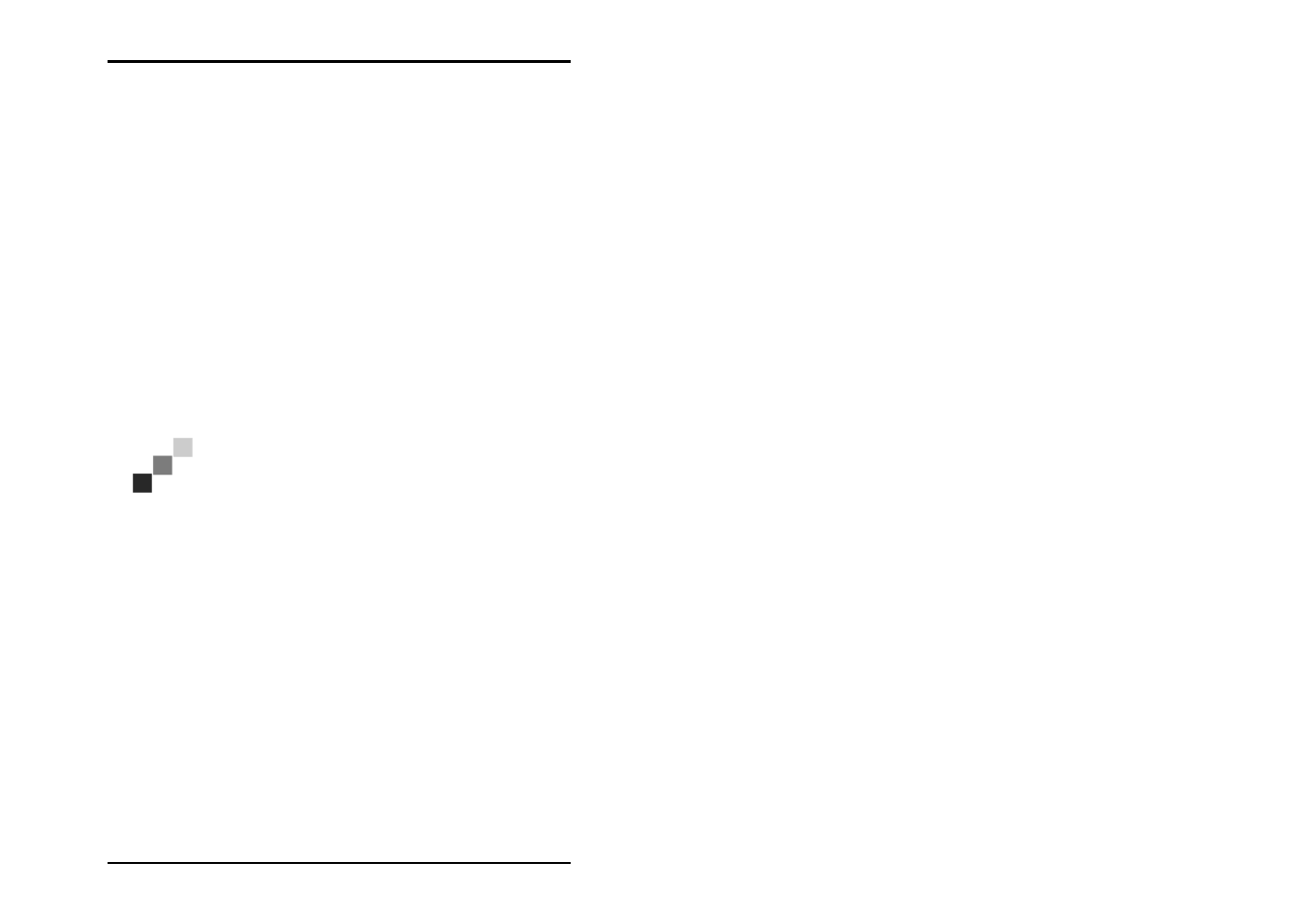
JOB
EDITOR
U1 Plot 89
• Logo:
Select a graphic using the “Browse“ button, which is to appear
in the stamp as a logo. For example, the firm logo. The file
formats that can be used are: BMP, Calcomp, CALS, CGM
(optional), CIT, EPI (optional), EPS (optional), HPGL, HPGL/2,
HPGL-RTL (s/w), PCX, PDF (optional), PS (optional), RLC, TG4,
T6X, TIFF G4 and WMF. You can select from four possible
positions for the logo relative to the text: above, below, right or
left of the text. Select a position by clicking on it.
Pen settings
You can change the pen settings on two levels. On the one
hand in the “Default“ area on the “Defaults Additional“ tab and
on the other in the “Entry“ area on the “Additional“ tab. The
settings in the “Defaults“ area are basic settings, for which the
following must always be noted:
Note: Changes to the basic settings always only refer
to new entries that have been added. Existing entries
already in the job retain their settings.
You can only change pen settings if the entry has either a
HPGL/2 or Calcomp file format. There are three tabs each for
both file formats, on which you can change the settings. These
are the “Pens“, “Colors“ and “Misc“ tabs.
In the “Defaults“ settings you must use the separate “Calcomp
settings...“ and “HPGL settings...“ buttons, because a job can
contain several drawings with different formats.
If you alter the settings for an entry, U1 Plot immediately
identifies the format and automatically opens the respective
HPGL or CalComp tabs via the “pen settings...“ button.