Stamp configurations, Edit or delete stamp – TA Triumph-Adler CX 8682 User Manual
Page 83
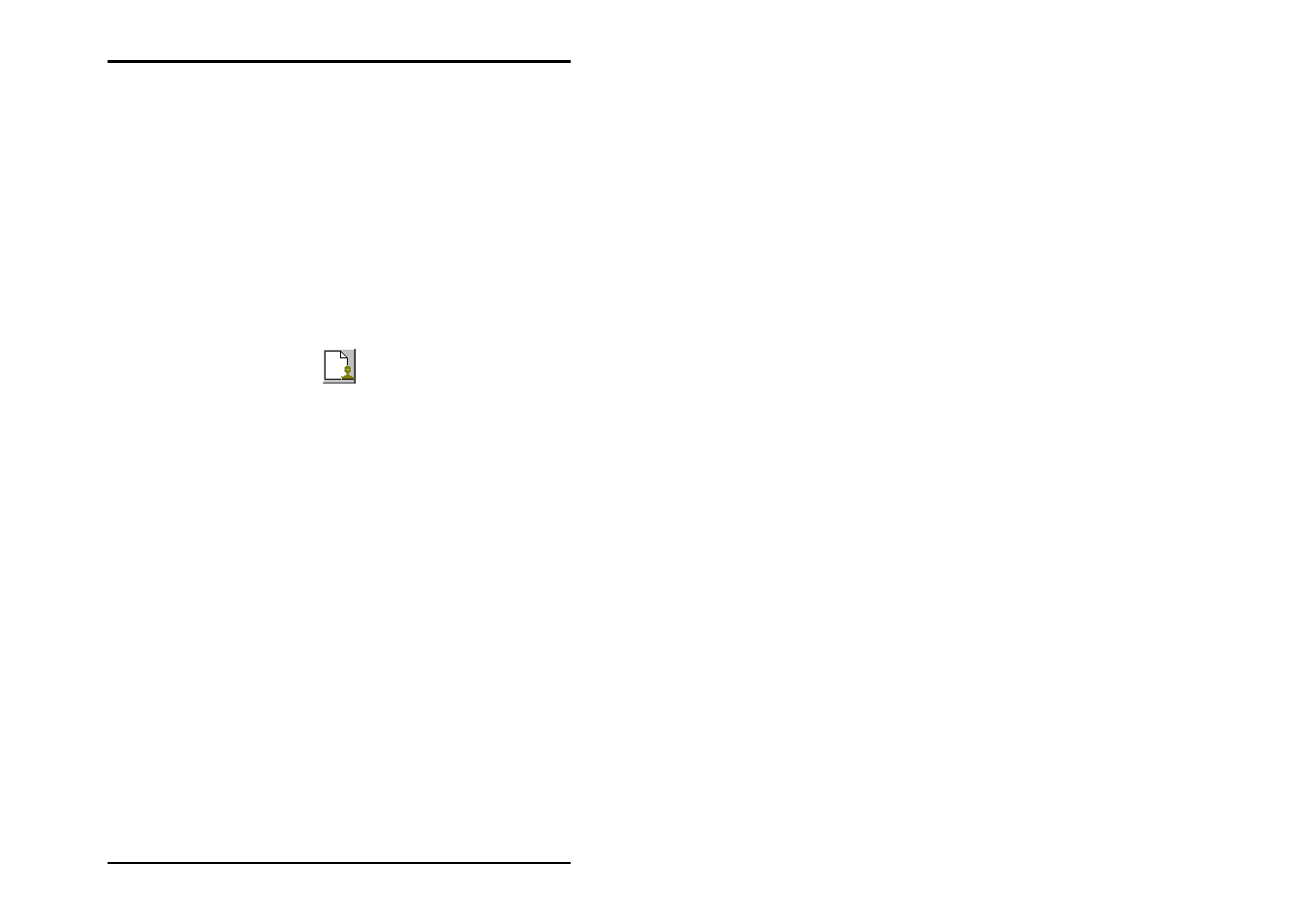
JOB
EDITOR
U1 Plot 83
3. You can now either enter your own settings for the stamps,
as described in the following chapters or use an existing
stamp configuration. To do the latter, click on the “Open“
button under “Configurations“. Now select a configuration
that you have saved previously (read the following chapter
“Stamp Configurations“) from the file selection. Now save
this configuration for the defaults or the entry by clicking on
the button with the same name; i.e. “Save“. This
configuration is now saved under the marked stamp name
in the “Select Stamp “ window.
4. You can produce as many stamps as you wish for a
drawing. If you now also want to configure an additional
new stamp, click on the following button:
5. Enter a name and set the desired configurations, as already
described under Step 3.
Stamp Configurations
The stamp settings are usually saved for specific entries. This
means that these settings only apply for one entry or a limited
number of entries. However, you can also save a stamp
configuration in its own “Stamp File“. It can then be used at any
time for producing a new stamp, which you would like to use for
other entries.
The stamp files have the file extension [*.stp] and it is advisable
that this extension is always retained.
Should you want to start the configuration, you must use the
“Open“ button. The “Open“, “Save [as]“ or overwrite old stamp
files steps are the same as those used in general file
management.
Edit or delete stamp
If you want to make changes to the stamp configurations
produced, first click on the correct stamp in the “Select stamp“
window and then change the settings. If you now change to