Stamp editor, Make stamp – TA Triumph-Adler CX 8682 User Manual
Page 82
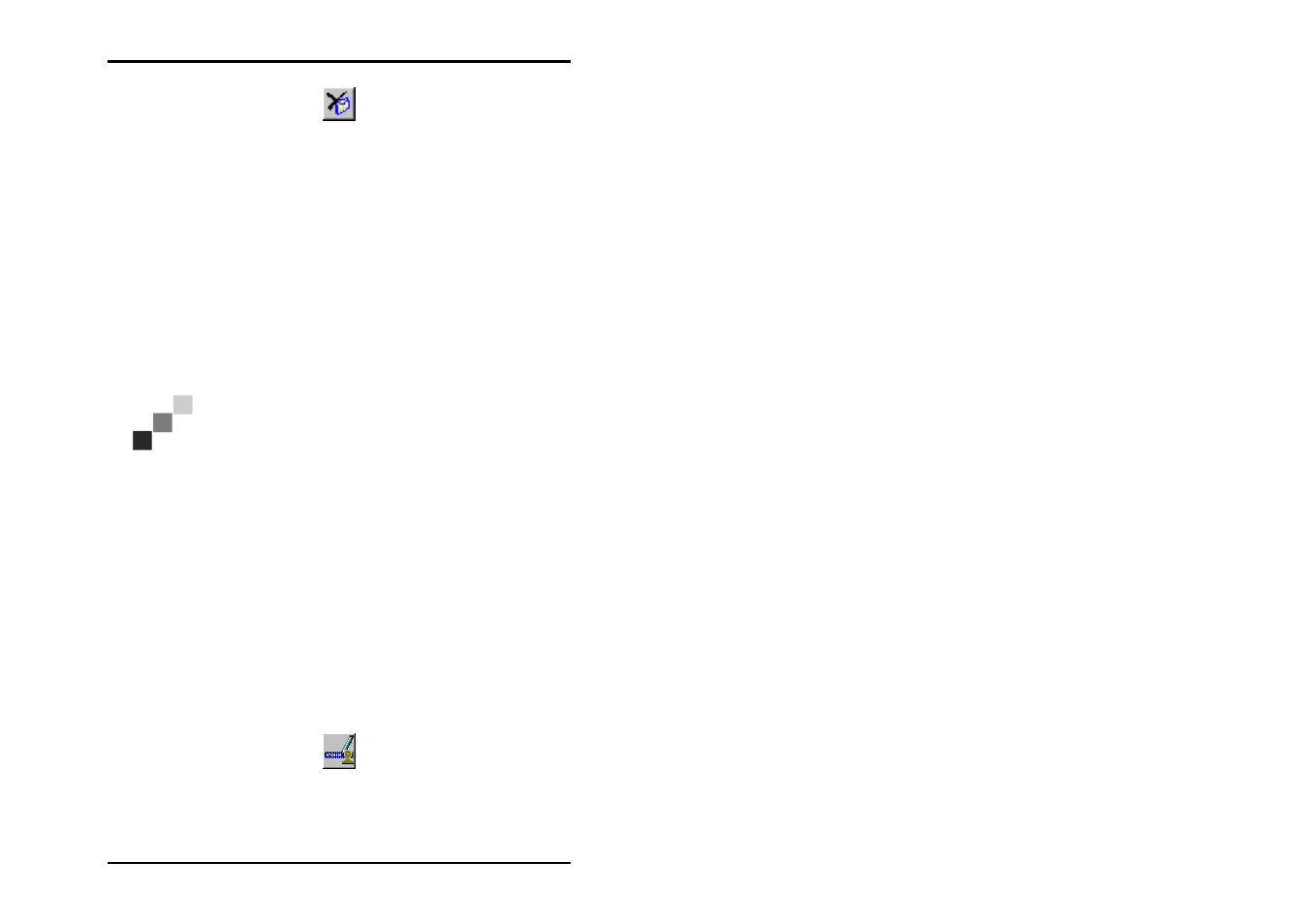
JOB EDITOR
82 U1 Plot
• Mark the entry to be deleted, click on the right-hand mouse
button and choose “Delete” using the left-hand mouse
button.
Stamp editor
The stamp settings can be altered on two levels. To configure a
stamp for an individual entry, select the “Additional“ tab under
“Entry“. Now click on the “Settings” button under “Stamp“. The
same button can be find in the “Defaults“ area on the “Default
Additionals “ tab. The settings in the “Defaults“ area are basic
settings, in which the following must always be noted:
Note: Changes to the basic settings always only apply
to new entries that are added. Entries already included
in a job retain their settings.
In stamp editor you have two tabs in which you can alter
settings. These are the “Settings“ and “Data“ tabs. You can
define as many stamps as you like per drawing.
Make stamp
This chapter describes how you can name and save new
stamps.
Proceed as follows to configure a new stamp:
1. The first stamp entry is preliminarily named “000“. Click on
the following symbol to edit the stamp name:
2. You can now delete the existing name entry and enter your
own name for the first stamp.