Tools, Job toolbar, Entry toolbar – TA Triumph-Adler CX 8682 User Manual
Page 37
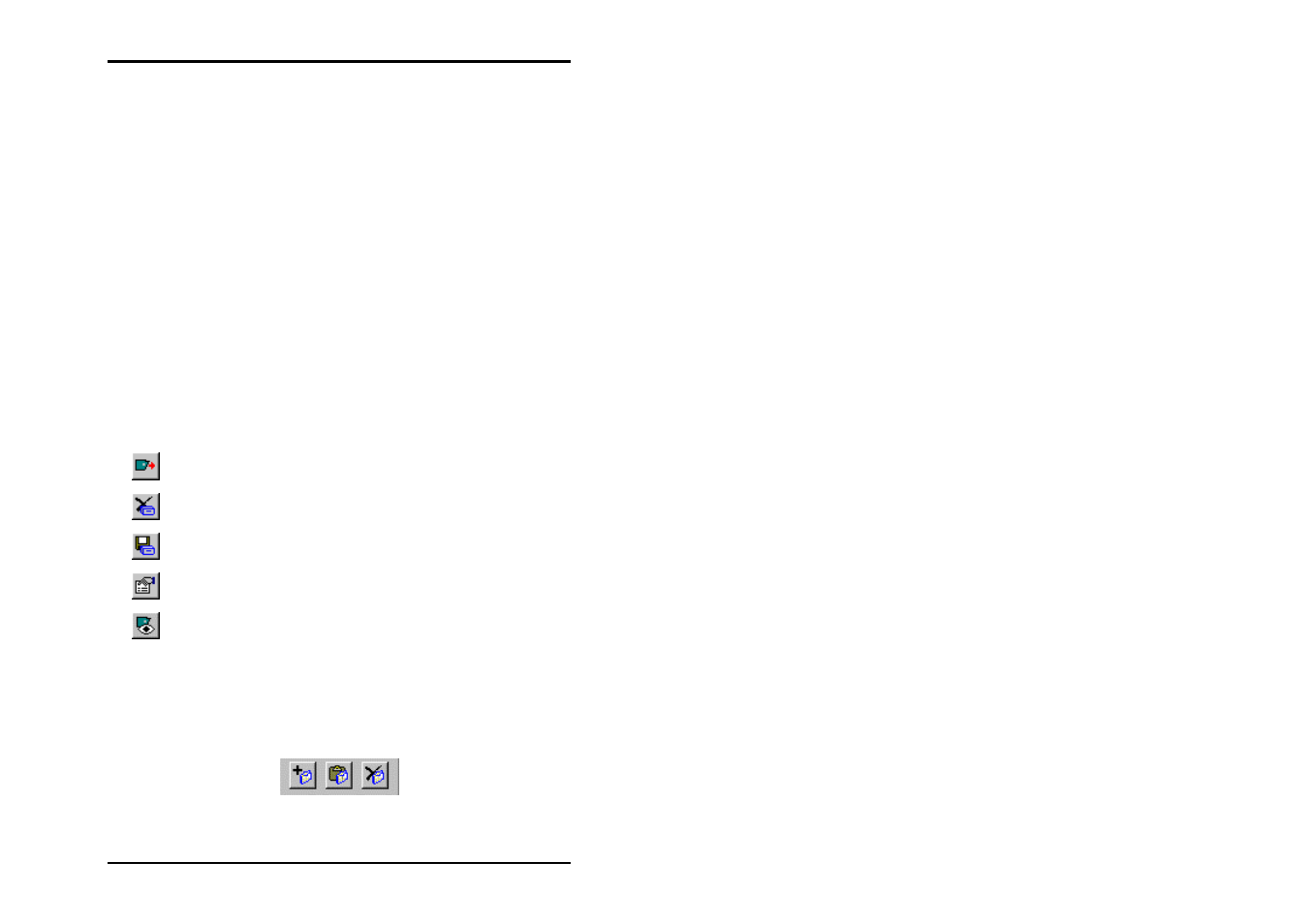
TOOLS
U1 Plot 37
Tools
This section gives you a brief overview of the program’s tools,
which you can activate using the four tool bars as well as the
information, which is displayed in the status bar. All toolbars
can be freely positioned at the sides, at the top below the menu
bar and at the bottom below the status bar. You can blank out
and insert the toolbars using the “View“ menu.
The following chapter then explains the function and use of the
signal lights. Furthermore, a brief section also explains the
function of the right-hand mouse button, which you can use to
comfortably start and carry out functions, without having to use
the menu bar.
Job toolbar
The “Job“ toolbar is located directly beneath the “File“. The five
buttons have the following significance:
Send job to the plotter
Delete job
Save
job
Open job information
In the job list, jump to job currently being printed
Entry toolbar
The toolbar for editing an entry is located on the left-hand edge
of the monitor after the program is started up for the first time
The buttons have the following significance: