Change job characteristics – TA Triumph-Adler CX 8682 User Manual
Page 63
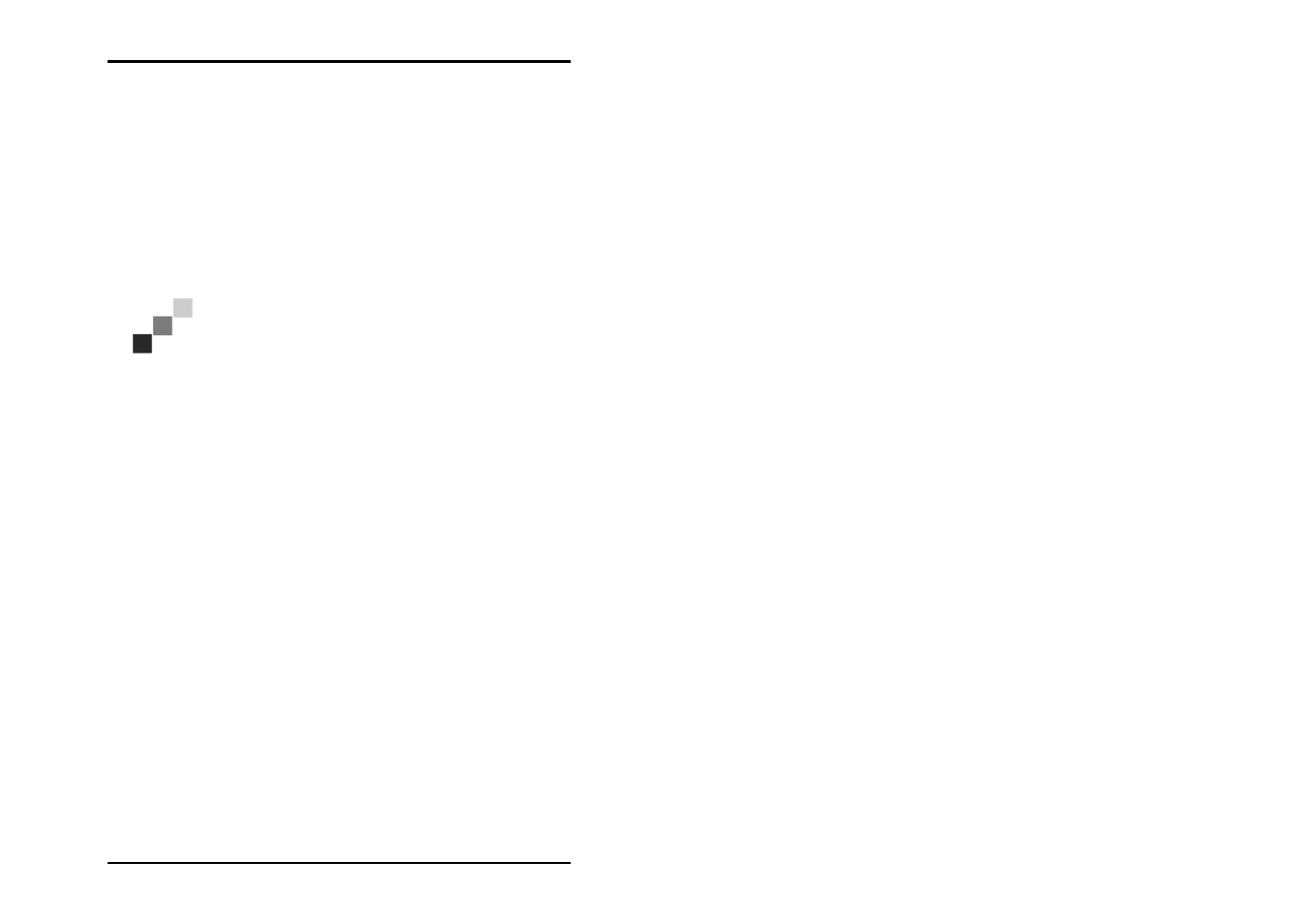
JOB
HISTORY
U1 Plot 63
Change job characteristics
Only the following job characteristics can be altered in the job
list:
• Priority
• Job status
The priority and status job characteristics are altered in a menu
reached by clicking with the right-hand mouse button:
1. Mark the job line with the mouse cursor and open a context
menu using the right-hand mouse button.
Note: You can also select several print jobs at once.
The procedure is the same as for Windows 2000
Explorer. You can thus mark several print jobs and set
all of them e.g. to the “Pending” status in one go.
2. Select the item you wish to change from the menu using the
left-hand mouse button:
• Priority: The user has possibly set one of the following
priorities: normal, high, low, wait. If they have not assigned
any priority, the job is assigned the priority “normal“. In this
program you can subsequently alter the priority.
Changing a priority is e.g. useful if you have to alter the job
settings. To do this, set the job priority to “wait“ and you can
then alter the settings in your own time, without having to
stop the whole plot process. Furthermore, you can also set
jobs with an initially lower priority to a higher priority or to
the priority “immediately”, to effect a faster printout.
• Status: Here you can assign the status “Pending“ or “OK“. If
an error occurs during a job (status display “Problem“), you
can first remove the error and then assign the “Pending“
status again, to inform the program that the job can now be
printed. The “OK“ status can be assigned of you wish to see
the job as completed and no longer want to print it off. You
can then change the status to “Pending“ to make a printout.