TA Triumph-Adler CX 8682 User Manual
Page 87
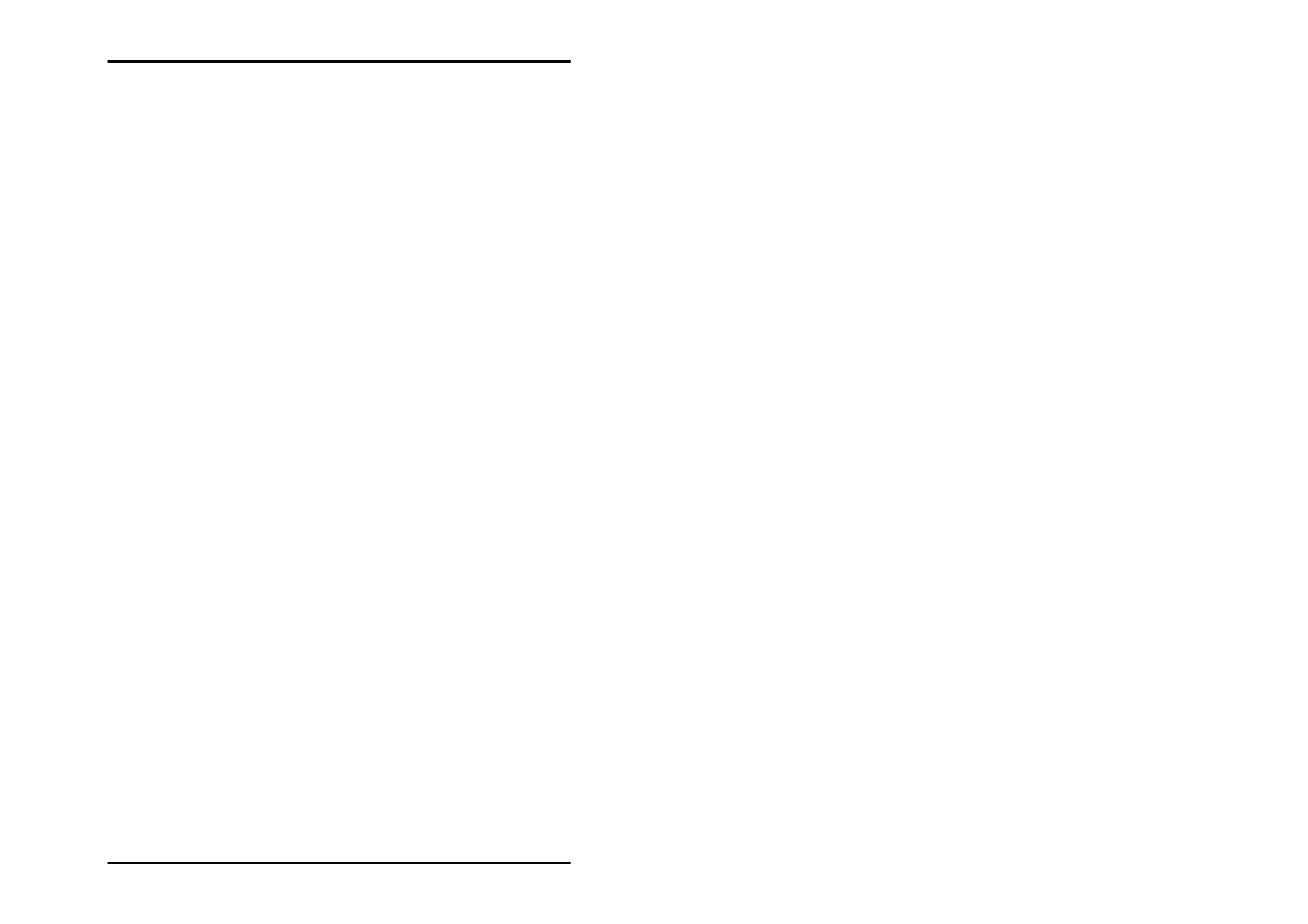
JOB
EDITOR
U1 Plot 87
• Stamp type:
Before you can begin to enter the settings or change the other
fields, you must first select the stamp type, whereby the two
symbols are clear: With the “A“ you activate the “Text“ field,
with the colored symbol you let the program know that there is
a logo and activate the “Logo orientation“ field.
• Text:
In this text field you can enter the text to be “Printed“ with your
stamp. In the text field you can edit in the same way as in
common word processing programs.
• Font:
The font „Lucida Sans Unicode“ is used as default font. The
“Font“ button opens the usual Windows dialogue for the font
attributes. Only the font color setting does not have any effect,
because the color is fixed in U1 Plot with black.
• Preview:
Use the “Preview” button if you want to view the stamp again
before the final print. In this window you can move the
directional arrows to move from side to side and enlarge or
reduce the view using “+“ and “–“. The left-hand mouse button
can be used to enlarge a selected area.
However, the preview only applies to the stamp itself and the
arrangement of its logo and its text. The preview does not show
you the stamp’s position on your drawing, which you set on the
“settings“ tab!
• Macros:
You can use a macro to enter a text field, which is not filled out
until printed. In the preview you can only see the field function.
All the file details always refer to the drawing or the entry on
which the stamp(s) are printed. The following macros are
available:
-
Date: With this macro, U1 Plot inserts the date of the plot. In
the preview you can just see the current date because the
plot date isn´t known.
-
File title: This macro gives the file name of the drawing how
it is saved in the SSL directory of the server PC (e.g.
house003.tif).