Emulation, Emulation mode selection, Selecting alternate emulation – TA Triumph-Adler DCC 2520 User Manual
Page 104: Emulation -10
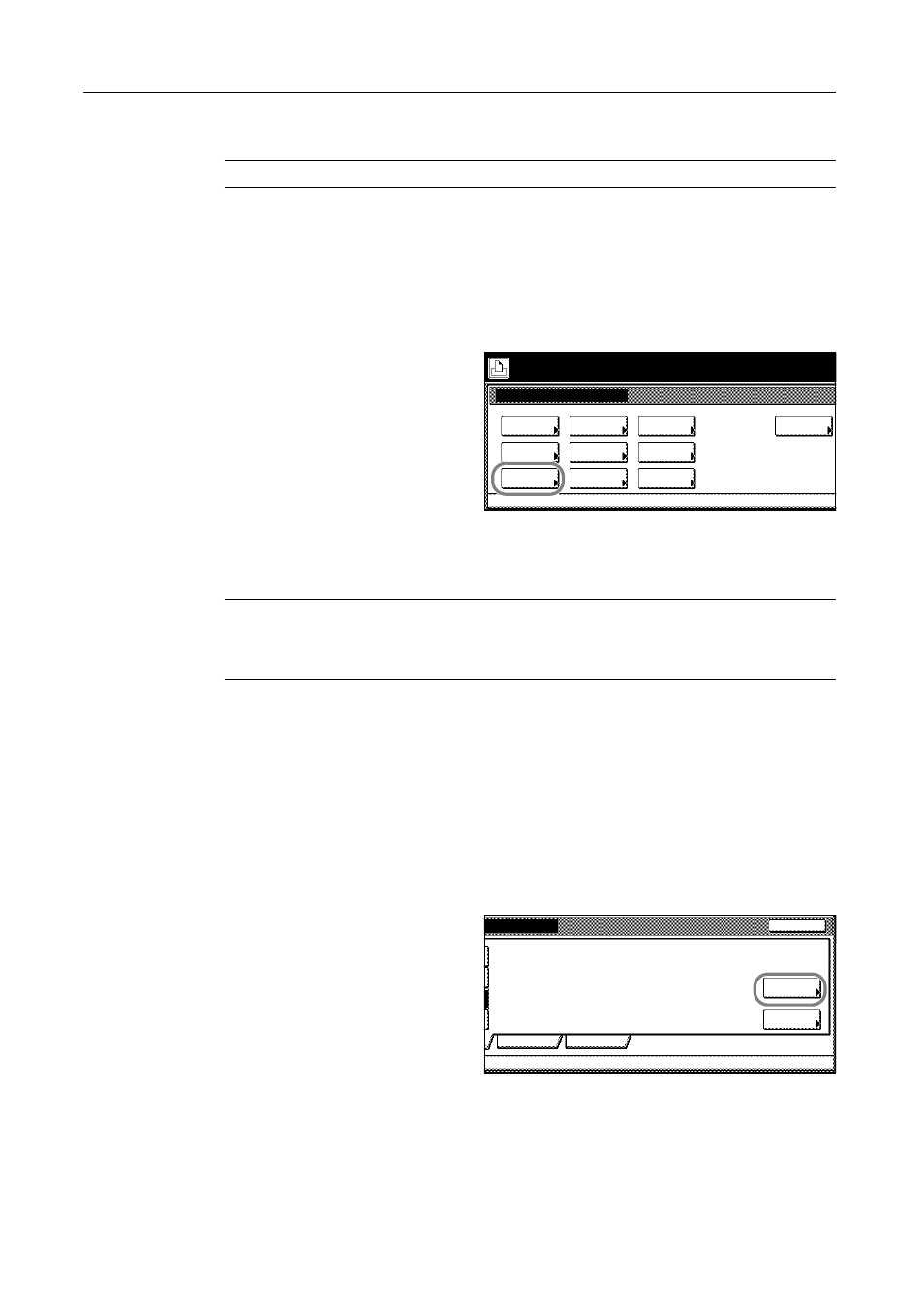
Printer Settings
3-10
Emulation
NOTE: Emulation can be separately specified for each interface.
Emulation Mode Selection
[PCL6], [KPDL], [KPDL (Auto)] and [KC-GL] emulation modes are available.
1
Press the Printer key.
2
Press [Printer Menu].
3
Press [Emulation].
4
Press the interface to be configured.
5
Select the desired emulation.
NOTE: For [KPDL (Auto)], select KPDL (Auto) alternate emulation.
For [KPDL] or [KPDL (Auto)], configure the KPDL error printing setting. (See page 3-11)
For [KC-GL], configure the pen and printing environment settings. (See page 3-11)
6
Press [Close] after all settings are complete. The display is returned to the Printer menu screen.
Selecting Alternate Emulation
When [KPDL (Auto)] emulation is selected, KPDL or alternate emulation is set automatically
depending on the print data. [PCL6] and [KC-GL] emulation modes are available.
1
Refer to steps 1 to 4 of Emulation Mode Selection on page 3-10 on page to display the Emulation
screen.
2
Press [KPDL (Auto)].
3
Press [Alt. Emulation].
4
Press [PCL6] or [KC-GL].
5
Press [Close]. The display is returned to the Emulation screen.
Printer menu
Print Sta-
tus Page
Interface
Emulation
Page Set
Paper
RAM DISK
Mode
Select item.
Font
Color Mode
Handling
Quality
Others
Network
Print KPDL
Close
On
USB
errors
Alt.
Emulation