Hue adjust, Hue adjust -50 – TA Triumph-Adler DCC 2520 User Manual
Page 66
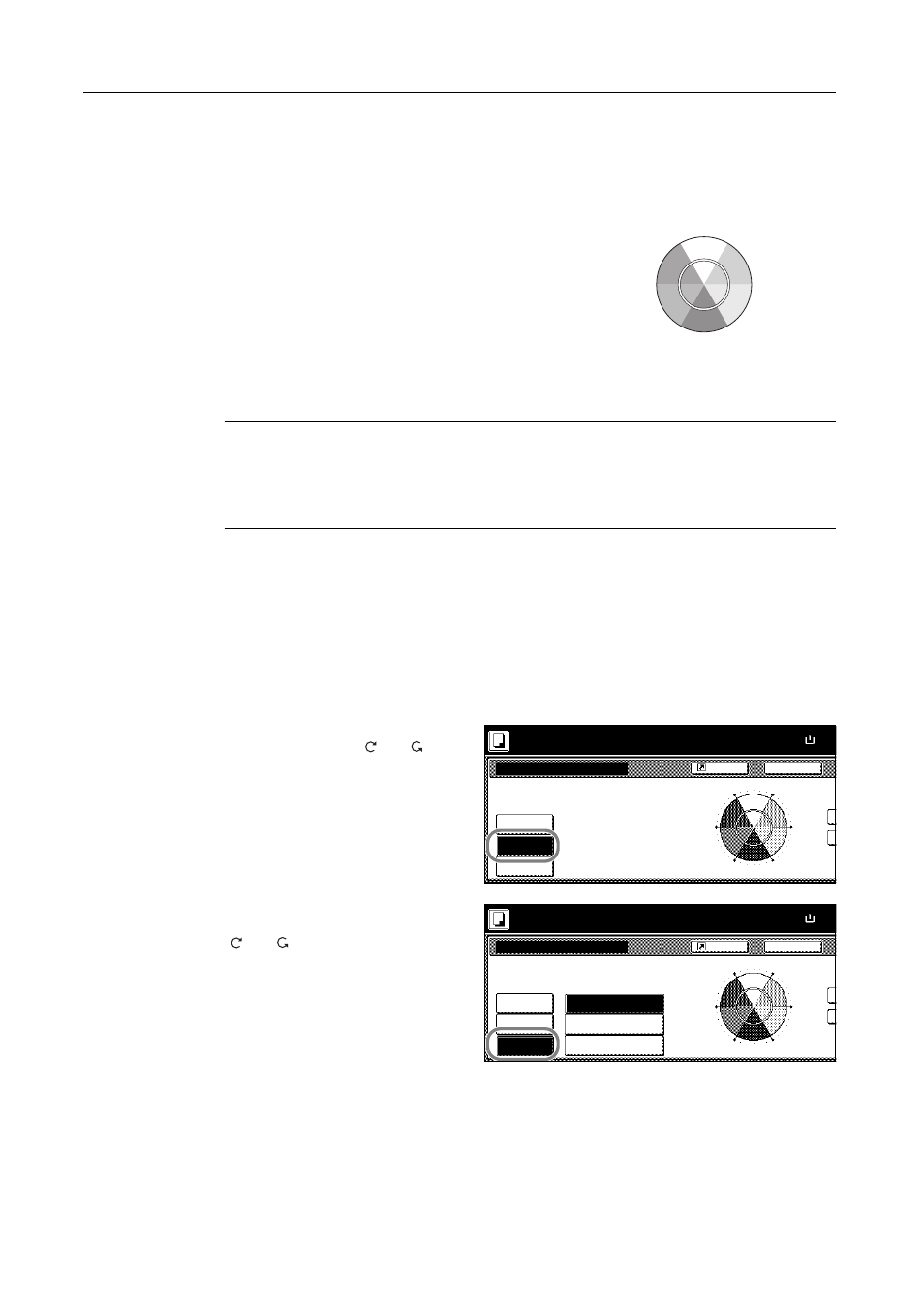
Copy Functions
1-50
Hue Adjust
Adjust the color (hue) of images. Make adjustments such as adjusting red to a strong yellow-red or
yellow to a strong green-yellow to make more creative copies.
The items that may be configured are as follows.
•
All: Adjust hue for all colors.
•
Yellow-Green&Blue-Magenta: Adjust color
balance for yellow and green, and blue and
magenta.
•
Green-Cyan&Magenta-Red: Adjust color balance
for green and cyan, and magenta and red.
•
Cyan-Blue&Red-Yellow: Adjust color balance for
cyan and blue, and red and yellow.
NOTE: This feature is used with full color and auto color copying.
This feature can not be used together with Auto Exposure mode (see Operation Guide).
This feature can not be used together with One-Touch Image Adjust mode (see page 1-52).
These adjustments are especially useful on rich color images.
Follow the steps below to use image hue adjust.
1
Place the original.
2
Press [Color func.] ([Colour func.]).
3
Press [Adjust Hue].
4
Press [All] or [Each].
When [All] is pressed, adjust hue of all
colors at once. Press [
] or [
] to
adjust hue.
When [Each] key is pressed, select the
color combination to adjust and press
[
] or [
] to adjust hue.
Yellow
Green
Blue
Red
Magenta
Cyan
Adjust Hue
Off
All
Back
Paper Size
100%
Shortcut
Ready to copy.
Each
Yellow
Blue
Red
Magenta
Green
Cyan
( )
Full-Color
11×8
Adjust Hue
Off
All
Back
Paper Size
100%
Shortcut
Ready to copy.
Each
Yellow
Blue
Red
Magenta
Green
Cyan
Green-Cyan&
Magenta-Red
Cyan-Blue
Red-Yellow
Yellow-Green&
Blue-Magenta
( )
Full-Color
11Ч8