Cover mode, Cover mode -25 – TA Triumph-Adler DCC 2520 User Manual
Page 41
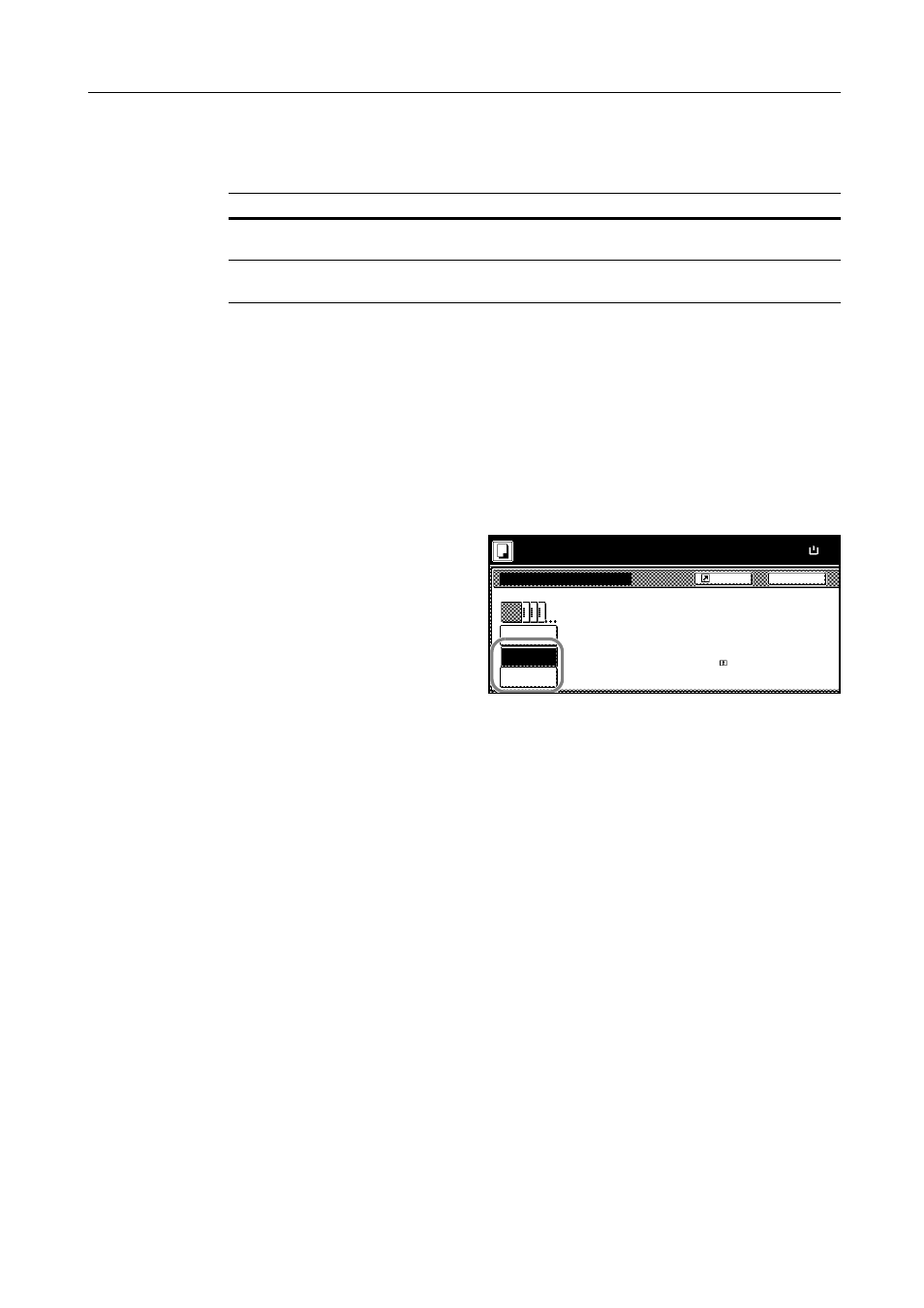
Copy Functions
1-25
Cover Mode
Use a distinctive front and/or back cover. Change the paper source and copy the first and lage page
of the original onto colored or thick paper.
Paper for the cover page is fed from the MP tray. To supply cover paper from a cassette, refer to
Specifying Cassette for Cover Paper on page 7-7.
For duplex copying, The cover page is also printed on both sides.
Follow the steps as below for adding covers.
1
Place the original.
2
Press [Function].
3
Press [Cover Mode].
4
Press [Front cover] or [Front Cvr + Back
Cvr].
5
Press the Start key.
If the original has been placed on the optional document processor, copying begins automatically.
If the original is placed on the platen, Scan next original(s) is displayed. Place the next original and
press the Start key.
If all original pages have been scanned, press [Scanning finished]. Copying begins.
Cover sheet types
Description
Front cover
Copies the first page of the original onto cover sheet specified paper
as the cover page.
Front Cvr + Back Cvr
Copies the first page and last page of the original onto cover sheet
paper as back and front covers.
Cover Mode
No cover
Front Cvr
Front
Back
Shortcut
Paper Size
Automatically adds covers to the co
set using paper (color or thick) fed
from a different cassette.
Load the paper for covers in the
specified cassette.
100%
Ready to copy.
+ Back Cvr
cover
( )
Full-Color
11Ч8