Installing twain source, Uninstalling twain source, About image data – TA Triumph-Adler DCC 2520 User Manual
Page 235: Importing images
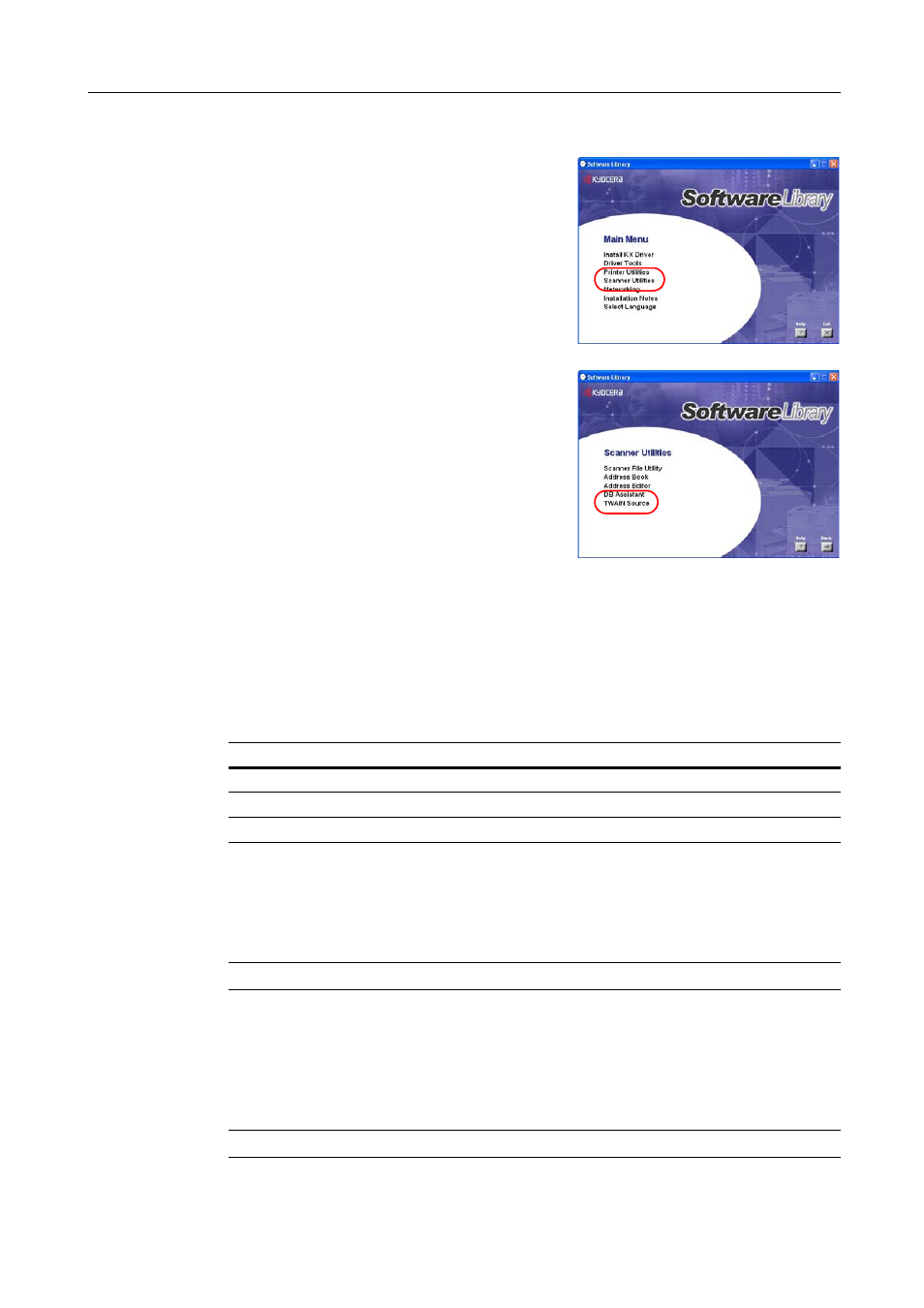
Included Scanner Utilities
6-43
Installing TWAIN Source
1
Click Scanner Utilities from the Software Library
CD-ROM main menu.
2
Click on TWAIN Source.
3
Follow the wizard to complete the installation.
Uninstalling TWAIN Source
Use the Windows Add or Remove Programs feature to uninstall the application.
About Image Data
Compatible image data specifications are as follows.
Importing Images
There are two main methods to use a TWAIN-compliant application to import images from the
scanner, and the operation method is as follows. Perform the image scanning method suitable to
your working requirements.
NOTE: See Operation Guide for operation procedure details.
Starting Scanning from the Computer
1
Launch TWAIN Source from the TWAIN-compliant application on the computer.
2
Click the Scan. Setup button, check if it is selected and click the OK button.
NOTE: When the scanner is not selected, click the Edit button and select the scanner.
TWAIN Specifications
Image size (max.)
Image width: 432 mm (17"), Image Height: 297 mm (A4 Long)
Resolution (DPI)
200 Ч 200, 300 Ч 300, 400 Ч 400, 600 Ч 600
Grayscale
2 color B&W, 256 level (error diffusion)