Book border erase, Separate border erase – TA Triumph-Adler DCC 2520 User Manual
Page 36
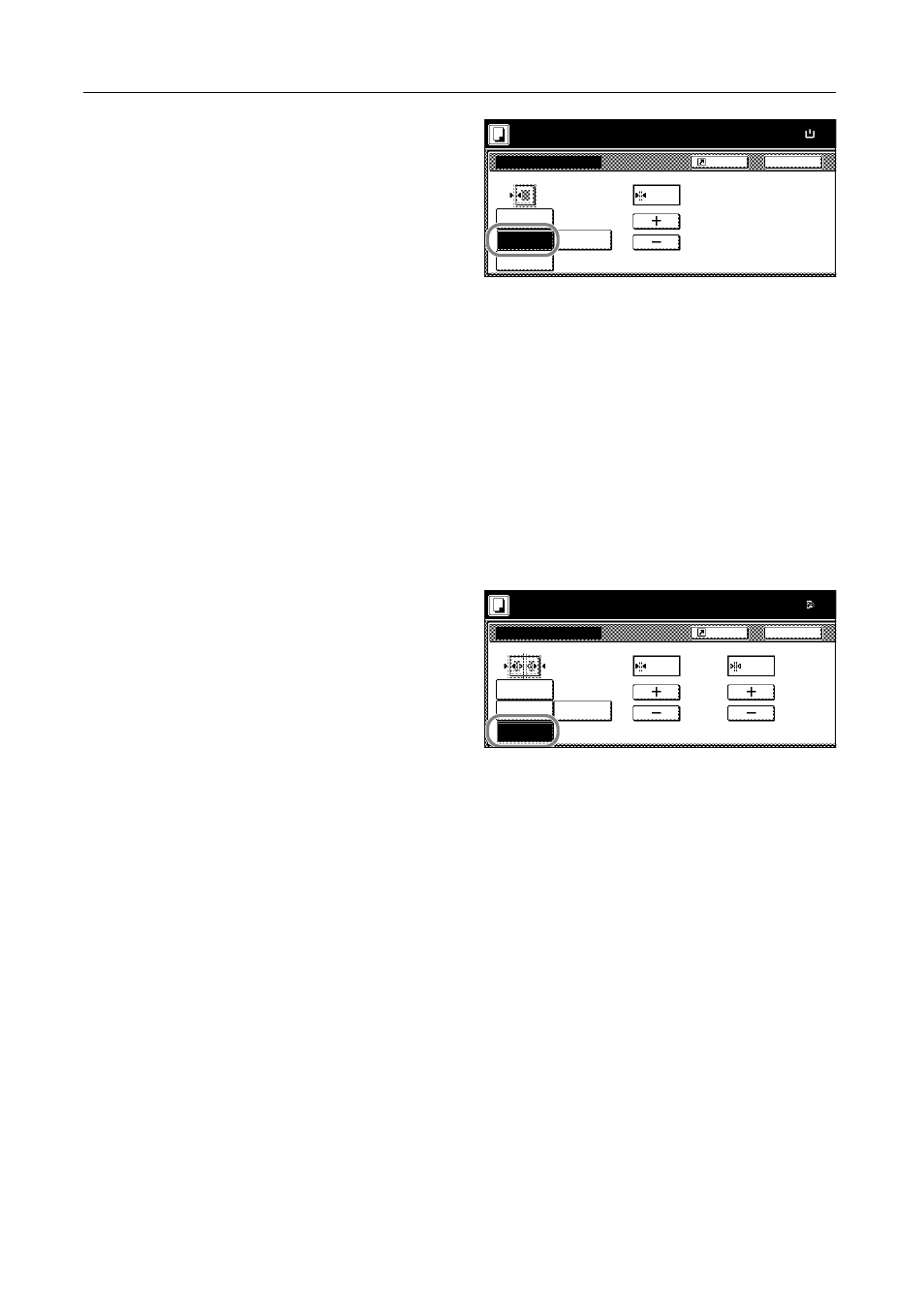
Copy Functions
1-20
4
Press [Sheet Erase] ([Border Erase]).
5
Press [+] or [–] to set the border erase width.
With metric models, you can enter the border width directly using the numeric keys afer pressing
[#-Keys].
6
Press the Start key. Copying begins.
Book Border Erase
Follow the steps as below to erase the black borders around the edges of original such as a book.
1
Place the original.
2
Press [Function].
3
Press [Border Erase] ([Erase Mode]).
4
Press [Book Erase].
5
Press [+] or [–] to set the Border (outer edges) and Center (middle) border widths.
With metric models, you can enter the border width directly using the numeric keys afer pressing
[#-Keys].
6
Press the Start key. Copying begins.
Separate Border Erase
Follow the steps as below to erase the black borders specifying the width of the borders individually.
1
Place the original so the top edge is aligned with the back or left of the platen.
2
Press [Function].
3
Press [Border Erase] ([Erase Mode]).
Border Erase
Off
Sheet
Back
Shortcut
Paper Size
Erase
Individual
BordrErase
Book
Erase
Border
"
100%
Ready to copy.
( 0~2 )
.
¼
( )
Full-Color
11×8
Border Erase
Off
Back
Shortcut
Paper Size
Individual
BordrErase
Border
Sheet
Erase
Book
Erase
Center
( 0~2 )
"
"
100%
Ready to copy.
.
¼
.
½
( 0~2 )
( )
Full-Color
11Ч1