Hard disk management, Hard disk management -42, System menu 7-42 – TA Triumph-Adler DCC 2520 User Manual
Page 290
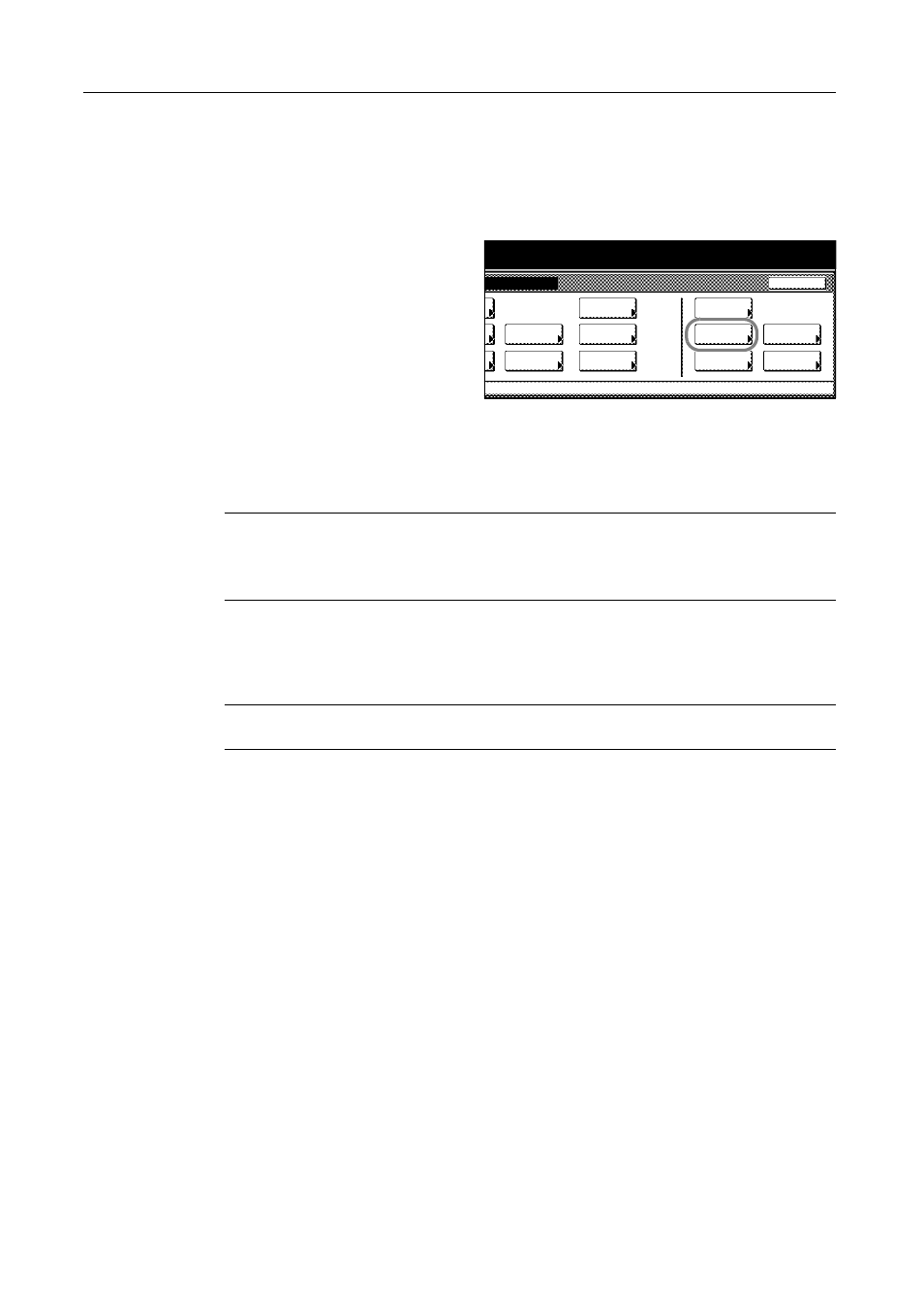
System Menu
7-42
Hard Disk Management
Verify available hard disk space and delete invalid data from the Hard Disk Management screen.
Perform the following steps.
1
Press the System Menu/Counter key.
2
Press [BOX Management] ([Hard Disk
Management]).
3
Use numeric keys to enter the 4 digit management code. The default setting is 2500 for the 25/20
ppm model and 3200 for the 32/25 and 32/32 ppm models.
If the correct code has been entered, the HDD management mode (HDD management) screen will
be displayed.
NOTE: For security, it is recommended to change the management code. For further details, refer
to Changing Management Code on page 7-25.
If the optional security kit has been installed, the management code is 8 digits long. The default
setting is 25002500 for the 25/20 ppm model and 32003200 for the 32/25 and 32/32 ppm models.
4
To verify available hard disk space or total capacity, press [On] below Check Hard Disk Capacity (on
the left side of the screen).
To delete invalid data, press [On] below Delete invalid data (on the right side of the screen).
NOTE: When the optional security kit is installed, Format Hard Disk is displayed. For further details,
refer to the optional security kit Operation Guide.
5
Press [Close].
6
Press [Close]. The display is returned to the System Menu screen.
m Menu / Counter
End
Language
Accounting
Job
Default
Printer
Setting
MP tray
Management
BOX
counter
Check the
Management
Document
Orig. Size
Register
Report
Adjustment
User