Color mode setting, B&w setting – TA Triumph-Adler DCC 2520 User Manual
Page 161
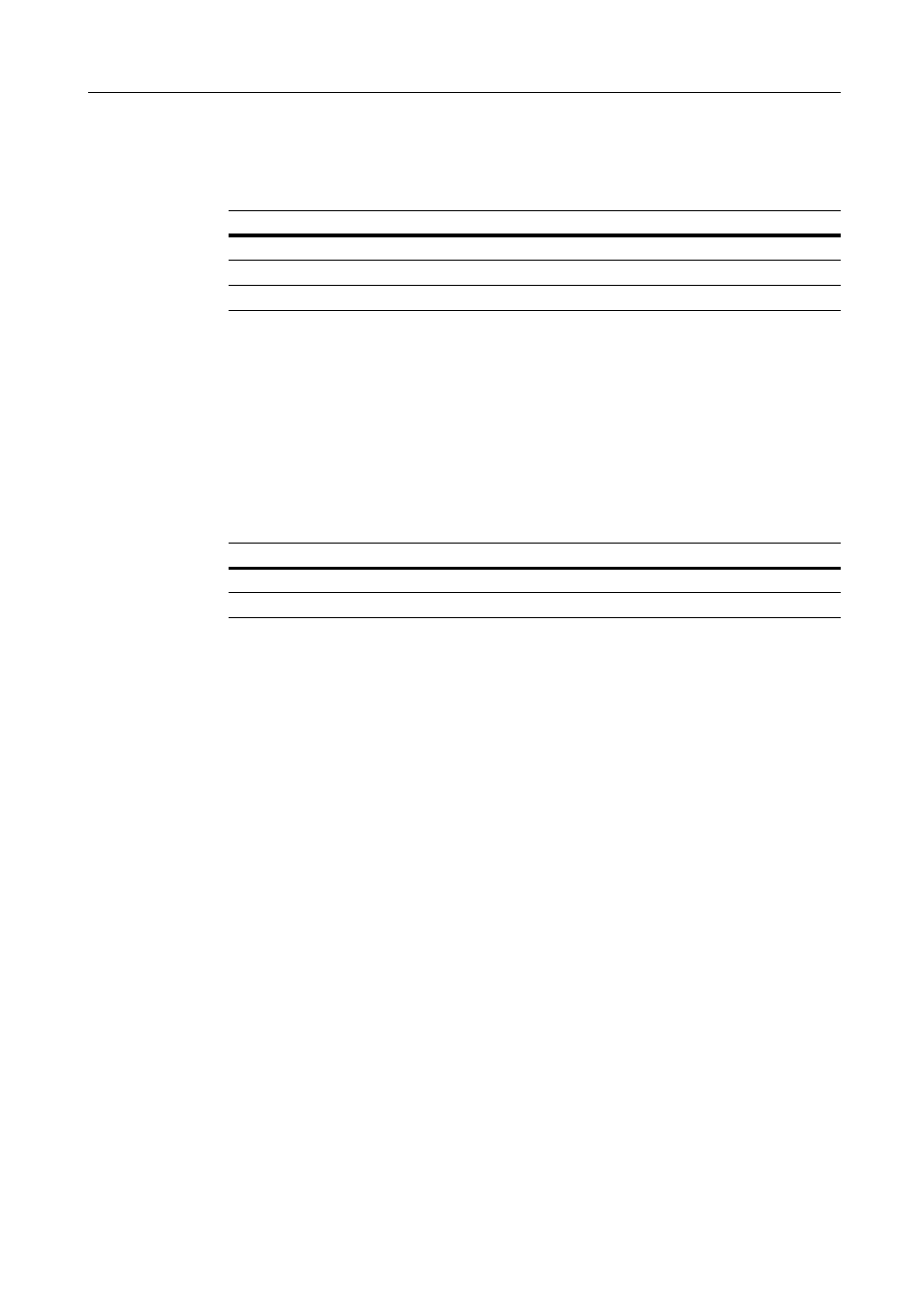
Scanner Settings
4-19
4
Press [Close]. The display returns to the Setting default function screen.
Color Mode Setting
Set the color mode for default settings mode. The setting items are as follows.
1
Referring to Accessing the Setting default function Screen on page 4-12, access the Setting default
function screen.
2
Press [S] or [T] to Color setting (Colour setting) and press [Change #].
3
Press [Auto color key] ([Auto col. key]), [Full-Color key] ([Full col. key]) or [B&W key].
4
Press [Close]. The display returns to the Setting default function screen.
B&W setting
Set the B&W mode for default settings mode. The setting items are as follows.
For further details on B&W setting, refer to B&W Setting on page 4-7.
1
Referring to Accessing the Setting default function Screen on page 4-12, access the Setting default
function screen.
2
Press [S] or [T] to select B&W setting and press [Change #].
3
Select [Black&white] or [Gray scale].
4
Press [Close]. The display returns to the Setting default function screen.
Item
Description
Auto color key (Auto col. key)
Sets to auto color mode.
Full-Color key (Full col. key)
Sets to full color mode.
B&W key
Sets to Black and White mode.
Item
Description
Black&white
Sets to B&W.
Gray scale
Sets to grayscale.