Setting pdf keyword assist option – TA Triumph-Adler DCC 2520 User Manual
Page 245
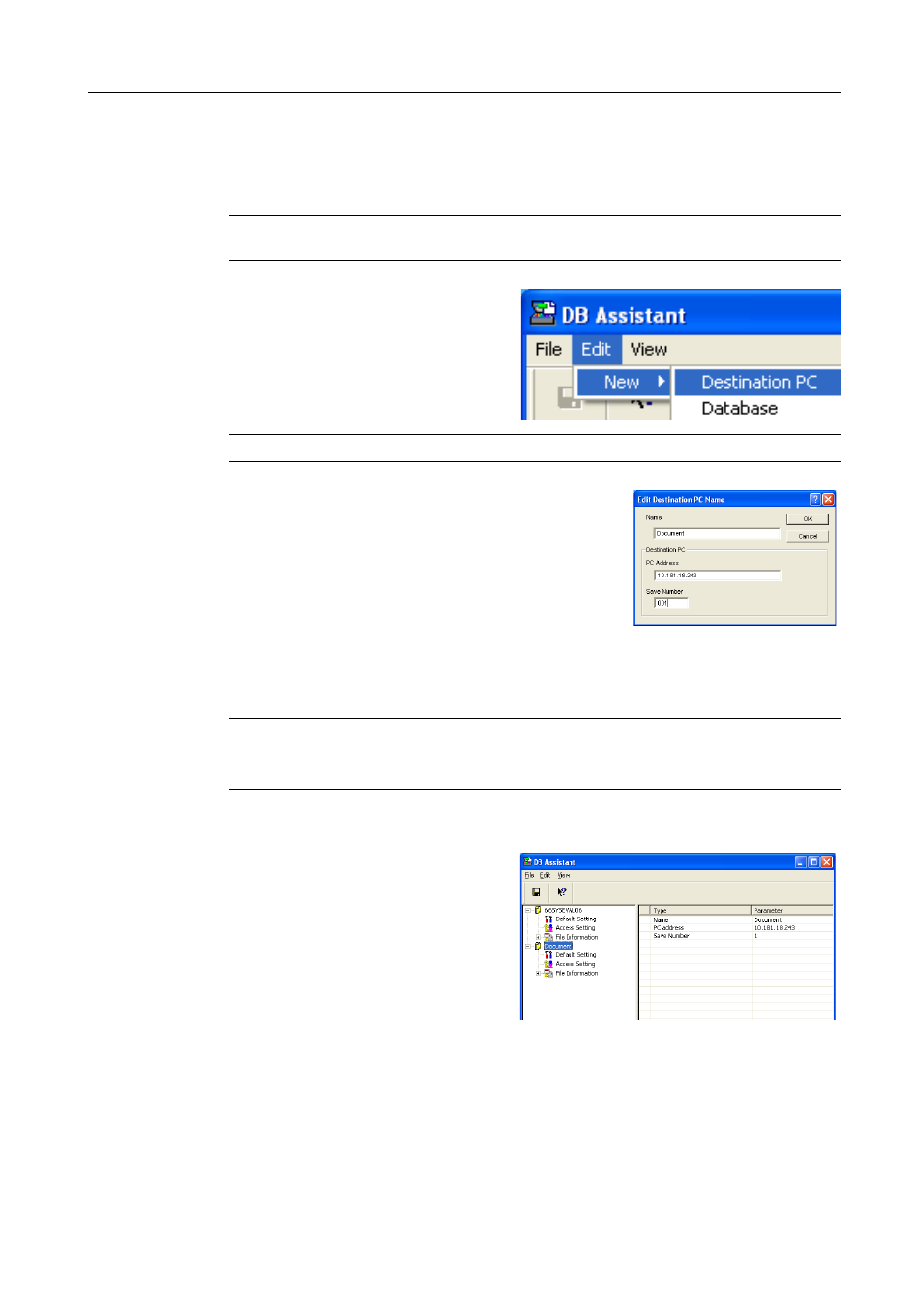
Included Scanner Utilities
6-53
Setting PDF Keyword Assist Option
This section explains setting and registering PDF Keyword Assist option (add text data keywords to
scanned images) with DB Assistant. First, open the DB Assistant setting dialog box and follow the
steps below.
NOTE: Refer to the PDF Keyword Assist option setting information to configure Database Assist
option (create CSV text data files for scanned images).
1
To configure PDF Keyword Assist option,
click Edit on the setting dialog box menu bar
and select New. Next, select Destination
PC from the menu displayed. A function
name setting screen is displayed.
NOTE: To create Database Assist option, select Database.
2
Enter the function name. Enter a name into the Name field
using less than 16 characters. The name entered here will be
shown on the scanner operation panel.
3
Enter the IP address or hostname of the destination PC (computer where the scanned image will be
saved) in the PC Address field. Next, in the Save Number field, enter the Save Number from
Scanner File Utility.
NOTE: For further details on Save Number, see Scanner File Utility - Configuring a New Save
Folder (page 6-8).
Registration is not complete until all items from Steps 2 and 3 are entered.
4
Click OK after configuring to create a PDF Keyword Assist option setting.
5
Change the Scan default settings. Here, you
can set some default settings for how to scan
images. Double-click the created Default
Settings (or right click and select Set from
the menu that appears). The Scanner
Default Settings dialog box is shown.
6
Select the desired function from the Scanner Default Settings dialog box and click the OK button
to save settings and return to the settings dialog box.