Ohp backing sheet mode, Ohp backing sheet mode -39, Backing copy – TA Triumph-Adler DCC 2520 User Manual
Page 55: Blank
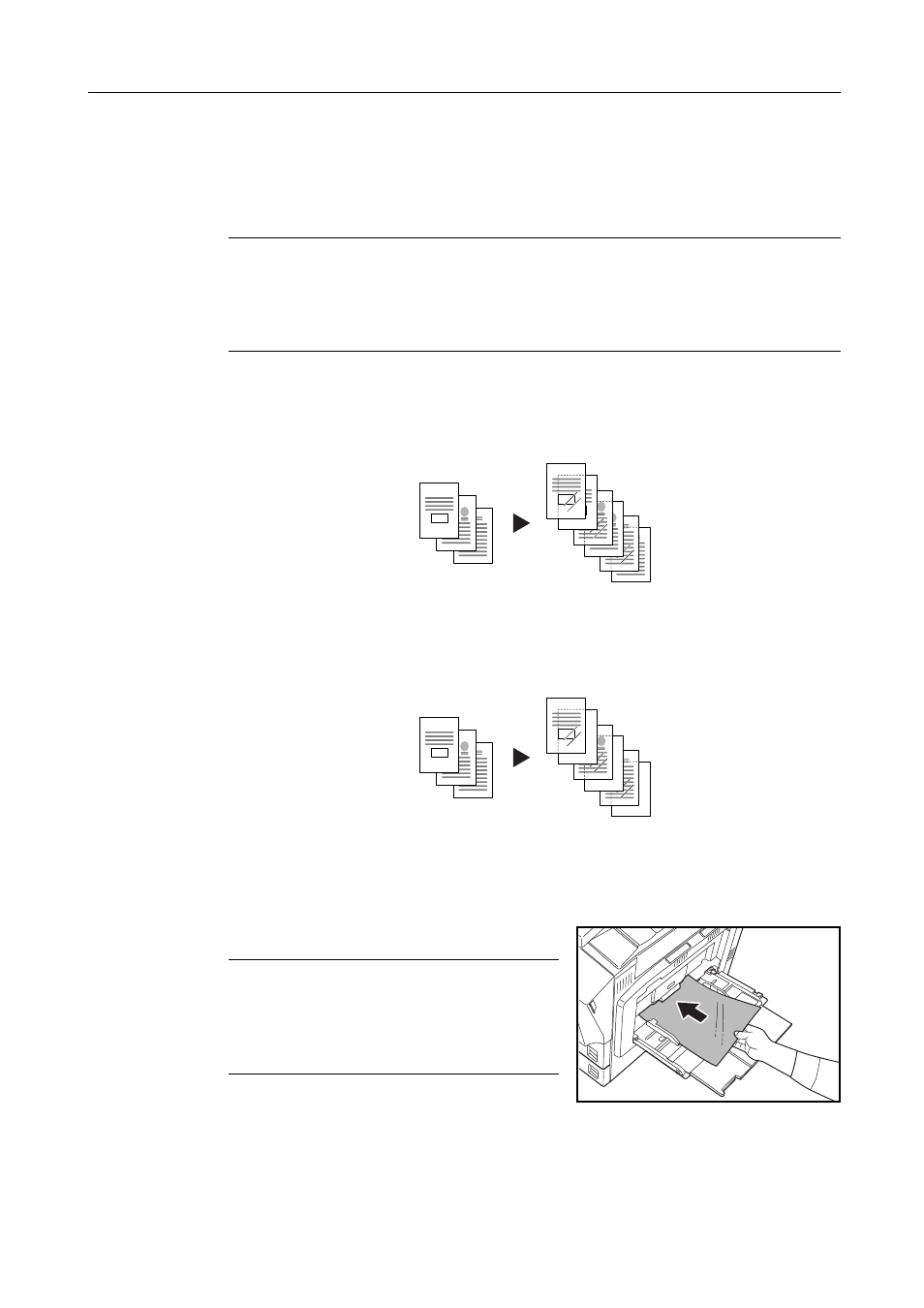
Copy Functions
1-39
OHP Backing Sheet Mode
When two or three OHP transparencies are stacked on top of each other, static electricity may make
them difficult to handle. When using OHP Backing mode, a paper sheet is automatically inserted
between each transparency, making them easier to handle. Also, the same original page can be
copied to the backing sheet for multiple page copying.
NOTE: Never load OHP transparencies into trays or cassettes other than the MP tray.
When OHP Backing mode is set, the MP tray paper type is automatically set to Transparency.
If the optional document finisher or 3000 sheet document finisher is installed, you may need to
specify the output destination for finished copies. For further details, refer to Selecting Output
Destination on page 7-22.
Backing Copy
After copying to a transparency, copies the same original image to the backing sheet paper.
(* denotes OHP film.)
Blank
Outputs a blank backing sheet after copying to a transparency. (* denotes OHP film.)
Follow the steps below for OHP Backing Sheet mode.
1
Place the original.
2
Load the transparencies into the MP tray.
IMPORTANT: Fan through the transparencies before
loading.
Up to 10 transparencies can be loaded at one time.
Be sure that paper of the same size and orientation
as the transparencies is loaded.
3
Press [Function] and then press [T Down].
4
Press [OHP Backing] ([OHP Back]).
3
3
*
3
2
1
2
2
*
1
1
*
Original
Copy
3
*
3
2
1
2
*
1
*
Original
Copy