TA Triumph-Adler DCC 2520 User Manual
Page 246
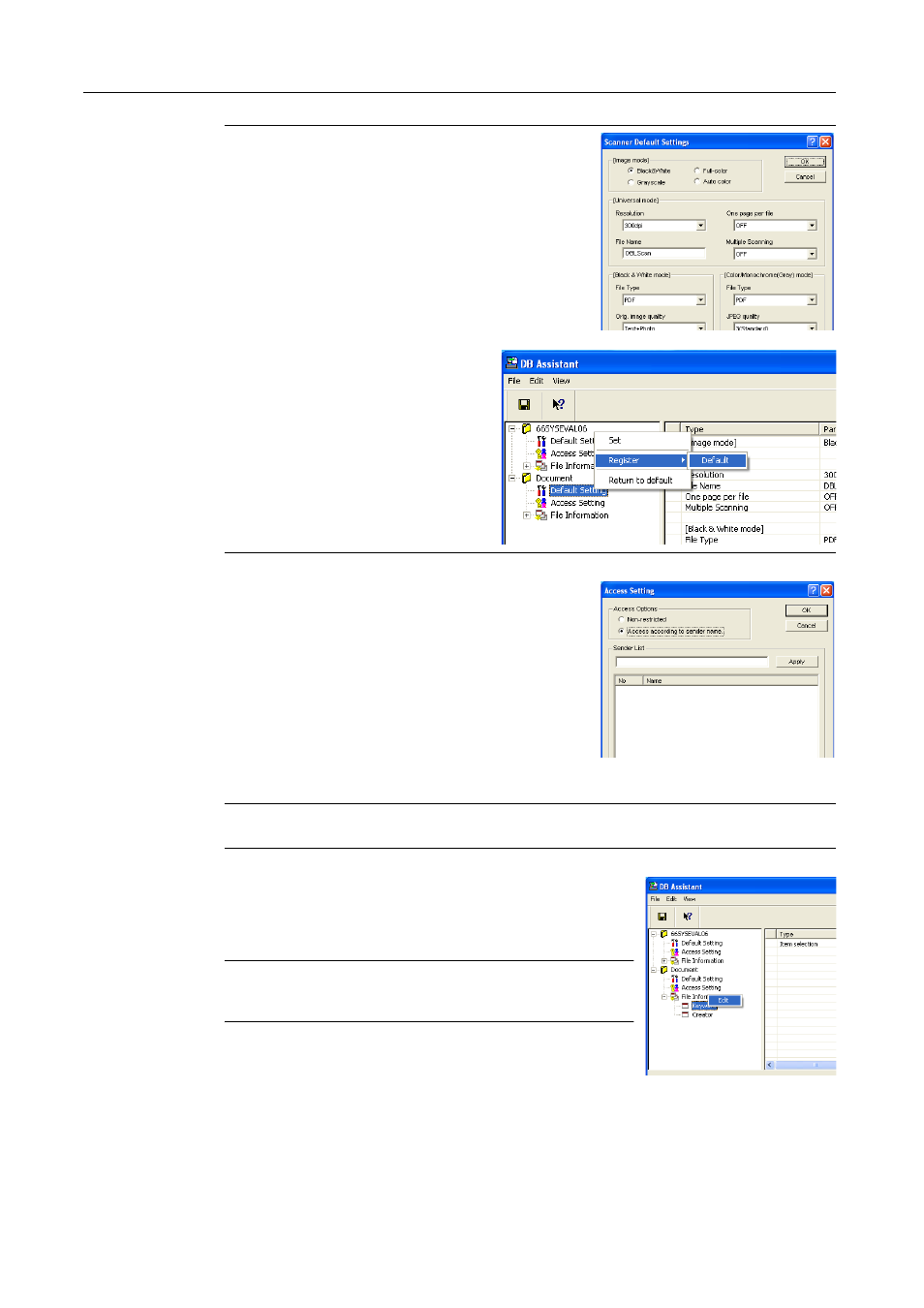
Included Scanner Utilities
6-54
NOTE: Refer to Setting Scanner Functions on page 4-2 for
settings item details. These scan default settings can be
changed later from the scanner operation panel.
From the setting dialog box select Default
Settings and right-click to show the Set,
RegisterJDefault, Return to default
menu.
Set: Shows the Scanner Default Settings
screen.
Default: Saves the current settings as
defaults.
Return to default Restores settings to their
values before saving.
7
Double-click the created Access Settings (or right click
and select Set from the menu that appears). The Access
Setting dialog box is shown. From here you can limit
access of users to currently registered features.
Non-restricted: Users can access without restriction.
Access according to sender name: Configure users
allowed access. Users other than those selected cannot
access this setting. Select users to be granted access from
the Sender User List registered in the scanner. Refer to
Setting Restrict by Sender (User) on page 6-55 for settings
details.
NOTE: With Database Assist option, you can also limit access via a password. Enter a numerical
password less than 8 digits long.
8
Configure File Information. Items configured here can be set as
text information (keywords) for scanned images. To the left of the
created File Information, click +. Keyword and Creator are
displayed.
NOTE: By setting Keyword and Creator text information for
scanned images, you can use the keyword search feature for the
bundled software (PaperPort) to search for images.
9
Set Keyword. Double-click Keyword (or right click and click Edit). The Keyword Edit dialog box is
displayed.