Setting stapling error detection, Printer settings 3-43 3 – TA Triumph-Adler DCC 2520 User Manual
Page 137
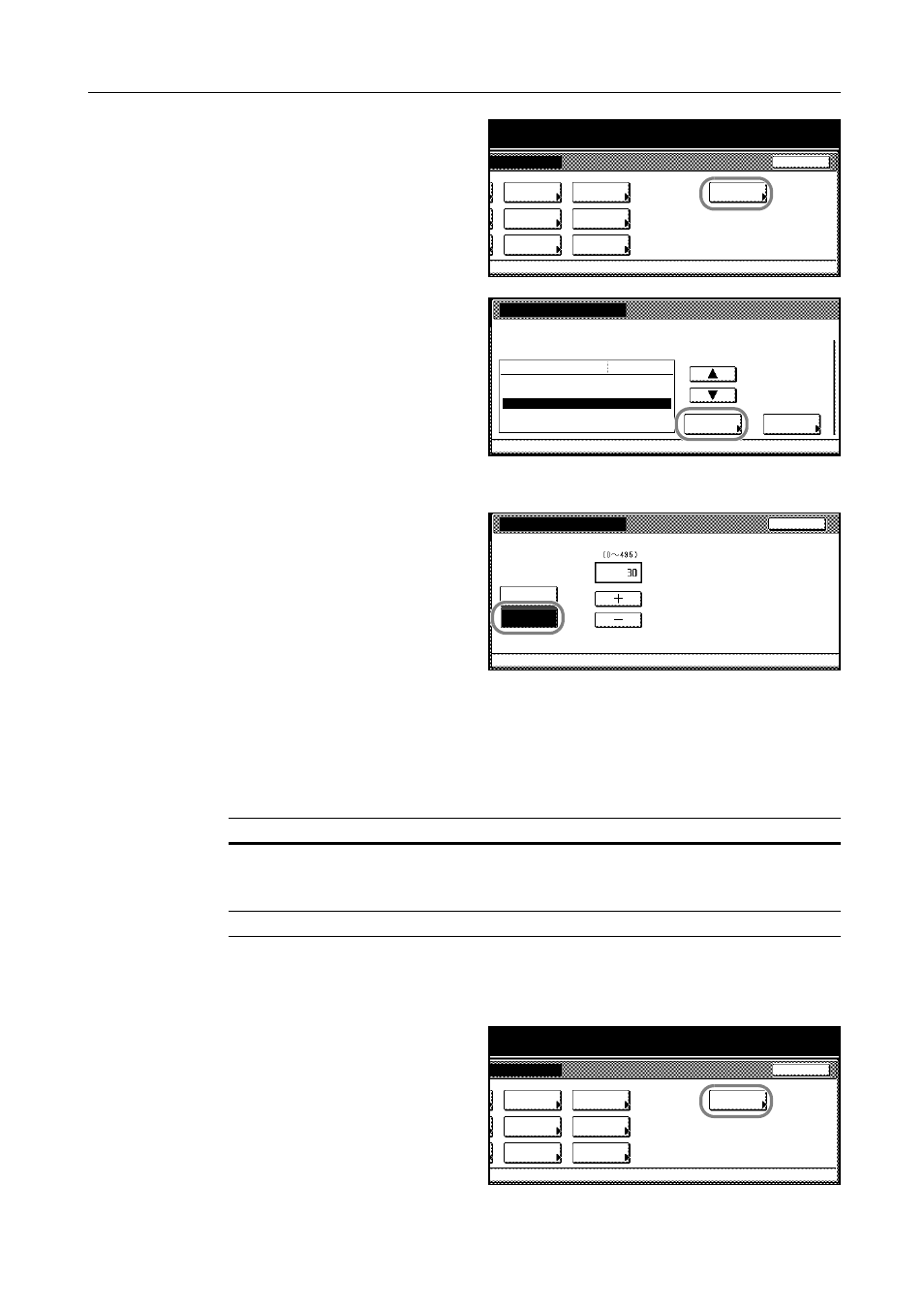
Printer Settings
3-43
3
Press [Others].
4
Press [S] or [T] to select Auto Continue
and press [Change #].
5
Press [On] or [Off].
6
If [On] is pressed, press [+] or [–] to set
the Auto Continue delay time.
7
Press [Close]. The display returns to the Others screen.
8
Press [Close]. The display is returned to the Printer menu screen.
Setting Stapling Error Detection
Set whether to show an error message during stapling when the staple supply is exhausted.
1
Press the Printer key.
2
Press [Printer Menu].
3
Press [Others].
Page Set
Paper
RAM DISK
Mode
Close
item.
Font
Color Mode
Handling
Quality
Others
Others
Printer menu
Off
Service
Value
Setting Item
Form Feed Time Out
Resource Protect
Auto Continue
Finishing Error
Permanent
30
.
Change #
Sec.
Auto continue
When error occurs, auto timing for processing can be set.
Off
On
Back
(5)
Seconds
Printer menu
Others
-
(5)
Mode
Description
On
Displays an error message.
Press [GO] to clear the error message and continue printing without stapling.
Press [Cancel] to cancel printing.
Off
No error message is shown and printing continues without stapling.
Page Set
Paper
RAM DISK
Mode
Close
item.
Font
Color Mode
Handling
Quality
Others