Enabling repeat copy -11, Showing the register key -11, Customize (basic screen) -11 – TA Triumph-Adler DCC 2520 User Manual
Page 259
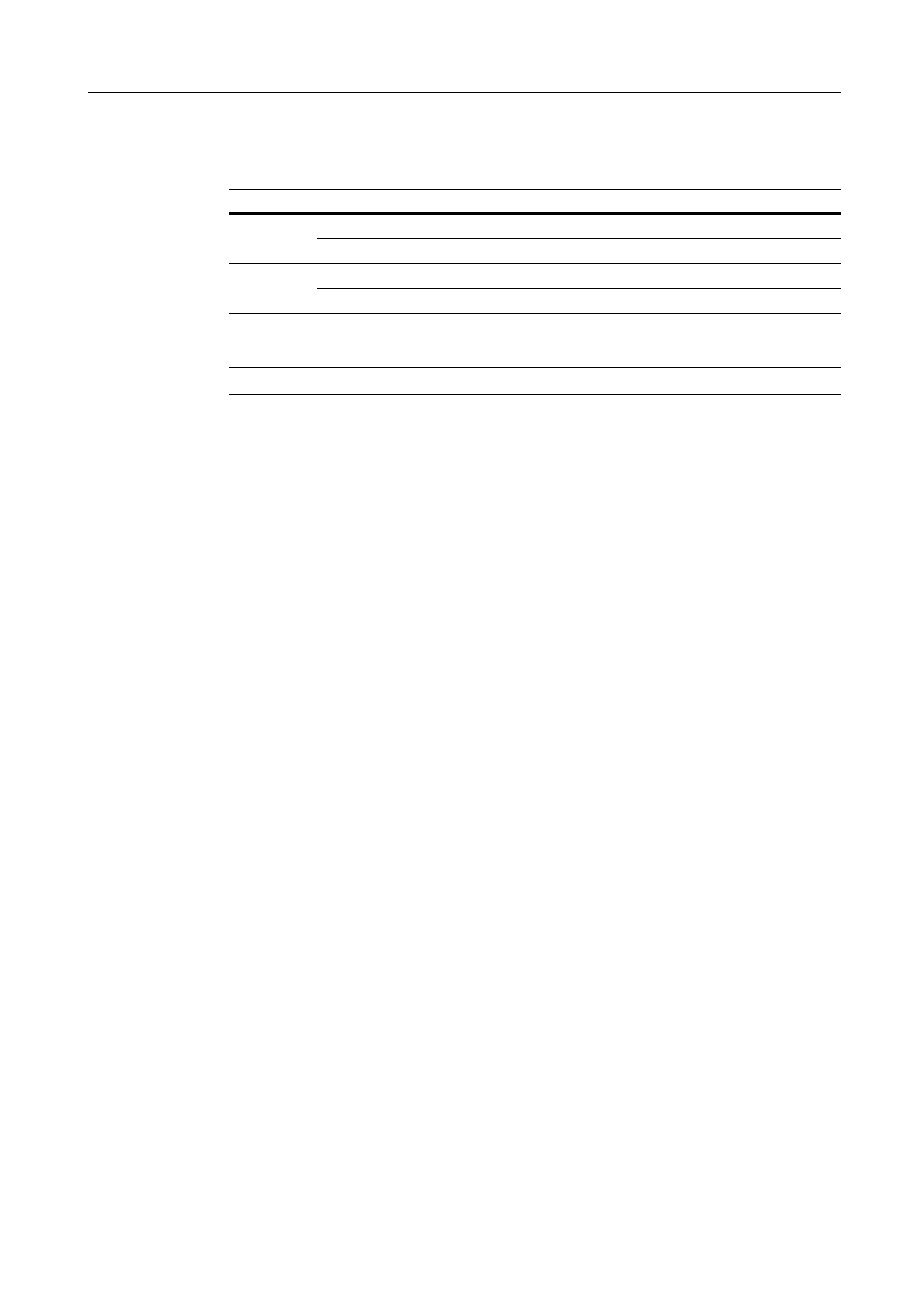
System Menu
7-11
Enabling Repeat Copy
Disable repeat copy or configure repeat copy in default settings mode. The setting items are as
follows.
For further details about repeat copy, refer to page 1-36.
NOTE: This setting is not displayed when the optional security kit is installed.
1
Referring to Accessing the Copy Default screen on page 7-2, access the Copy Default screen.
2
Press [S] or [T] to select Repeat Copy and press [Change #].
3
Under Function, select [Off] or [On].
4
Under Default, select [Off] or [On].
5
Press [Close] to save settings or [Back] to cancel settings. The display returns to the Copy Default
screen.
Showing the Register Key
Sets whether to show or hide [Shortcut] ([Register]) used to register/delete register keys. For further
details about register keys, refer to page 1-57.
1
Referring to Accessing the Copy Default screen on page 7-2, access the Copy Default screen.
2
Press [S] or [T] to select Display register key (Display “Register” key) and press [Change #].
3
Select [Off] or [On].
4
Press [Close] to save settings or [Back] to cancel settings. The display returns to the Copy Default
screen.
Customize (Basic Screen)
Rearrange the basic screen layout for maximum ease of use. You can rearrange 3 [Basic] screen
functions and 3 [User choice] screen functions.
1
Referring to Accessing the Copy Default screen on page 7-2, access the Copy Default screen.
2
Press [S] or [T] to select Customize (Basic Screen) (Customize (Main function)) and press
[Change #].
Item
Description
Function
Off
Prevents the use of repeat copy.
On
Allows the use of repeat copy.
Default
Off
Do not enable repeat copy.
On
Enable repeat copy.