Setting edit functions, For b&w setting, Original image quality -7 – TA Triumph-Adler DCC 2520 User Manual
Page 149: Sharpness adjust -7, B&w setting -7, B&w setting and colo, Original image quality, Sharpness adjust, B&w setting
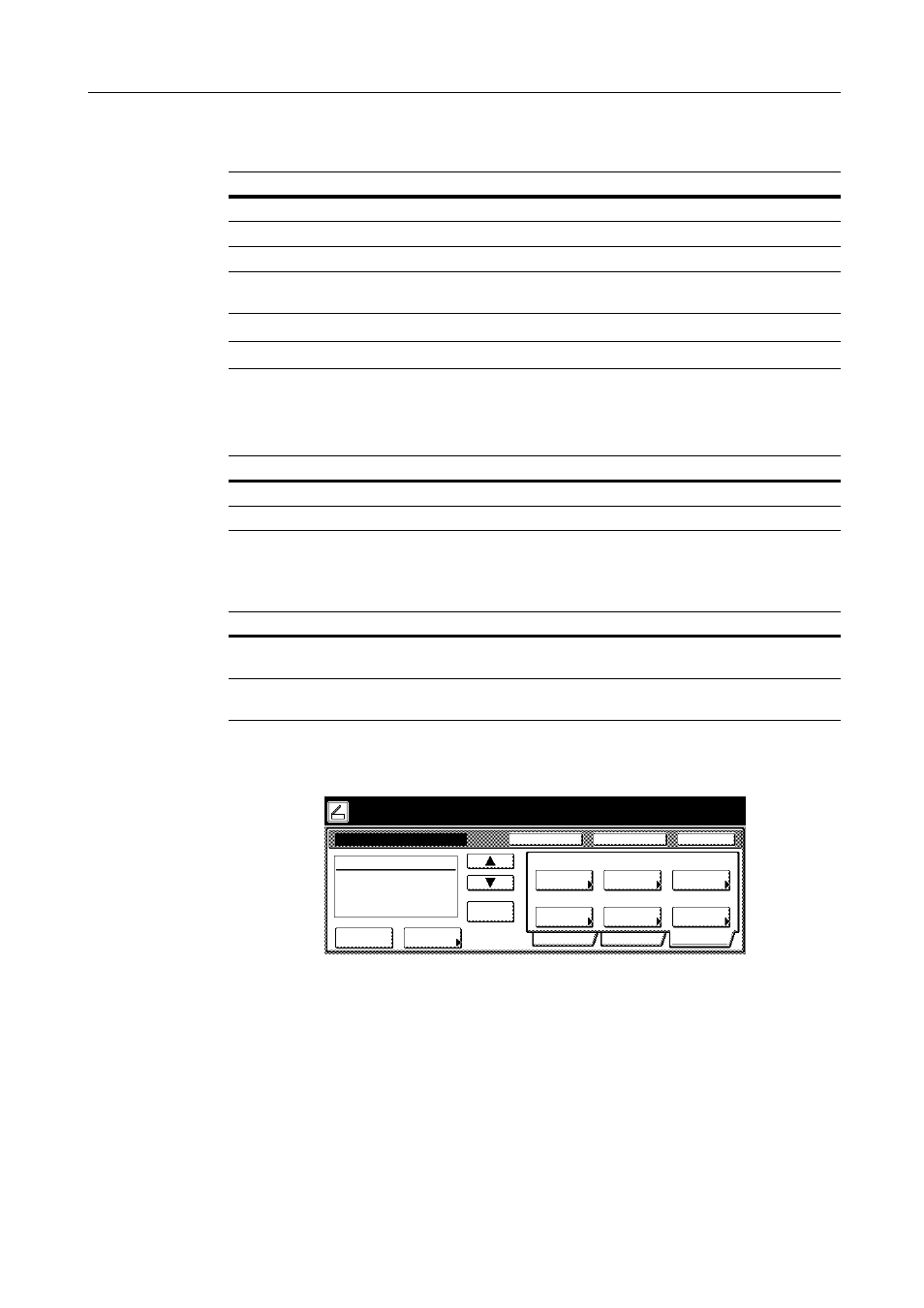
Scanner Settings
4-7
Original Image Quality
Choose the image quality suited to the type of original.
NOTE: For Send E-mail, [Photo] is not available.
Sharpness Adjust
Adjust the sharpness of image outlines.
B&W Setting
When scanning in B&W, select between B&W and grayscale.
Setting Edit Functions
The following settings are available from the scanner function screen’s [Edit] tab.
•
Border Erase...4-8
•
•
•
•
•
Item
Description
Text+Photo
When scanning originals with mixed text and photos.
Photo
To reproduce depth of photo originals.
Text
To clearly reproduce penciled or fine lines.
OCR
For use with OCR applications (software to convert optical characters to text
data).
Item
Description
Sharpen
Sharpens image outlines. Sharpens text or lines.
Unsharpen
Softens image outlines. Reduces moire affect.
Item
Description
Black&white
Each pixel is represented by either a white or black dot. File sizes are smaller
than color or B&W grayscale images.
Gray scale
Each pixel is represented by gradations of black and white, but without color
information. Reproduces images smoothly and sharply.
Place the original and select destination.
Send
Cancel
Scan to PC-Sending
Destination
Original
11×8½"
Address
8½×11"
Border
Off
One Page
Basic
Quality
Edit
Off
Batch
Scanning
1 sided
Original
Type
Off
Auto
08/08/’05 14:00
Book
Erase
Selection
Per File
Ready to scan.
( )
Full-Color
Cont. TX to
Register Prgrm
Off
Off
Auto
Center
Save at
User PC
Delete