TA Triumph-Adler DCC 2520 User Manual
Page 82
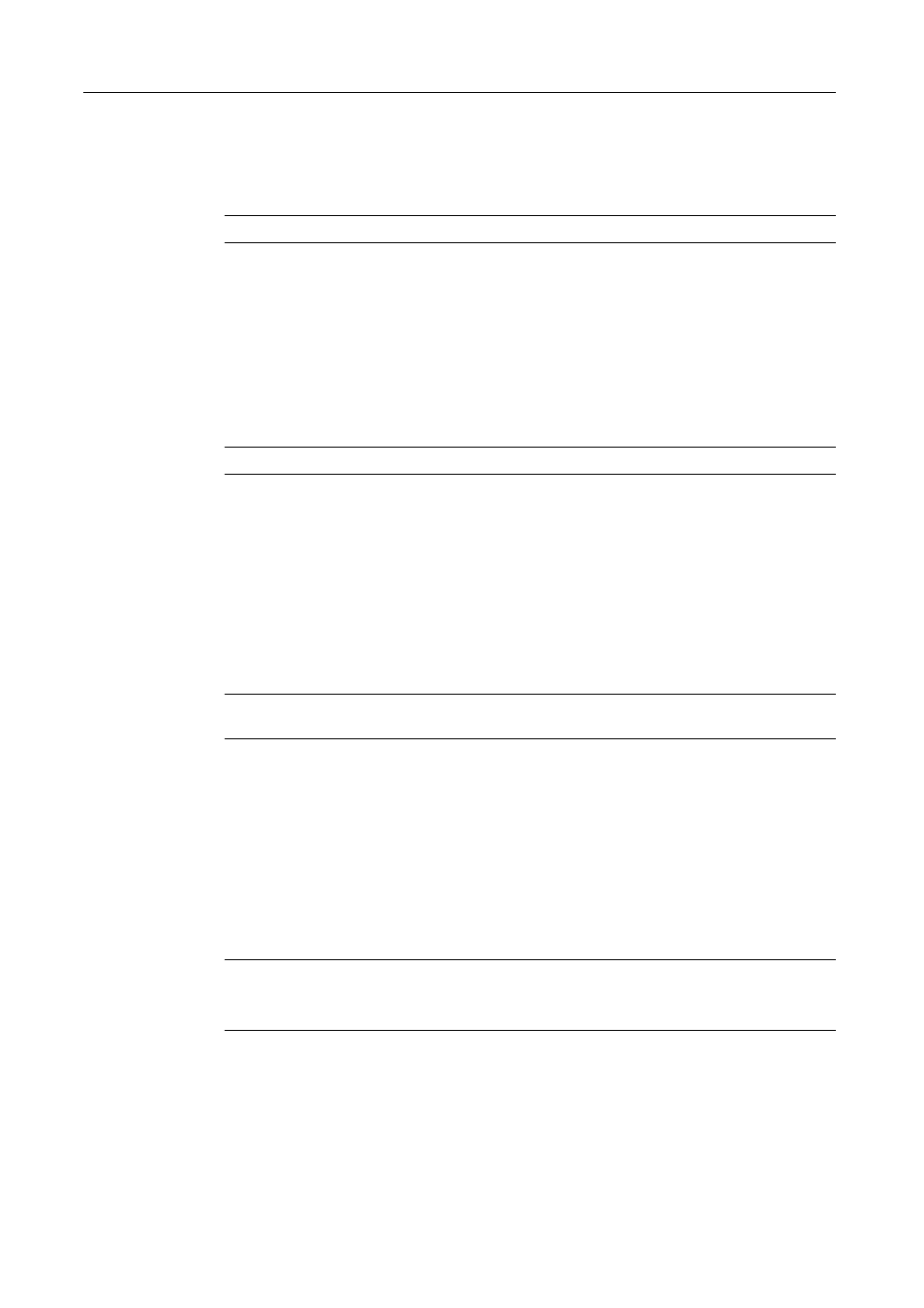
Copy Functions
1-66
Repeat Copy
Specify Repeat Copy as follows. Simply complete this setting once as an initial step.
1
Press [Edit] and on the next screen press [Repeat Copy].
NOTE: Repeat Copy setting is common to all steps. It may only be configured as the first step.
2
Press [On] to activate Repeat Copy. For further details, refer to Repeat Copy on page 1-36.
3
Press [Close].
Margin/Centering
Set margin (blank borders) and centering options.
1
Press [Edit] and on the next screen press [Margin/Centering] ([Margin/Imag.Shift]).
NOTE: Margin/Centering setting is common to all steps. It may only be configured as the first step.
2
Press [Margin] or [Auto Center] ([Image shift]). For further details, refer to Margin Mode on
page 1-17 and Centering Originals on page 1-18.
3
Press [Close].
Page Numbering
Specify page numbering in the sequence of originals as follows.
1
Press [Edit] and on the next screen press [Page #] ([Page numbering]).
NOTE: Page numbering configuration is common to all steps. It may only be configured as the first
step.
2
For further details about page numbering, refer to Page Numbering on page 1-23.
3
Press [Close].
Selecting Output Destination
The optional job separator, document finisher, 3000 sheet document finisher or mailbox can be
specified as copy output destinations.
1
Press [Edit] and on the next screen press [Select of Output].
NOTE: Output destination is displayed with the optional job separator, document finisher or 3000
sheet document finisher is installed.
The output destination setting applies to all other steps. It may only be configured as the first step.
2
Specify the output destination. For further details, refer to Selecting Output Destination on
page 1-42.
3
Press [Close].