Drum refresh, Developer refresh – TA Triumph-Adler DCC 2520 User Manual
Page 284
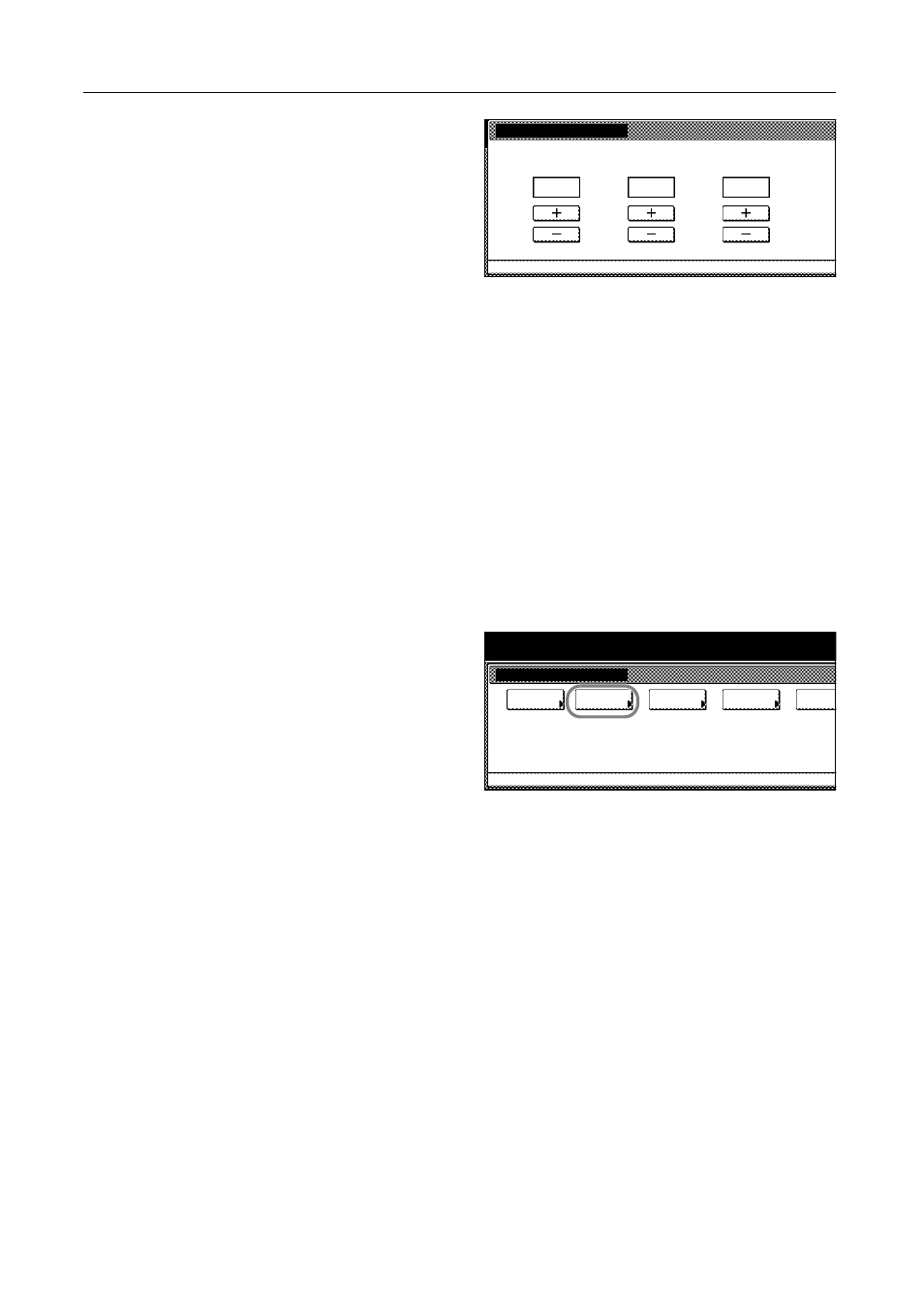
System Menu
7-36
6
Press [+] or [–] to enter the value for H-1
from the chart for each of M (magenta),
C (cyan) and Y (yellow).
Press [+] to increase the value from 0 to
9. To decrease, press [-].
By pressing [-], the value changes from
0 to alphabetic letters, going from A to I.
To move in the reverse direction, press
[+].
7
Press [Next] to continue entering the values for H-2 to H-7, and V-3. For each color, as in Step 6,
enter the value read from the chart.
Press [Back] to return to the previous screen and reenter the values.
8
Press [Completed.] after all values have been entered. Color registration begins.
9
Press [Close] after color registration is complete.
10
Press [Close]. The System Menu screen is displayed.
Drum Refresh
Refresh the drum when printed images are blurred or white spots appear on the image.
1
Press the System Menu/Counter key.
2
Press [User Adjustment].
3
Press [Drum refresh].
4
Press [On]. Drum refresh begins. Wait approximately 100 seconds.
5
Press [Close] after drum refresh is complete.
6
Press [Close]. The display is returned to the System Menu screen.
Developer Refresh
When the printing is too light or incomplete, even though there is enough toner, refresh the
developer.
1
Press the System Menu/Counter key.
2
Press [User Adjustment].
PrintPosAdjust (Details)
Refer to the printed chart, and enter each value from
MH-1
System Menu
User adjustment
-
where the black and colored lines seem straight.
CH-1
YH-1
B
0
0
System Menu / Counter
User adjustment
adjust
Auto gray
Calibrat.
Color
Regist.
Color
refresh
Drum
System Menu
refresh
Developer