Total count by size, 1-5, Total count by size, 1-5 -21 – TA Triumph-Adler DCC 2520 User Manual
Page 321
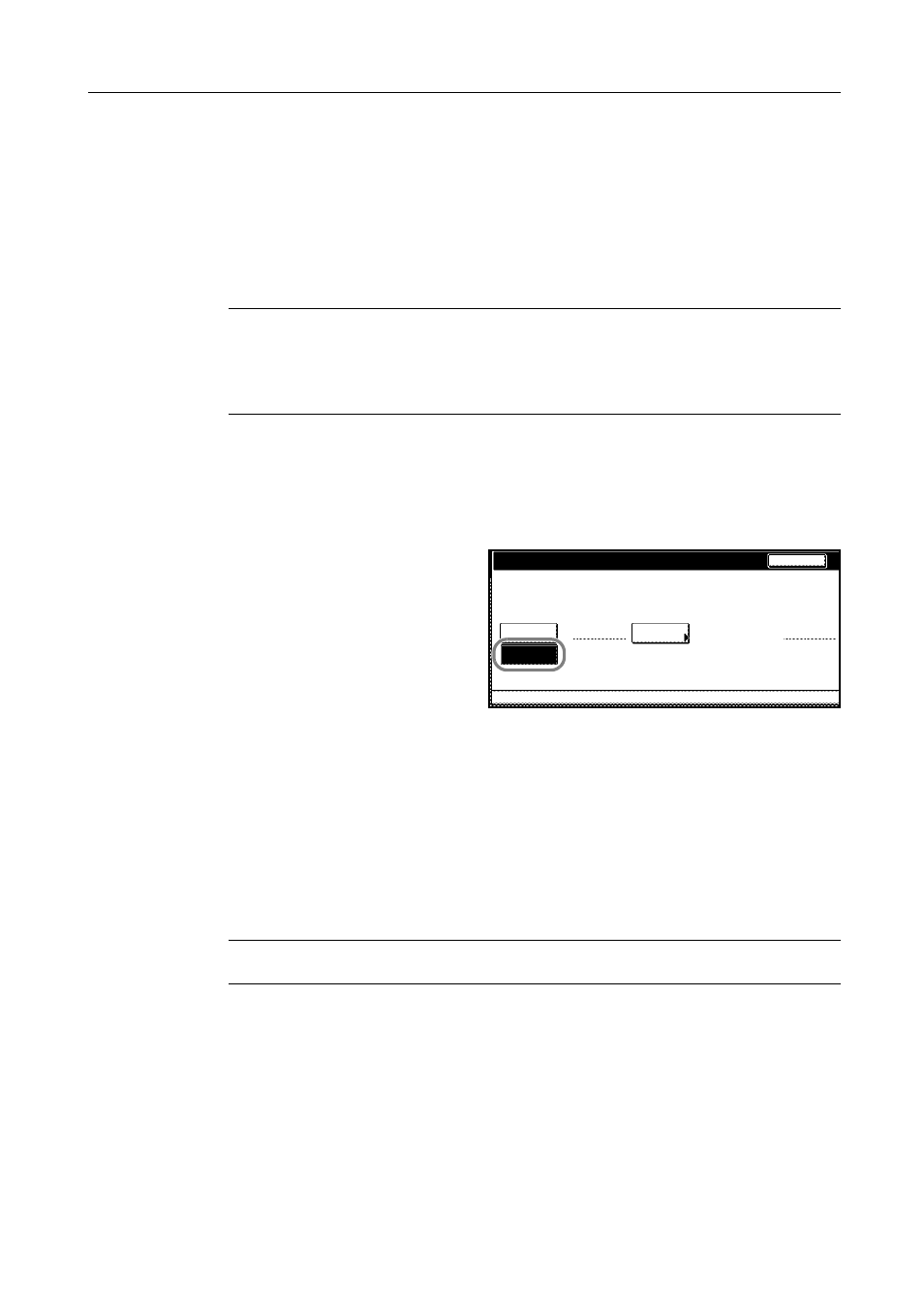
Job Accounting
8-21
4
Use the numeric keys to enter the counter limit default value.
5
Press [Close] to save settings or [Back] to cancel settings.
6
Press [Close]. The touch panel will return to the Job Accounting screen.
Total Count by Size, 1-5
You can register specific paper sizes to monitor so that you can check the copy count. You can also
register types of paper.
NOTE: Up to five different paper sizes can be registered for keeping track of the copy count.
If you do not specify the paper type, the registered paper size will be counted regardless of the type.
However, if you register a size without specifying the type as the first entry and register the same
size with a type as the second entry, the usage count for the first entry will not include the count of
the second entry.
1
Referring to Accessing the Job Accounting Screen on page 8-3, access the Job Accounting screen.
2
Press [Job Accntg Def. Set.].
3
Press [S] or [T] to select the number to configure from Total size 1-5 and press [Change #].
4
Press [On].
5
Press [Select Size].
6
Select a paper size and press [Close].
7
To specify a paper type, press [Select Paper Type].
8
Select the paper type and press [Close].
9
Press [Close] to save settings or [Back] to cancel settings.
10
Press [Close]. The touch panel will return to the Job Accounting screen.
NOTE: You can include the registered copy count of the paper when printing reports on copy count
per department. For further details, refer to Management Total on page 8-13.
Total size 1
Paper Size
Can set totals of paper size and type.
Paper Type
Off
System Menu
11×17"
On
Job Accounting Jpb A ccounting Def set.
With no
Back
-
-
Select
size
Specif.