Print kpdl errors, Pen and print environment setting, Printer settings 3-11 – TA Triumph-Adler DCC 2520 User Manual
Page 105
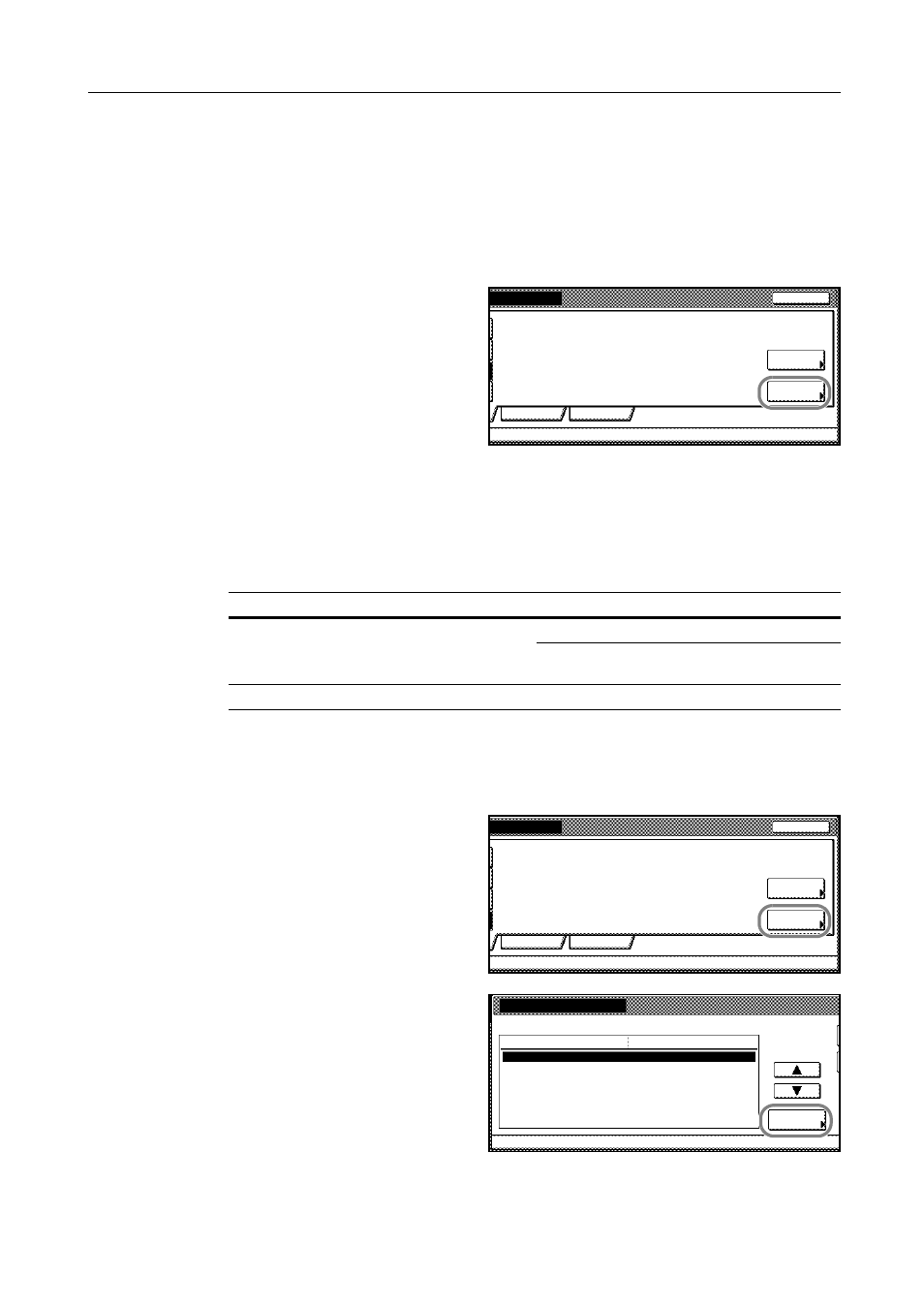
Printer Settings
3-11
Print KPDL errors
When printing in KPDL emulation mode, prints details of any errors that occur. The default setting is
[Off] (Do not print).
1
Refer to steps 1 to 4 of Emulation Mode Selection on page 3-10 on page to display the Emulation
screen.
2
Press [KPDL] or [KPDL (Auto)].
3
Press [Print KPDL errors].
4
Press [On] or [Off].
5
Press [Close]. The display is returned to the Emulation screen.
Pen and Print Environment Setting
Specify 8 different pen thicknesses, pen color and page sizes when KC-GL emulation is selected.
1
Refer to steps 1 to 4 of Emulation Mode Selection on page 3-10 on page to display the Emulation
screen.
2
Press [KC-GL].
3
Press [Pen Adjust].
4
Press [S] or [T] to select the pen to
configure and press [Change #].
5
Press [+] or [–] to set the pen thickness (in dots).
Network
Print KPDL
Close
On
USB
errors
Alt.
Emulation
Setting Item
Selection Item
Pen Adjust
Pen (1) - Pen (8)
1 - 99 dots
Black, Blue, Red, Magenta, Green, Cyan, Yellow,
White
Page Set
A2, A1, A0, B3, B2, B1, B0, SPSZ
Network
Pen Adjust
Close
On
USB
Page Set
Pen Adjust
dots,Black
Change #
Setting Item
Pen(5)
Value
Pen(6)
Pen(1)
dots,Black
dots,Black
Pen(2)
dots,Black
Pen(3)
dots,Black
Pen(4)
dots,Black
Pen(7)
dots,Black
1
.
2
.
3
.
4
.
5
.
6
.
7
.
Printer menu
Emulation
-