TA Triumph-Adler DCC 2520 User Manual
Page 236
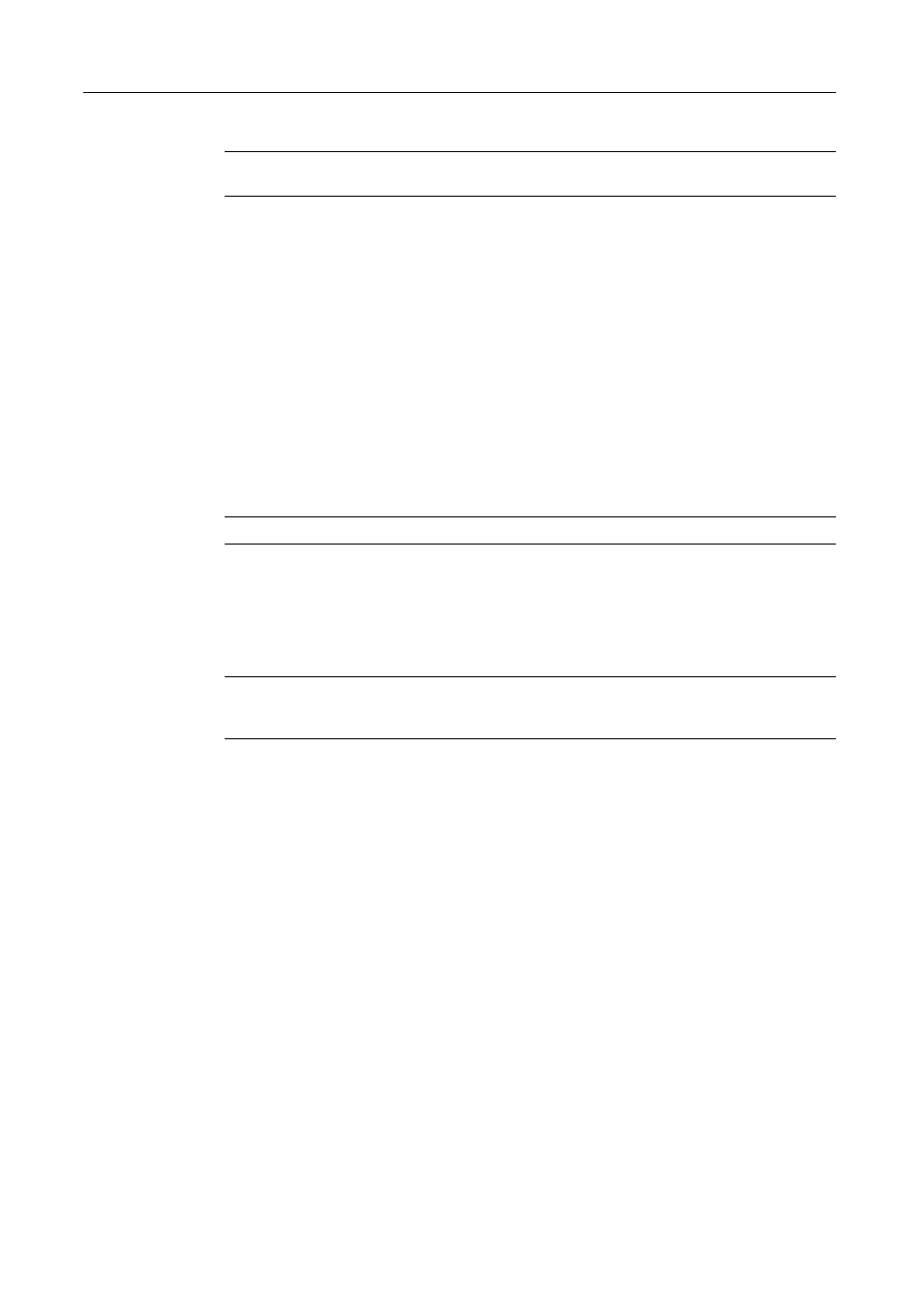
Included Scanner Utilities
6-44
3
Click the TWAIN Source Connect(s) button.
NOTE: Connection may fail if the scanner is currently starting up or in use. If this happens, set
TWAIN mode from the scanner and click the Connect(s) button.
4
Set Waiting Scan and click the Scan button.
5
Place the original and press the Start key.
6
The scanned image is sent to the computer.
Starting Scanning from the Scanner
1
Set TWAIN mode from the scanner operation panel.
2
Place the originals.
3
Launch TWAIN Source from the TWAIN-compliant application on the computer.
4
Click the Scan. Setup button, check if it is selected and click the OK button.
NOTE: When the scanner is not selected, click the Edit button and select the scanner.
5
Click the TWAIN Source Connect(s) button.
6
Click the Scan button to begin scanning.
7
The scanned image is sent to the computer.
NOTE: You can change the resolution or original size settings from the computer or scanner. See
the following About the Main Dialog Box for configuring TWAIN Source at the computer. See
Operation Guide for configuring from the scanner’s operation panel.