Step 2: set original a back side to blank, Step 3: complete the settings for original b, Step 4: complete the settings for original c – TA Triumph-Adler DCC 2520 User Manual
Page 76: Copy functions 1-60 7
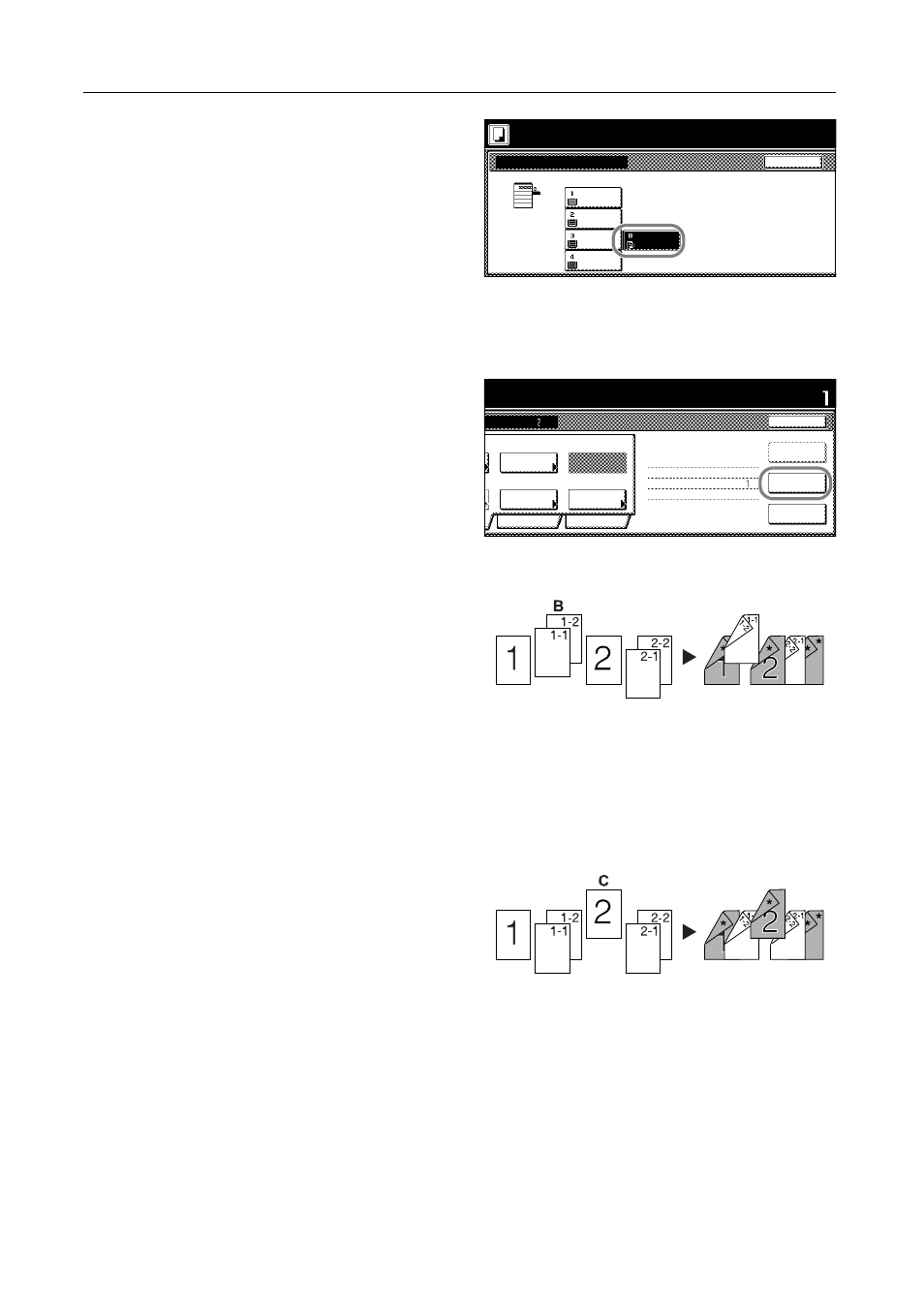
Copy Functions
1-60
7
Select the MP tray and press the
[Close].
8
Place the Original A and press the Start key. Scanning of the original begins.
Step 2: Set Original A Back Side to Blank
9
Press [Print from Front page].
The back side of the page will be left
blank and copying will continue from the
next page.
Step 3: Complete the Settings for Original B.
Select Cassette 1 (standard paper) for
paper setting.
10
Press [Select Paper].
11
Select Cassette 1 and press [Close].
12
Place Original B and press the Start key. Scanning of the original begins.
Step 4: Complete the Settings for Original C
For paper selection, set MP tray (color
paper).
13
Press [Select Paper].
14
Select the MP tray and press [Close].
15
Place Original C and press the Start key. Scanning of the original begins.
Back
Select Paper
Color
11×8½"
Color
Plain
11×8½"
Plain
11×8½"
Plain
11Ч8½"
11Ч17"
Place originals then press Start key.
Ready to Job build.
( )
Full-Color
riginals and press start key.
Set
Cancel
1 sided
Quality
Reduce
Top Edge
Orig. Set
2 sided Copy
Edit
Insert
2 sided copy-Left
Finished page #:
Step
Auto %
Original
Front page
Print from
nning finished" key when starting copy.
riginal(s).
1 sided/
Next copy page: Rear
finished
Scanning
Type
2 sided
/Enlarge
Direction
-
page