System menu 7-32 2 – TA Triumph-Adler DCC 2520 User Manual
Page 280
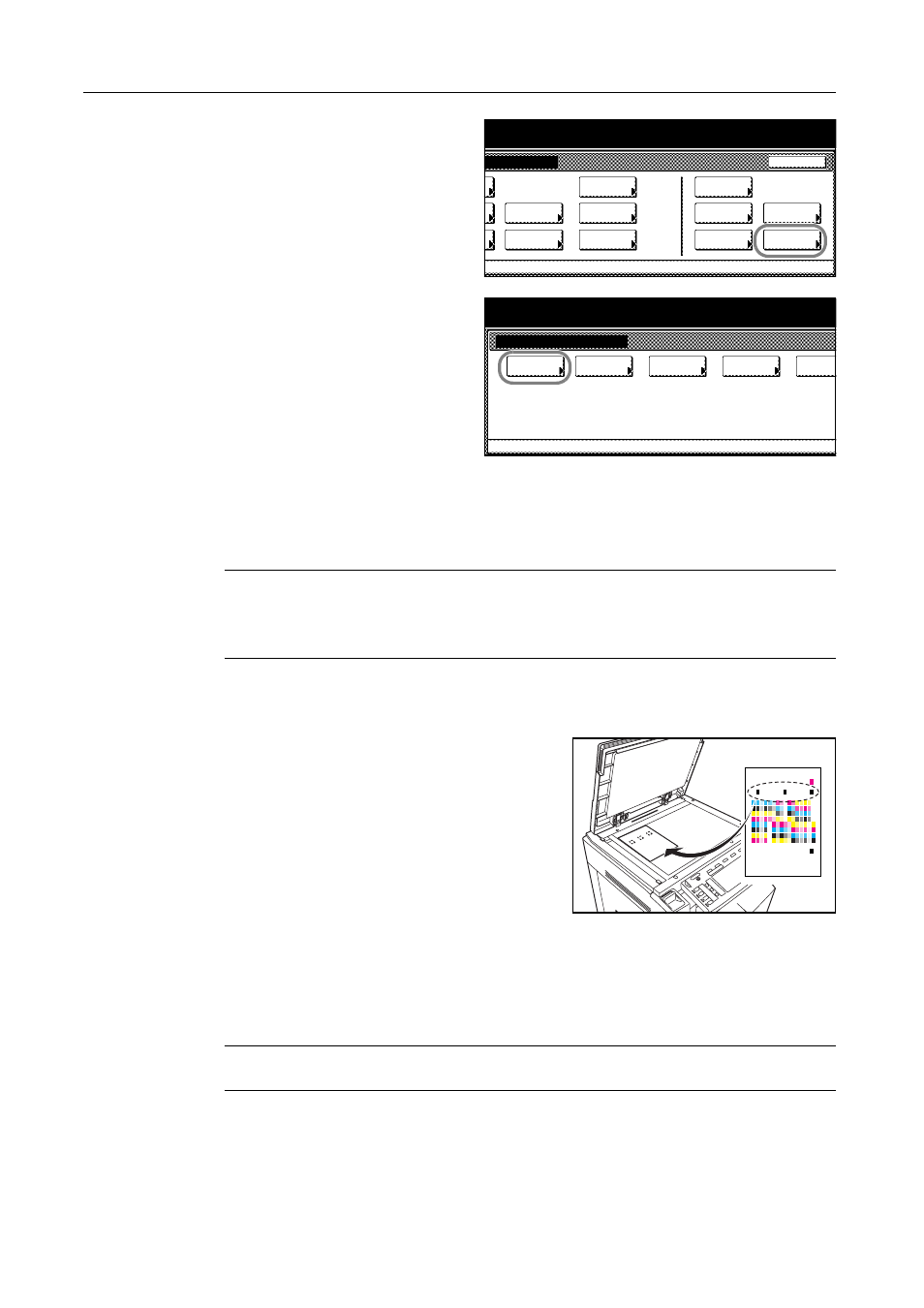
System Menu
7-32
2
Press [User Adjustment].
3
Press [Auto gray adjust] ([Auto Grey
Adjust]).
4
Use numeric keys to enter the 4 digit management code. The default setting is 2500 for the 25/20
ppm model and 3200 for the 32/25 and 32/32 ppm models.
If the correct code has been entered, the Auto gray adjust (Auto Grey Adjust) screen will be
displayed.
NOTE: For security, it is recommended to change the management code. For further details, refer
to Changing Management Code on page 7-25.
If the optional security kit has been installed, the management code is 8 digits long. The default
setting is 25002500 for the 25/20 ppm model and 32003200 for the 32/25 and 32/32 ppm models.
5
Press [On]. A color pattern is printed. Check that one Magenta color box appears at the top right of
the color pattern.
6
As shown in the illustration, place the printed side
down on the platen with the three black boxes aligned
to the top.
7
Press the Start key. The color pattern is read and adjustment begins.
8
The second color pattern is output. Confirm that two magenta boxes appear at the top right of the
color pattern and repeat Steps 6 and 7.
The display returns to the Auto gray adjust (Auto Grey Adjust) screen.
IMPORTANT: The number of magenta boxes at the top right of the color pattern represents the
color pattern number. Do not mistake the first and second color patterns.
9
Press [Close].
10
Press [Close]. The display is returned to the System Menu screen.
m Menu / Counter
End
Language
Accounting
Job
Default
Printer
Setting
MP tray
Management
BOX
counter
Check the
Management
Document
Orig. Size
Register
Report
Adjustment
User
System Menu / Counter
User adjustment
adjust
Auto gray
Calibrat.
Color
Regist.
Color
refresh
Drum
System Menu
refresh
Developer