TA Triumph-Adler DCC 2520 User Manual
Page 184
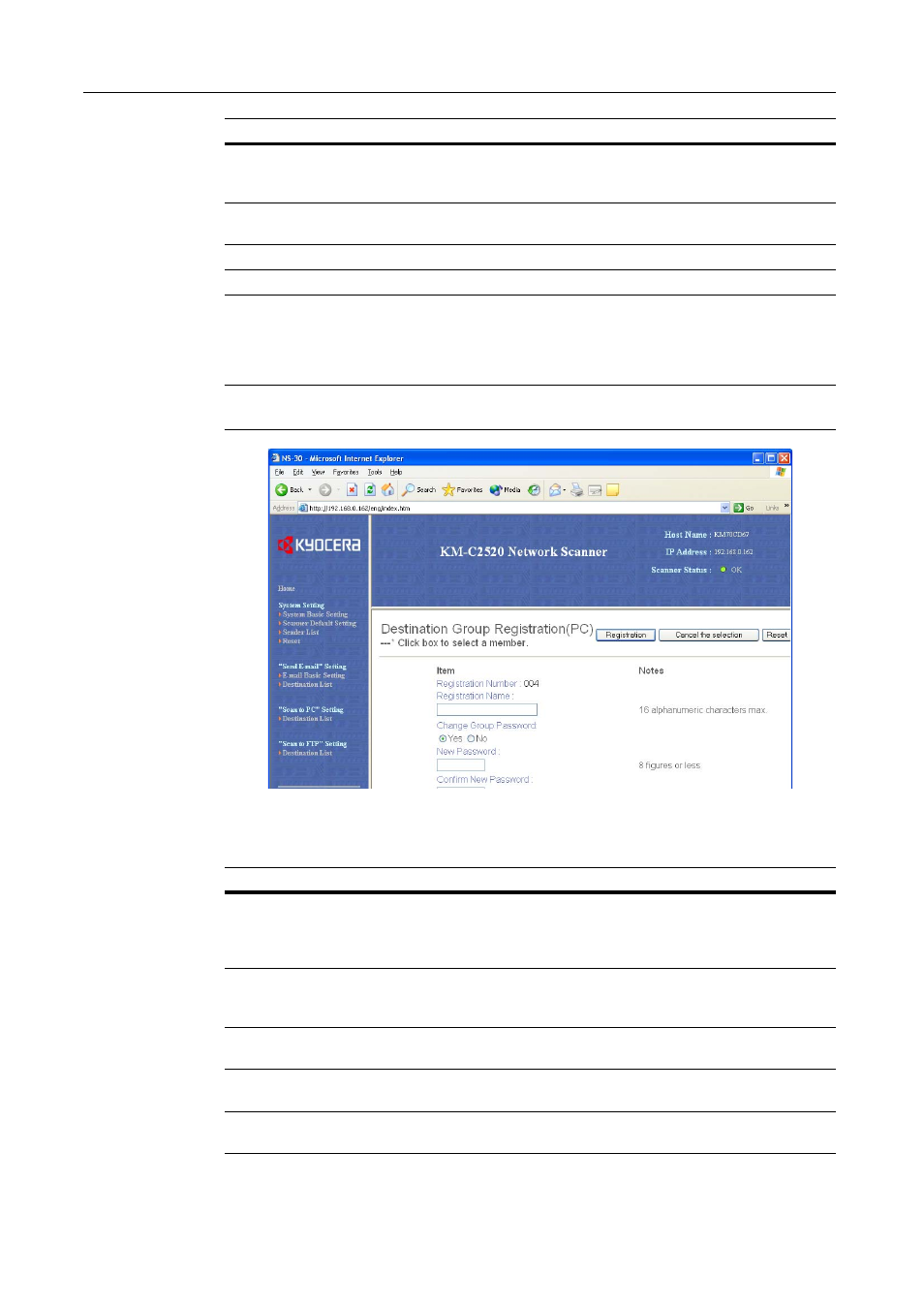
Setting Scanner from a Web Browser
5-18
Add Destination (PC) Group Registration
Add or edit the destination (PC) group.
IMPORTANT: Destination Registration (PC) Group Registration cannot be performed until after
Destination (PC) Single Registration has been performed.
Select the destination to add to the group and click the checkbox next to the No. Enter the group
registration name and password details and click the Registration button to add the destination
group.
Save Number
To select multiple save destinations on a single computer, enter the
save number. Up to 100 save destinations (folders) can be specified
for a single computer. (Use save numbers between 1 - 100)
Registration Button
Click the Registration button to save the settings to the scanner.
Entered data is lost if this button is not clicked.
Reset Button
Click the Reset button to reset any changes to the setting options.
Delete Button
Click the Delete button to delete the displayed destination.
Setting Item
Description
Setting Item
Description
Registration Name
Field to enter the Registration Name. When a name is entered here, it
is shown in the Destination PC Registration table and on the scanner
device operation panel. Enter a registration name less than 16
characters long.
Registration Number
The number selected from the Destination List is shown here. This is
shown for to verify which number from the Destination Registration
Table is being added or modified, and cannot be modified itself.
Change Group Password Field to enter the group password. Set to Yes to change the password
or No to leave unchanged.
New Password
To change the password, enter the new password here using less than
8 digits (numbers).
Confirm New Password
For verification, re-enter the same password as in the New Password
field above.