Image repeat copy, Image repeat copy -48, Copy functions 1-48 – TA Triumph-Adler DCC 2520 User Manual
Page 64: Original copy
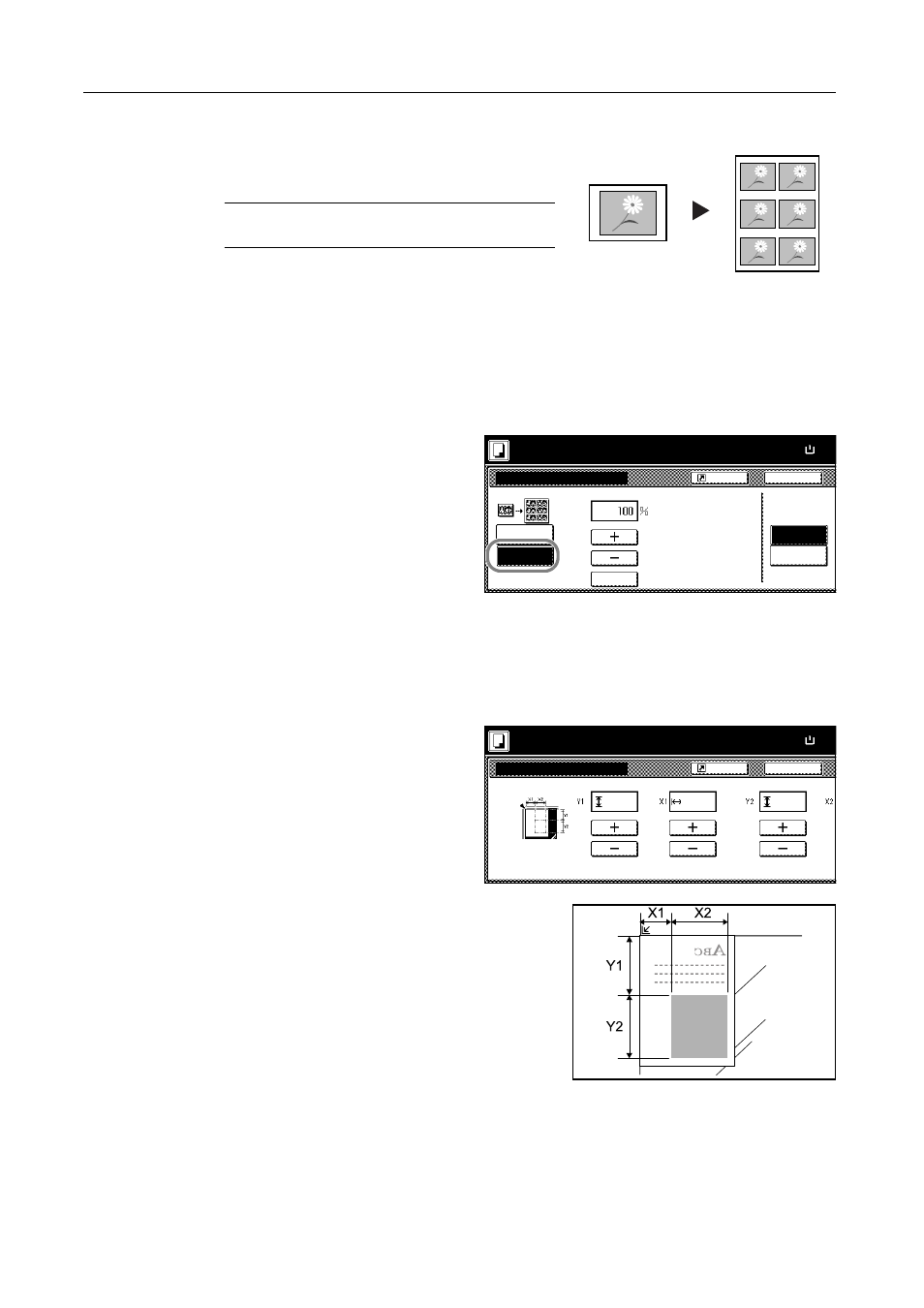
Copy Functions
1-48
Image Repeat Copy
Tiles the 1 copied sheet with an original image. You
can also specify the area of the original to repeat.
NOTE: This function is only available when
Auto-Rotate (see page 1-41) is set to [Off].
Follow the steps as below to use Image Repeat Copy.
1
Place the original.
2
Press [Function] and then press [T Down].
3
Press [Image Repeat].
4
Press [Auto zoom priority].
5
Press [+] or [–] to set the zoom size.
Press [# keys] to enter with numeric keys.
6
To set the area of the original to be repeated, press [On] for Set Orig. Area and then press [Change
#].
7
Press [+] or [–] to input the area of the
original to be repeated.
With metric models, you can enter the
border width directly using the numeric
keys afer pressing [#-Keys].
Y1: Length from top left of platen to top edge of repeat
area
X1: Length from Height from top left of platen to left
edge of repeat area
Y2: Height of repeat area
X2: Width of repeat area
8
Press [Close].
9
Press the Start key. Copying begins.
Original
Copy
Image Repeat
Off
Auto zoom
Back
Paper Size
100%
priority
Shortcut
Ready to copy.
# keys
Off
On
SetOrig.Area
( 25~400)
( )
Full-Color
11×8
Set orig. dimensions
Back
Paper Size
100%
Shortcut
Ready to copy.
( 0~11
9/16
)
( 0~16
15/16
)
(
1/16
~11
5/8
)
"
.
1/16
"
.
1/16
"
.
1/16
( )
Full-Color
11Ч8